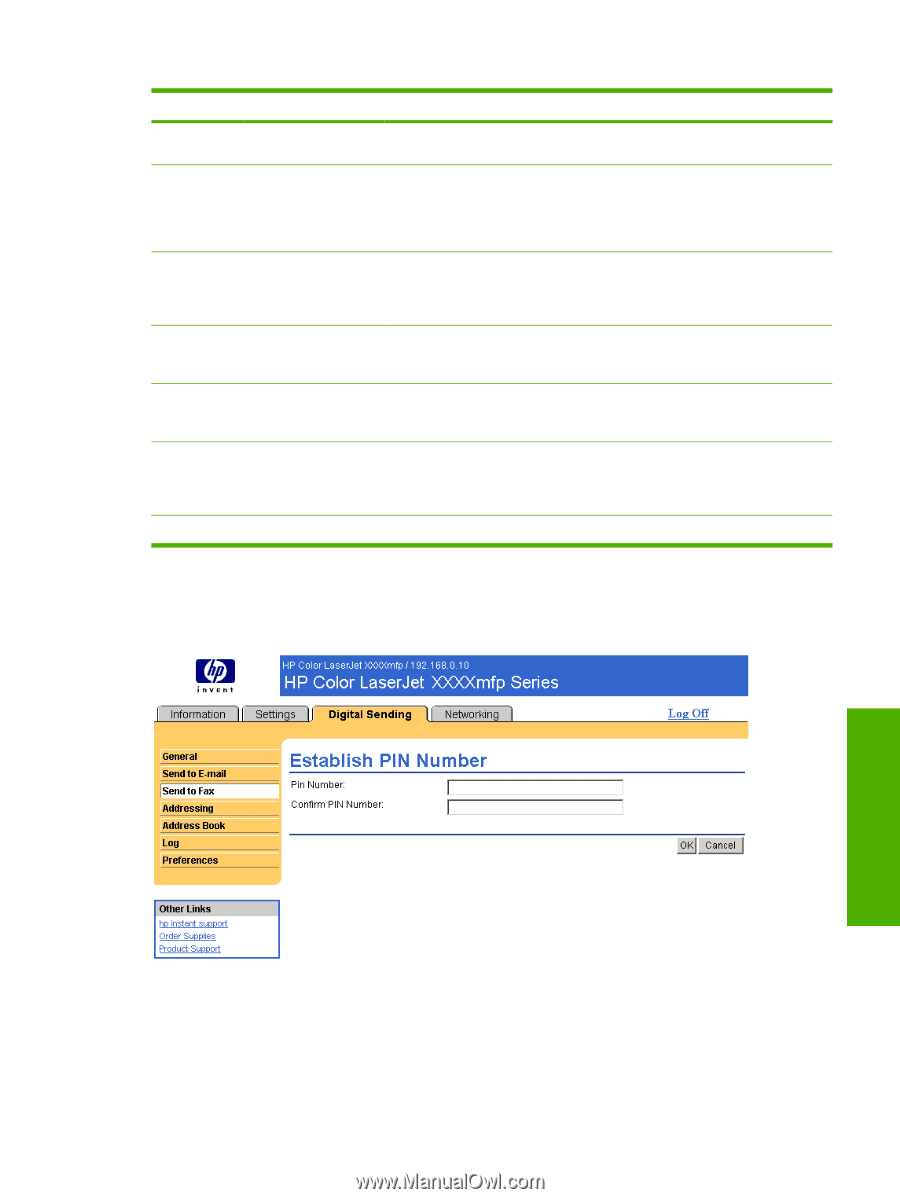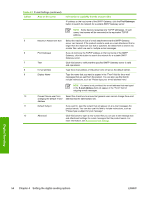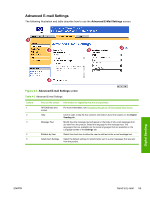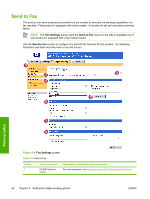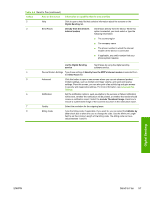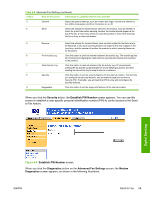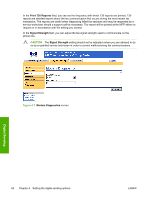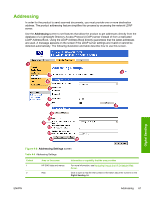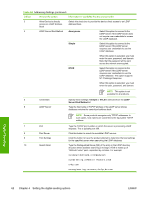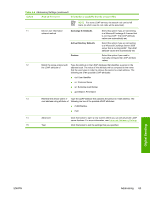HP Color LaserJet 4730 HP Embedded Web Server - User Guide - Page 69
Security, Establish PIN Number, Diagnostics, Advanced Fax Settings, Modem,
 |
View all HP Color LaserJet 4730 manuals
Add to My Manuals
Save this manual to your list of manuals |
Page 69 highlights
Table 4-5 Advanced Fax Settings (continued) Callout Area on the screen Information or capability that the area provides 3 General Select the general settings, such as modem and ringer volume and whether to turn JBIG compression and Error Correction on or off. 4 Send Select the settings for faxes that are sent from the product, such as whether to check for a dial tone before sending, whether the header should appear at the top of the fax, or how many times you want the product to retry if the receiving fax line is busy or does not answer. 5 Receive Select the settings for received faxes, such as which output bin the faxes are to be delivered, if you want incoming faxes to be scaled to the size of paper in the input tray, and the number of another fax product to which incoming faxes can be forwarded. 6 Print Activity Log Click this button to print the internal modem's fax activity log. The activity log lists all incoming and outgoing fax calls since the log was last cleared and is printed to the product. 7 Clear Activity Log Click this button to clear all entries in the fax activity log. HP recommends printing the fax activity log periodically for record-keeping purposes, and then clearing the fax activity log to keep its size to a minimum. 8 Security Click this button to set the security features for the internal modem. The first time you configure the security features, you are asked to type (and confirm) a Security PIN. Thereafter, you will need that PIN to view and reconfigure the security features. 9 Diagnostics Click this button to set the diagnostic features of the internal modem. When you click the Security button, the Establish PIN Number screen appears. You can use this screen to establish a user-specific personal identification number (PIN) to control access to the Send to Fax feature. Digital Sending Figure 4-6 Establish PIN Number screen When you click the Diagnostics button on the Advanced Fax Settings screen, the Modem Diagnostics screen appears, as shown in the following illustration. ENWW Send to Fax 59