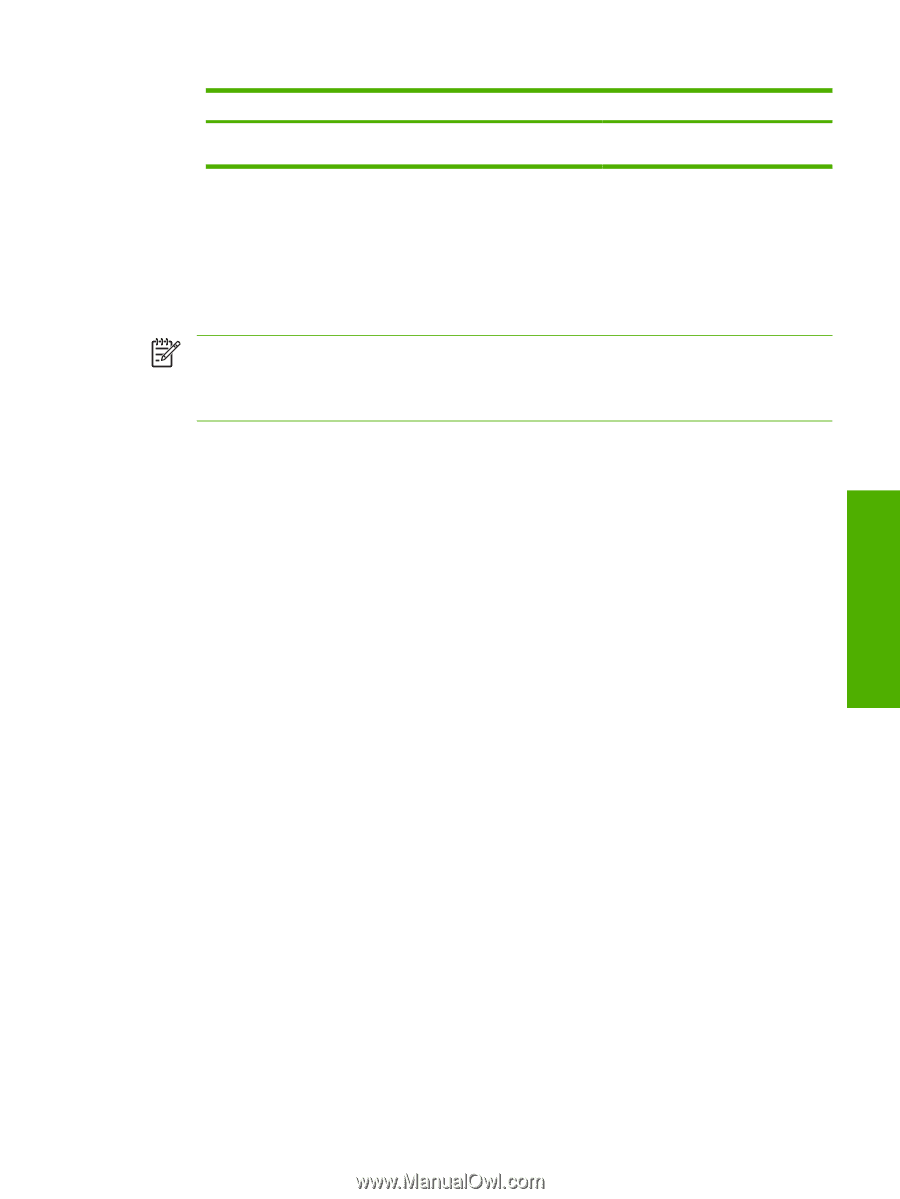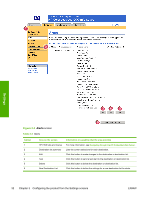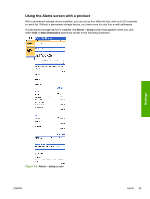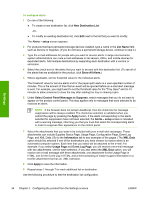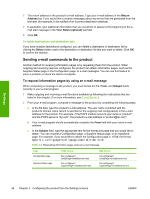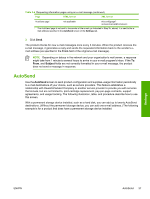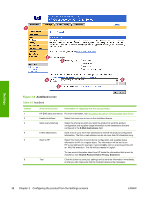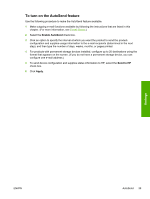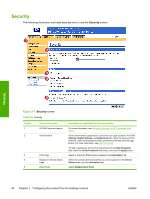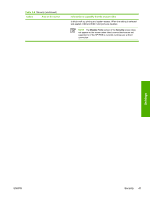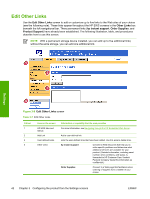HP Color LaserJet 4730 HP Embedded Web Server - User Guide - Page 47
AutoSend, Subject
 |
View all HP Color LaserJet 4730 manuals
Add to My Manuals
Save this manual to your list of manuals |
Page 47 highlights
Table 3-4 Requesting information pages using an e-mail message (continued) Page HTML format XML format AutoSend page1 not applicable this.configpage? autosend=email&format=xml 1 The AutoSend page is not sent to the sender of the e-mail (as indicated in Step 2b, above). It is sent to the email address specified in the AutoSend screen of the Settings tab. 3 Click Send. The product checks for new e-mail messages once every 3 minutes. When the product receives the e-mail message, it generates a reply and sends the requested information back to the sender's email address (as specified in the From field of the original e-mail message). NOTE Depending on delays in the network and your organization's mail server, a response might take from 1 minute to several hours to arrive in your e-mail program's inbox. If the To, From, and Subject fields are not correctly formatted in your e-mail message, the product does not send a message in response. AutoSend Use the AutoSend screen to send product-configuration and supplies-usage information periodically to e-mail destinations of your choice, such as service providers. This feature establishes a relationship with Hewlett-Packard Company or another service provider to provide you with services that include, but are not limited to, print-cartridge replacement, pay-per-page contracts, support agreements, and usage tracking. The following illustration, table, and procedure describe how to use this screen. With a permanent storage device installed, such as a hard disk, you can add up to twenty AutoSend destinations. (Without the permanent storage device, you can add one e-mail address.) The following example is for a product that does have a permanent storage device installed. Settings ENWW AutoSend 37