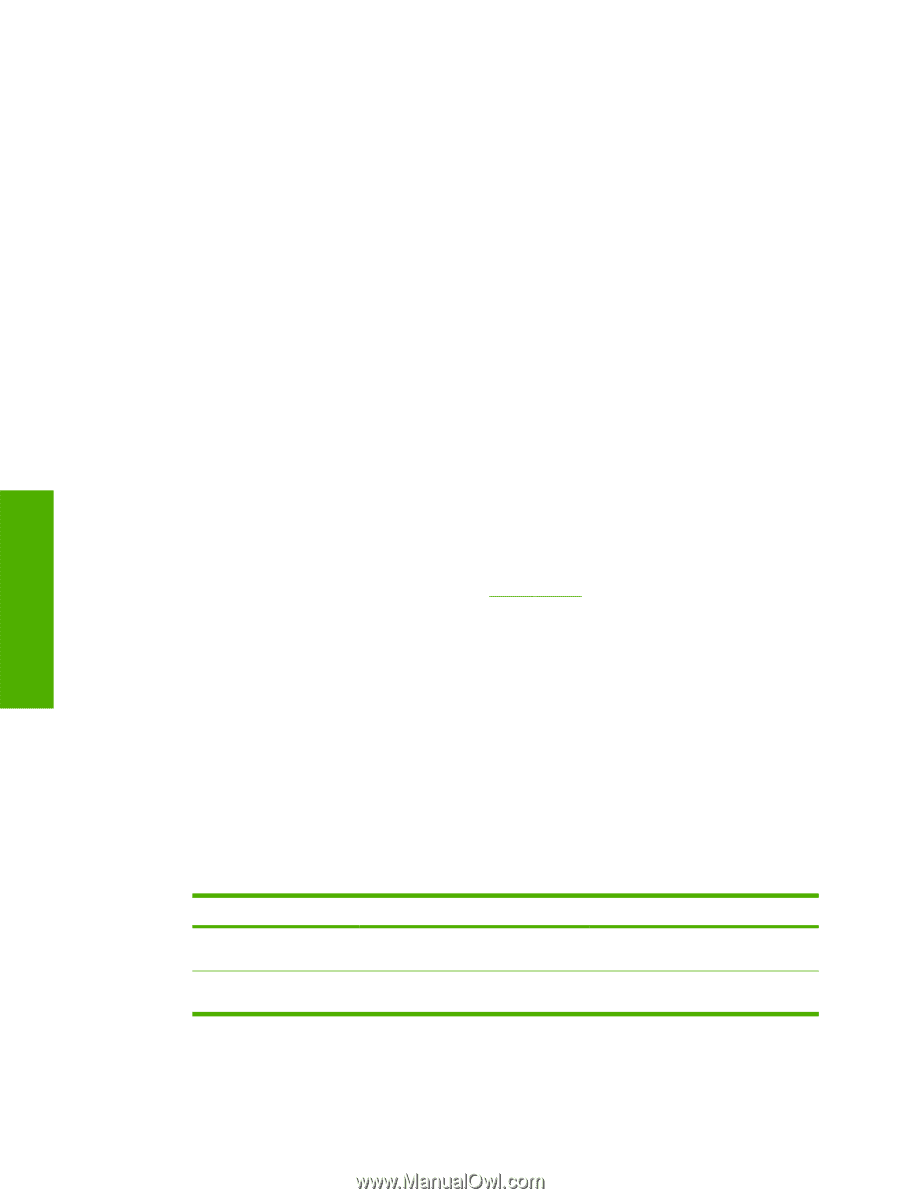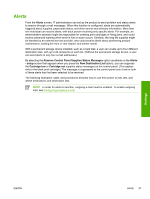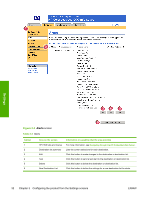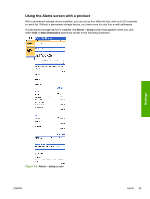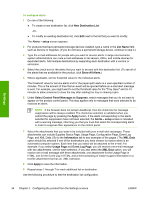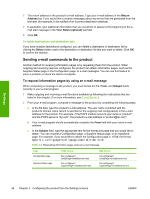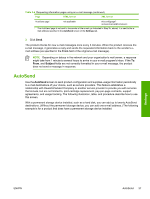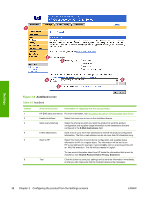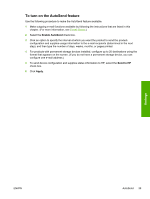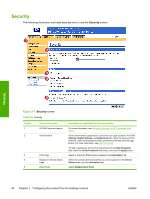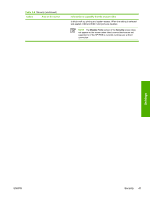HP Color LaserJet 4730 HP Embedded Web Server - User Guide - Page 46
Sending e-mail commands to the product, To request information s by using an e-mail message
 |
View all HP Color LaserJet 4730 manuals
Add to My Manuals
Save this manual to your list of manuals |
Page 46 highlights
3 The return address is the product's e-mail address. Type your e-mail address in the Return Address box if you would like to receive messages about any errors that are generated from the test alert (for example, to be notified of an incorrect destination address). 4 If applicable, type additional information that you would like to appear at the beginning of the email alert message in the Your Notes (optional) text field. 5 Click OK. To delete destinations and destination lists If you have multiple destinations configured, you can delete a destination or destination list by clicking the Delete button next to the destination or destination list that you want to delete. Click OK to confirm the deletion. Sending e-mail commands to the product Another method for receiving information pages is by requesting them from the product. When outgoing and incoming mail are configured, the product can attach information pages, such as the Supplies Status page or the Configuration page, to e-mail messages. You can use this feature to solve a problem or check the status of supplies. To request information pages by using an e-mail message When composing a message to the product, you must format the To, From, and Subject fields correctly in your e-mail program. 1 Make outgoing and incoming e-mail functions available by following the instructions that are listed in this chapter. (For more information, see E-mail Server ) 2 From your e-mail program, compose a message to the product by completing the following steps: a In the To field, type the product's e-mail address. The user name combined with the product's domain name (which is specified in the outgoing mail configuration) is the e-mail address for the product. For example, if the POP3 mailbox account user name is "product" and the POP3 server is "hp.com", the product's e-mail address is "[email protected]". b Your e-mail program should automatically complete the From field with your return e-mail address. c In the Subject field, type the appropriate text for the format and page that you would like to attach. You can request a Configuration page, a Supplies Status page, or an AutoSend page. For example, if you would like to attach the Configuration page in .HTML file format, type this.configpage?configpage=email&format=html. Table 3-4 Requesting information pages using an e-mail message Page Configuration page Supplies Status page HTML format this.configpage? configPage=email&format=html this.configpage? suppliesPage=email&format=html XML format this.configpage? configPage=email&format=xml this.configpage? suppliesPage=email&format=xml Settings 36 Chapter 3 Configuring the product from the Settings screens ENWW