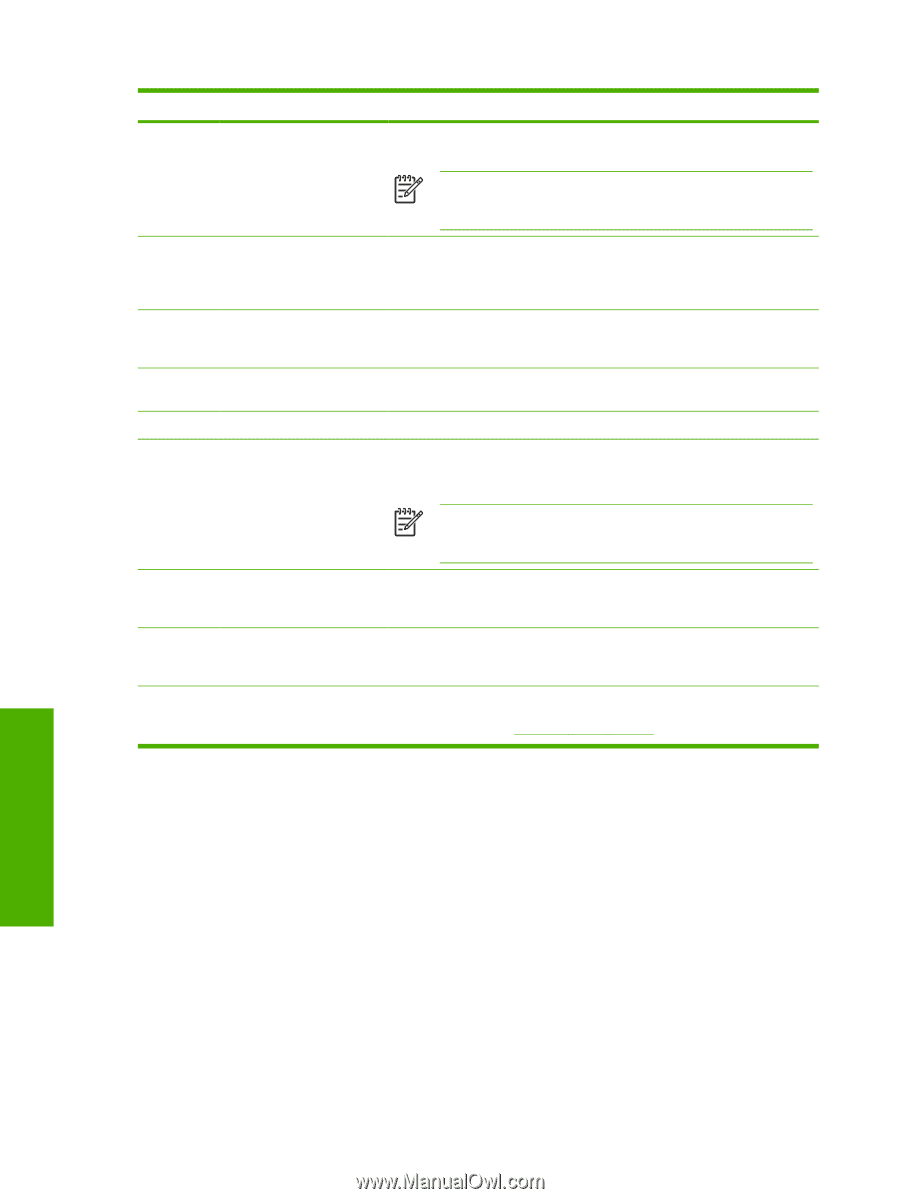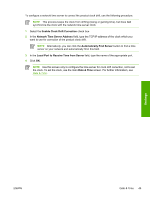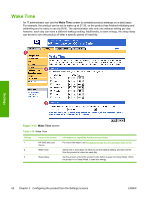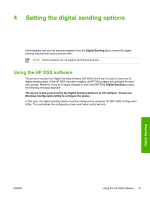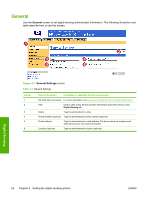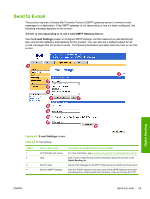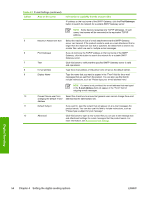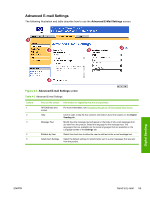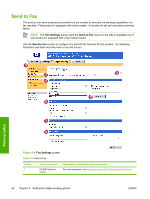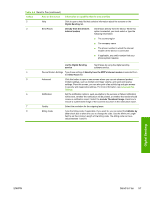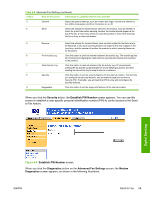HP Color LaserJet 4730 HP Embedded Web Server - User Guide - Page 64
Setting the digital sending options, Table 4-2
 |
View all HP Color LaserJet 4730 manuals
Add to My Manuals
Save this manual to your list of manuals |
Page 64 highlights
Table 4-2 E-mail Settings (continued) Callout Area on the screen Information or capability that the area provides IP address or the host name of the SMTP Gateway, click the Find Gateways button to search the network for a suitable SMTP Gateway server. NOTE Some devices recognize only TCP/IP addresses. In such cases, host names will be converted to the equivalent TCP/IP address. 5 Maximum Attachment Size Select the maximum size of e-mail attachments that the SMTP Gateway server can transmit. If the product needs to send an e-mail attachment that is larger than the maximum size that is specified, the attachment is broken into smaller files, which are sent in multiple e-mail messages. 6 Find Gateways If you do not know the TCP/IP address or the host name of the SMTP Gateway, click this button to search the network for a suitable SMTP Gateway server. 7 Test Click this button to verify that the specified SMTP Gateway server is valid and operational. 8 E-mail address Type the e-mail address of the person who will act as the default sender. 9 Display Name Type the name that you want to appear in the "From" field for the e-mail messages that are sent from the product. You can also use this field to include instructions, such as "Please type your e-mail address here." NOTE If a name is not provided, the e-mail address that was typed in the E-mail Address field will appear in the "From" field of outgoing e-mail messages. 10 Prevent Device user from Select this check box to ensure that general users cannot change the e-mail changing the Default 'From:' address that the administrator set. Address 11 Default Subject If you want to, type the subject that will appear on all e-mail messages the product sends. You can also use this field to include instructions, such as "Please type a subject for your message." 12 Advanced Click this button to open a new screen that you can use to set message text and attachment settings for e-mail messages that the product sends. For more information, see Advanced E-mail Settings. Digital Sending 54 Chapter 4 Setting the digital sending options ENWW