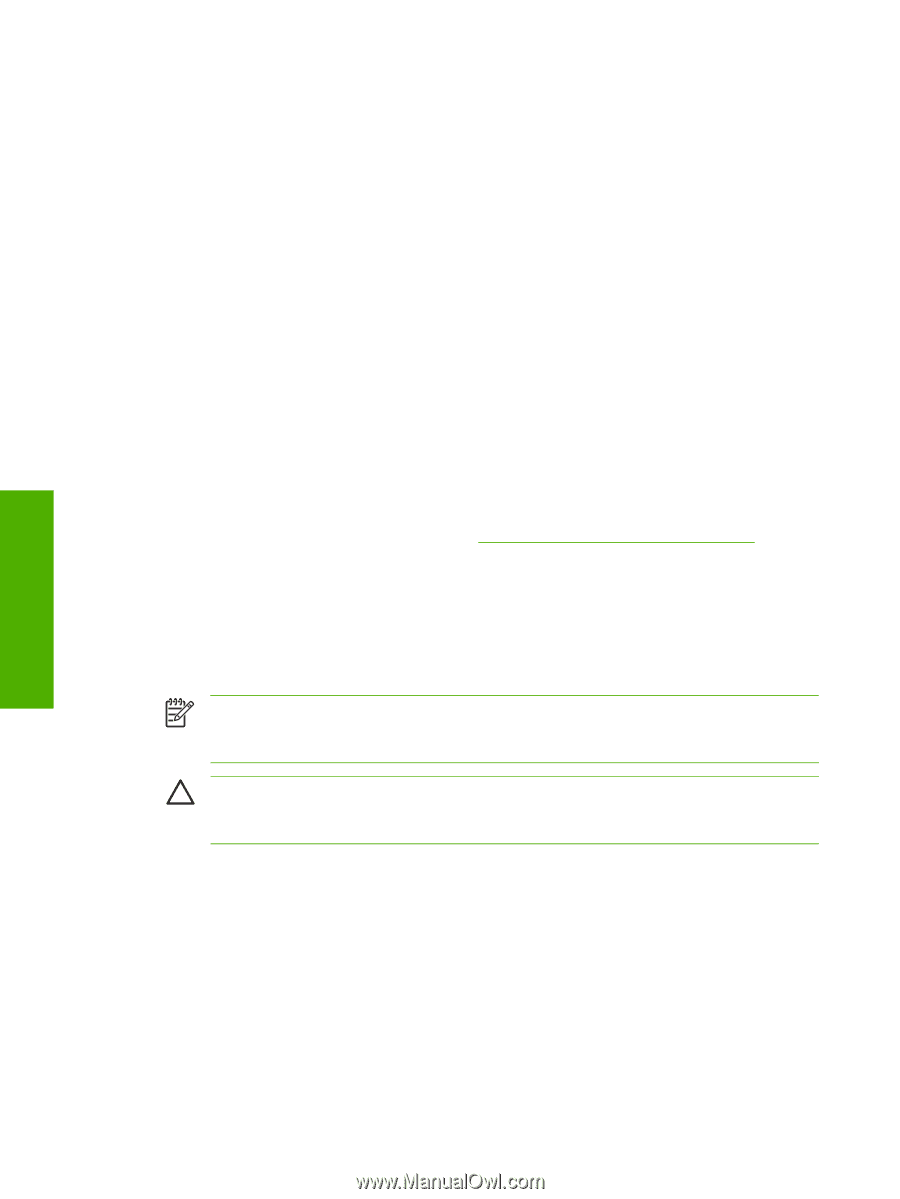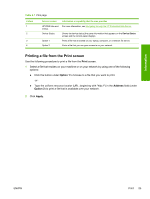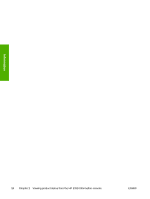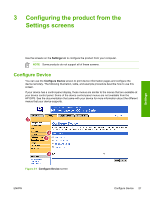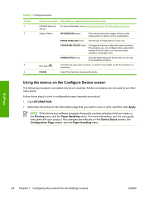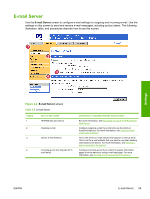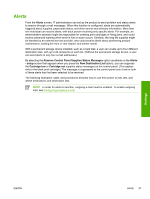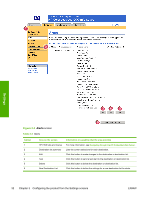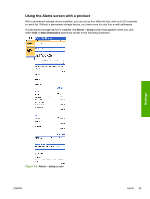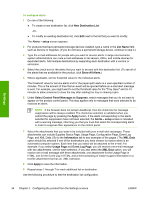HP Color LaserJet 4730 HP Embedded Web Server - User Guide - Page 40
Configuring outgoing e-mail, Enable Outgoing E-mail, SMTP Server, Domain Name, Apply, POP3 Server
 |
View all HP Color LaserJet 4730 manuals
Add to My Manuals
Save this manual to your list of manuals |
Page 40 highlights
Configuring outgoing e-mail You must configure outgoing e-mail if you intend to use the Alerts or AutoSend features. 1 Gather the following information. (Your organization's network or e-mail administrator typically provides the information that is required to configure outgoing mail.) ● The TCP/IP address of the simple mail transfer protocol (SMTP) mail server on your network. The EWS uses the SMTP server TCP/IP address to relay e-mail messages to other computers. ● The e-mail domain name suffix that is used to address e-mail messages within your organization. 2 Select the Enable Outgoing E-mail check box. 3 Type the SMTP server TCP/IP address in the SMTP Server text box. 4 Type the domain name in the Domain Name text box. 5 Click Apply to save the changes. Configuring incoming e-mail You should configure incoming e-mail if you intend to request information pages from the product by using e-mail messages. For more information, see Sending e-mail commands to the product. 1 Establish a Post Office Protocol 3 (POP3) mailbox account for the product on a mail server within your organization's network. Each POP3 account requires a user name and a password. The user name combined with the product's domain name (which is specified in the outgoing mail configuration) is the e-mail address for the product. For example, if the POP3 mailbox account user name is "product" and the POP3 server is "hp.com", the product's e-mail address is "[email protected]". NOTE Each product that is configured for incoming mail must have its own POP3 mailbox account on your network's e-mail server. The POP3 mailbox accounts are typically configured by your organization's network or e-mail administrator. CAUTION Make sure that you do not use your personal e-mail account. Doing so could cause all of your e-mail to be deleted. You would receive no notification that this deletion had taken place. 2 Select the Enable Incoming E-mail check box. 3 Type the TCP/IP address of the POP3 mail server in the POP3 Server text box. 4 Type the user name and password for the product's mailbox account, and then click Apply to save the changes. Settings 30 Chapter 3 Configuring the product from the Settings screens ENWW