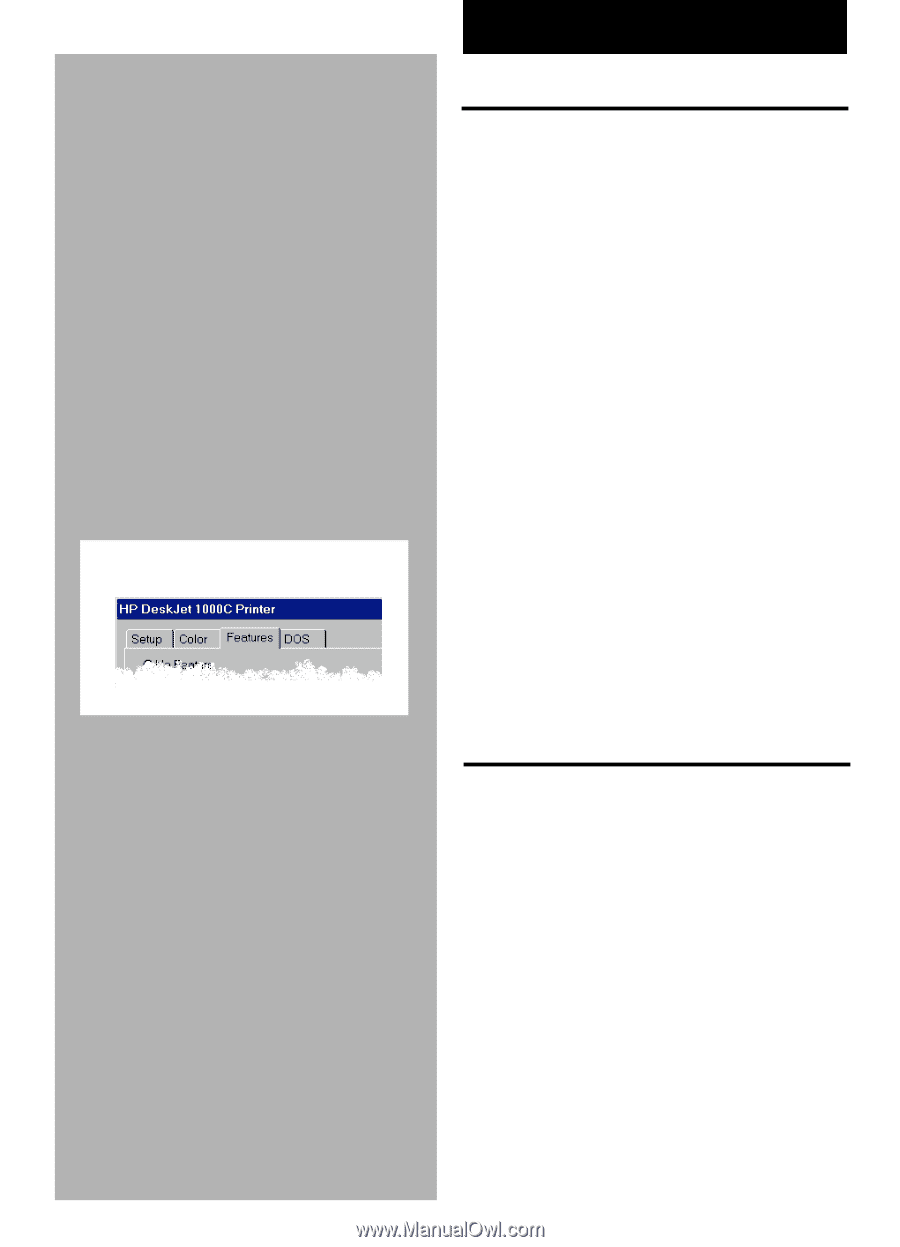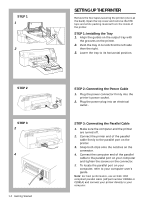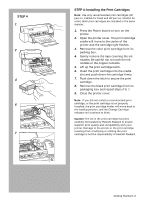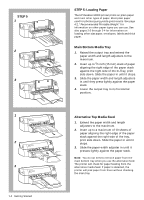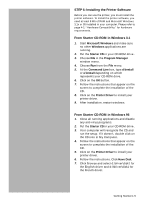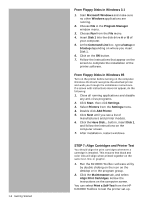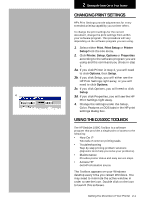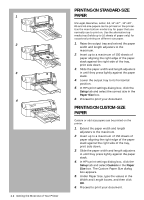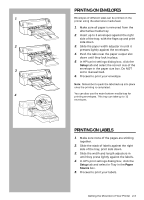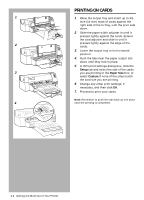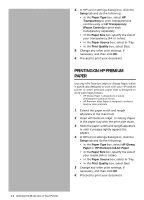HP Deskjet 1000c HP DeskJet 1000C Professional Series Printer - (English) User - Page 11
Changing Print Settings, Using The Dj1000c Toolbox - windows 7
 |
View all HP Deskjet 1000c manuals
Add to My Manuals
Save this manual to your list of manuals |
Page 11 highlights
2 Getting the Most Out of Your Printer CHANGING PRINT SETTINGS HP's Print Settings provide adjustments for every extended printing capability your printer offers. To change the print settings for the current document, change the print settings from within your software program. This procedure will vary depending on the software program you are using. 1. Select either Print, Print Setup or Printer Setup from the File menu. 2. Click Printer, Setup, Options or Properties according to the software program you are using and the command you chose in step 1. 3a. If you click Printer in step 2, you will need to click Options, then Setup. 3b. If you click Setup, you will either see the HP Print Settings right away, or you will need to click Options. 3c. If you click Options, you will need to click Setup. 4 3d. If you click Properties, you will see the HP Print Settings right away. 4. Change the settings under the Setup, Color, Features or DOS tabs in the HP print settings dialog box. USING THE DJ1000C TOOLBOX The HP DeskJet 1000C Toolbox is a software program that provides a single point of access to the following: • How Do I? Tutorials of common printing tasks. • Troubleshooting Step-by-step printing problem solutions (dignostic tools help you solve your problems). • Maintenance Provides printer status and easy service steps. • Access HP Get HP information source. The Toolbox appears on your Windows desktop every time you restart Windows. You may need to minimize the active window in order to see the icon. Double click on the icon to launch this software. Getting the Most Out of Your Printer 2-1