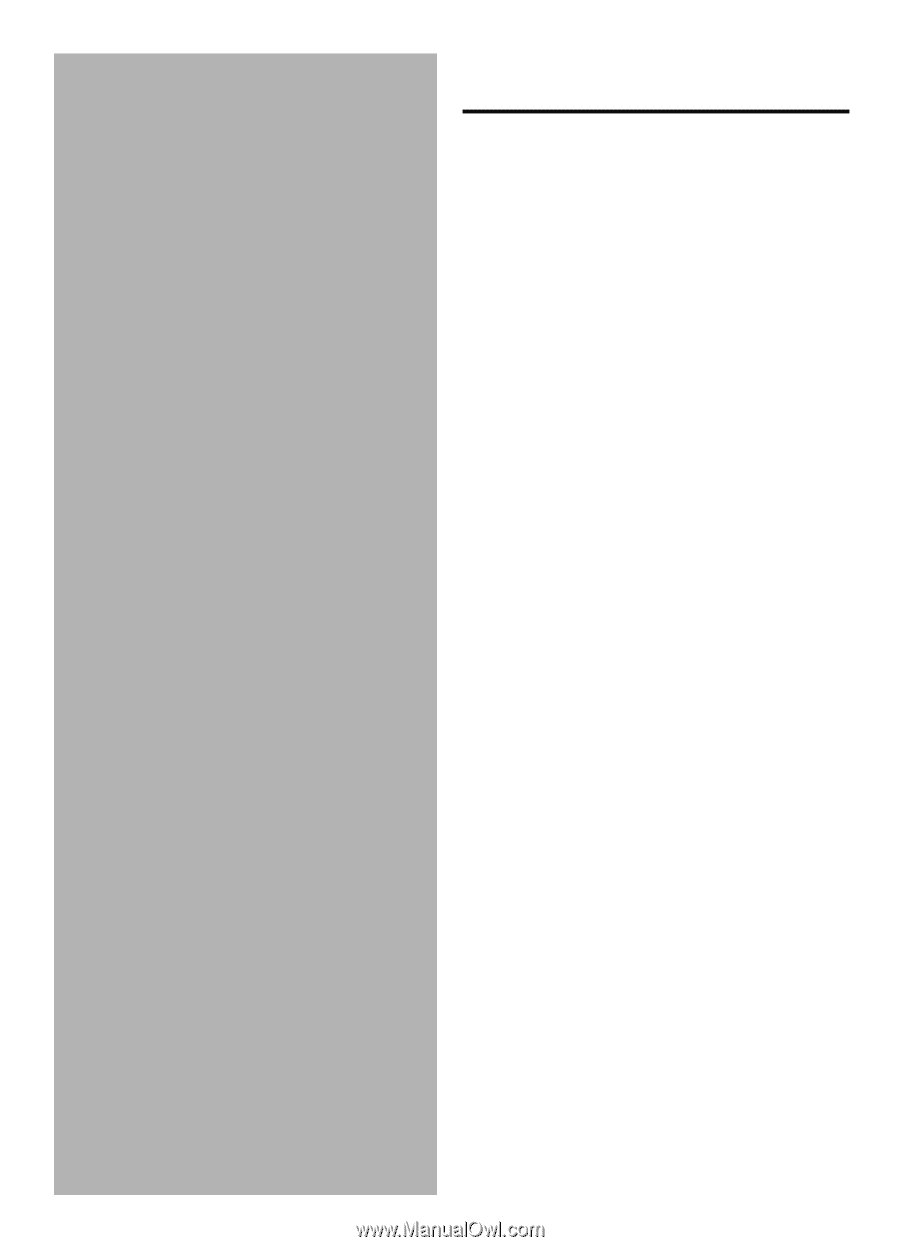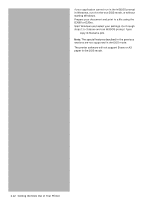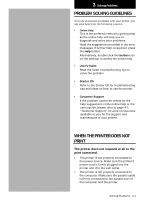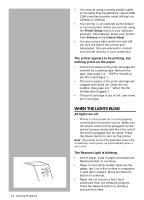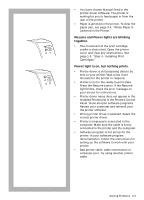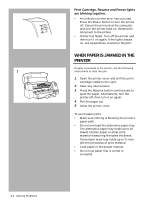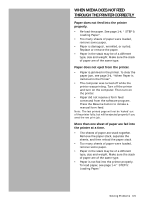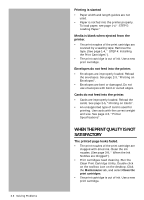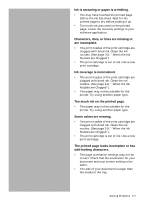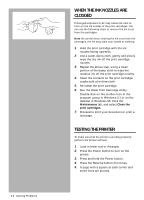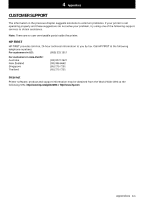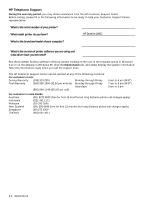HP Deskjet 1000c HP DeskJet 1000C Professional Series Printer - (English) User - Page 27
When Media Does Not Feed, Through The Printer Correctly
 |
View all HP Deskjet 1000c manuals
Add to My Manuals
Save this manual to your list of manuals |
Page 27 highlights
WHEN MEDIA DOES NOT FEED THROUGH THE PRINTER CORRECTLY Paper does not feed into the printer properly. • Re-load the paper. See page 1-4, " STEP 5: Loading Paper". • Too many sheets of paper were loaded, remove some paper. • Paper is damaged , wrinkled, or curled. Replace or remove the paper. • Paper in the stack may be of a different type, size and weight. Make sure the stack of paper are of the same type. Paper does not eject from the printer. • Paper is jammed in the printer. To clear the paper jam, see page 3-4, "When Paper Is Jammed in the Printer". • The computer was turned off while the printer was printing. Turn off the printer and turn on the computer. Then turn on the printer. • Paper did not receive a form feed command from the software program. Press the Resume button to initiate a manual form feed. Note: The last printed page will not be 'kicked' out of the printer fully; but will be ejected properly if you send the nex print job. More than one sheet of paper are fed into the printer at a time. • The sheets of paper are stuck together. Remove the paper stack, separate the sheets, and then reload the paper stack. • Too many sheets of paper were loaded, remove some paper. • Paper in the stack may be of a different type, size and weight. Make sure the stack of paper are of the same type. • Paper is not fed into the printer properly. To load paper, see page 1-4 " STEP 5: Loading Paper." Solving Problems 3-5