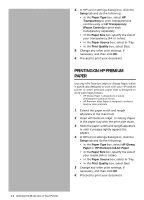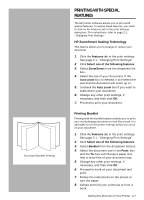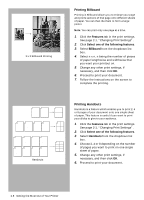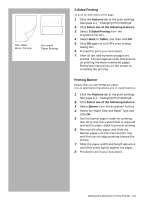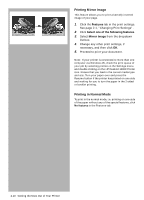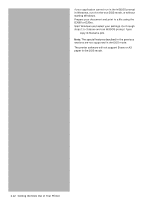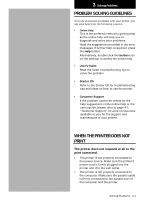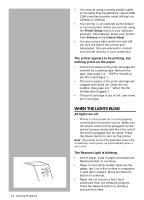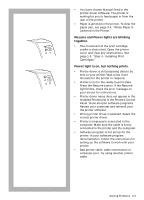HP Deskjet 1000c HP DeskJet 1000C Professional Series Printer - (English) User - Page 20
Printing Mirror Image, Printing in Normal Mode - with windows 7
 |
View all HP Deskjet 1000c manuals
Add to My Manuals
Save this manual to your list of manuals |
Page 20 highlights
Printing Mirror Image This feature allows you to print a laterally inverted image of your page. 1. Click the Features tab in the print settings. See page 2-1, "Changing Print Settings". 2. Click Select one of the following features. 3. Select Mirror Image from the dropdown list box. 4. Change any other print settings, if necessary, and then click OK. 5. Proceed to print your document. Note: If your printer is connected to more than one computer via Windows 95, check the print queue of your job by selecting printers in the Settings menu and double clicking on the HP DeskJet 1000C Printer icon. Ensure that you feed in the correct media type and size. Turn your paper over and press the Resume button if the printer has printed on one side and waiting for you to turn the paper in the 2-sided or booklet printing. Printing in Normal Mode To print in the normal mode, i.e. printing on one-side of the paper without any of the special features, click No features in the Features tab. 2-10 Getting the Most Out of Your Printer