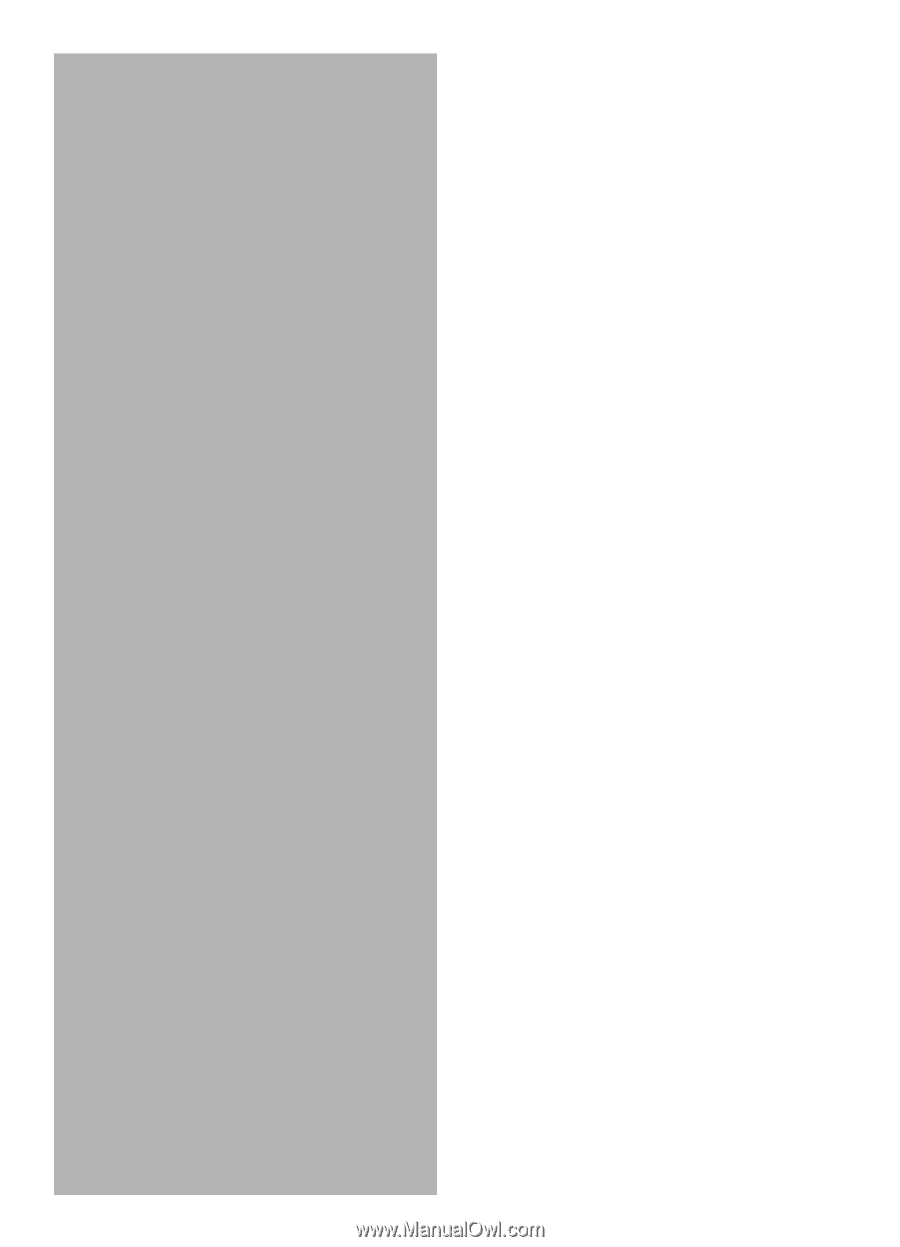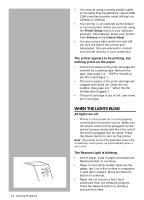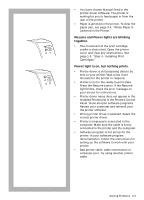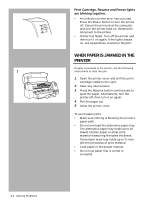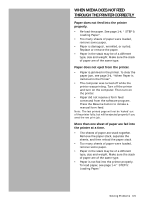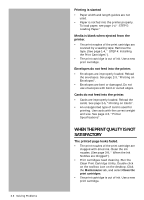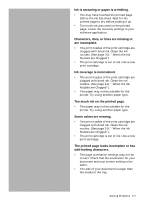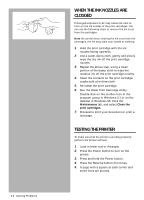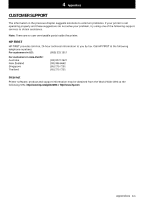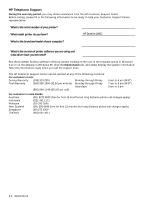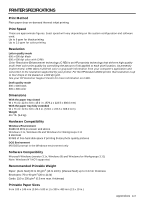HP Deskjet 1000c HP DeskJet 1000C Professional Series Printer - (English) User - Page 29
Too much ink on the printed - ink cartridges
 |
View all HP Deskjet 1000c manuals
Add to My Manuals
Save this manual to your list of manuals |
Page 29 highlights
Ink is smearing or paper is wrinkling. • You may have touched the printed page before the ink has dried. Wait for the printed page to dry before picking it up. • Too much ink was used on the printed page. Lower the intensity settings in your software application. Characters, dots, or lines are missing or are incomplete. • The print nozzles of the print cartridge are clogged with dried ink. Clean the ink nozzles. (See page 3-8, " When the Ink Nozzles are Clogged"). • The print cartridge is out of ink. Use a new print cartridge. Ink coverage is inconsistent. • The print nozzles of the print cartridge are clogged with dried ink. Clean the ink nozzles. (See page 3-8, " When the Ink Nozzles are Clogged"). • The paper may not be suitable for the printer. Try using another paper type. Too much ink on the printed page. • The paper may not be suitable for the printer. Try using another paper type. Some colors are missing. • The print nozzles of the print cartridge are clogged with dried ink. Clean the ink nozzles. (See page 3-8, " When the Ink Nozzles are Clogged"). • The print cartridge is out of ink. Use a new print cartridge. The printed page looks incomplete or has odd-looking characters. • The page orientation settings may not be correct. Check that the orientation for your document and your printer setting is the same. • The size of your document is larger than the media in the tray. Solving Problems 3-7