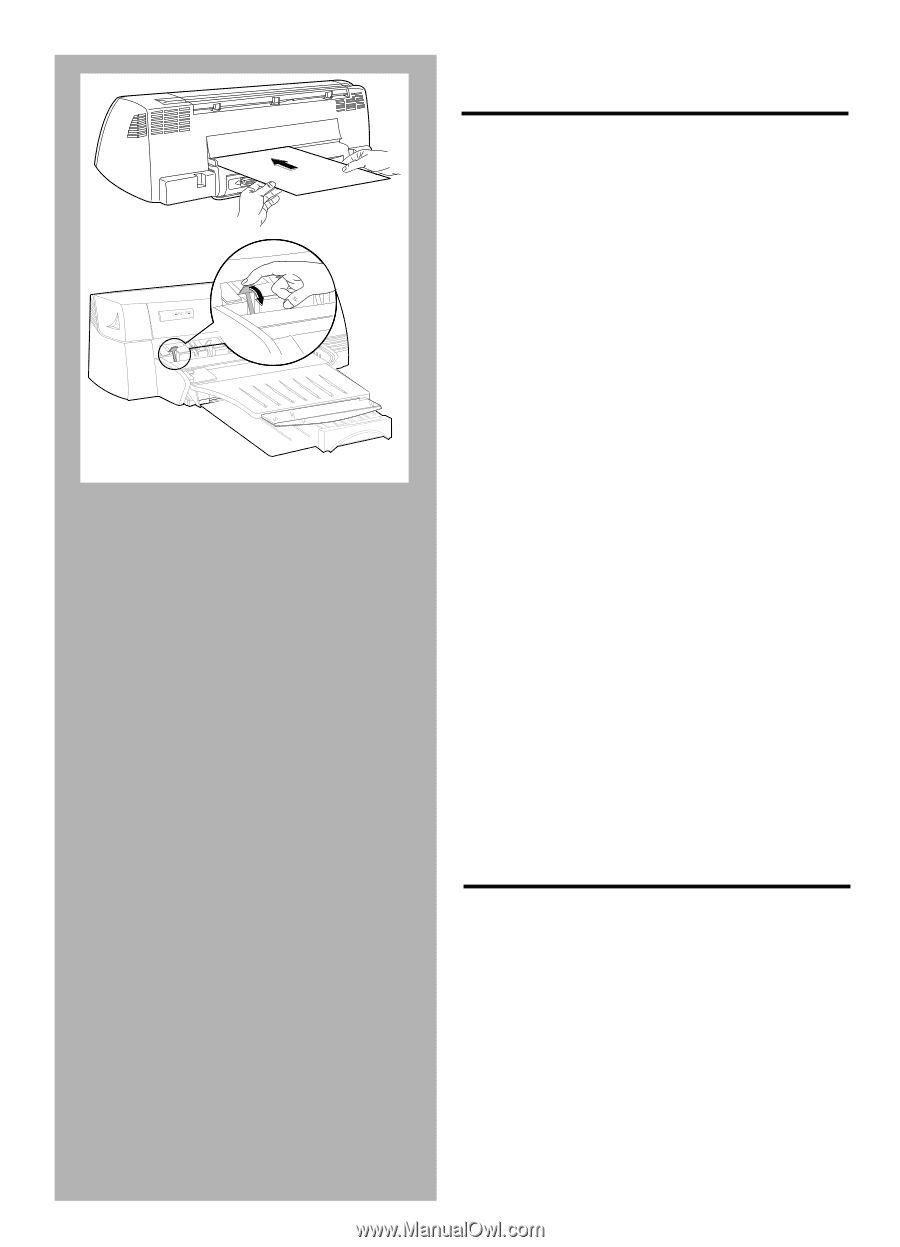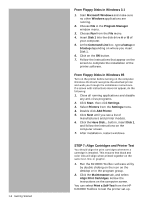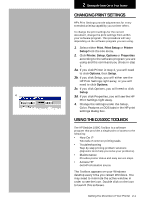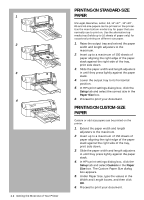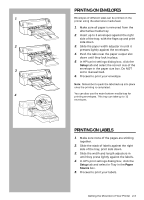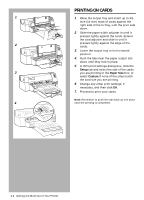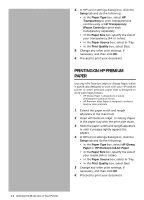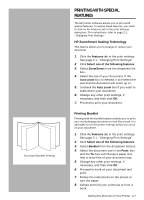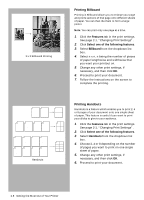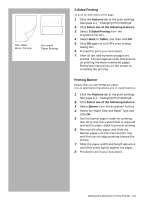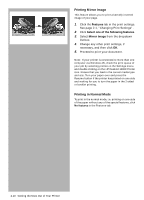HP Deskjet 1000c HP DeskJet 1000C Professional Series Printer - (English) User - Page 15
Printing On Thick 0.3 Mm, Cards, Printing On Hp Premium
 |
View all HP Deskjet 1000c manuals
Add to My Manuals
Save this manual to your list of manuals |
Page 15 highlights
1 2 H PROFESSIONAL SERIES PRINTING ON THICK (0.3 mm) CARDS Caution: To print thick cards or cards requiring straight paper path, use only the manual feed slot at the back of the printer. The cards must be fed into the printer individually. 1. Insert the card against the side of the manual feed slot, with the print side up. Wait for the printer to grip the card before releasing it. 2. Push the tabs near the paper output slot down until they lock in place. This will allow the cards to exit from the printer with a straight path. 3. In HP's print settings dialog box, click the Setup tab and select the size and type of the cards you are printing in the Paper Size box; or, select Custom if none of the sizes match the card size you are printing. 4. Select Thick Plain Paper or Thick Glossary Paper in the paper type box. 5. Check that Manual feed is selected in the paper source box. 6. Change any other print settings, if necessary, and then click OK. 7. Proceed to print your cards. Note: Remember to push the tabs back up into place once the printing is completed. PRINTING ON HP PREMIUM TRANSPARENCY FILM AND SLIDES Use only HP's Premium Transparency Film, which is specifically designed to work with your HP DeskJet printer or other transparency film that is designed to work with Inkjet printers. 1. Extend the paper width and length adjusters to the maximum. 2. Insert HP Premium Transparency Film with the rough side down and the adhesive strip facing inward in the paper tray. 3. Slide the paper width and length adjusters in until they press lightly against the transparency. Getting the Most Out of Your Printer 2-5