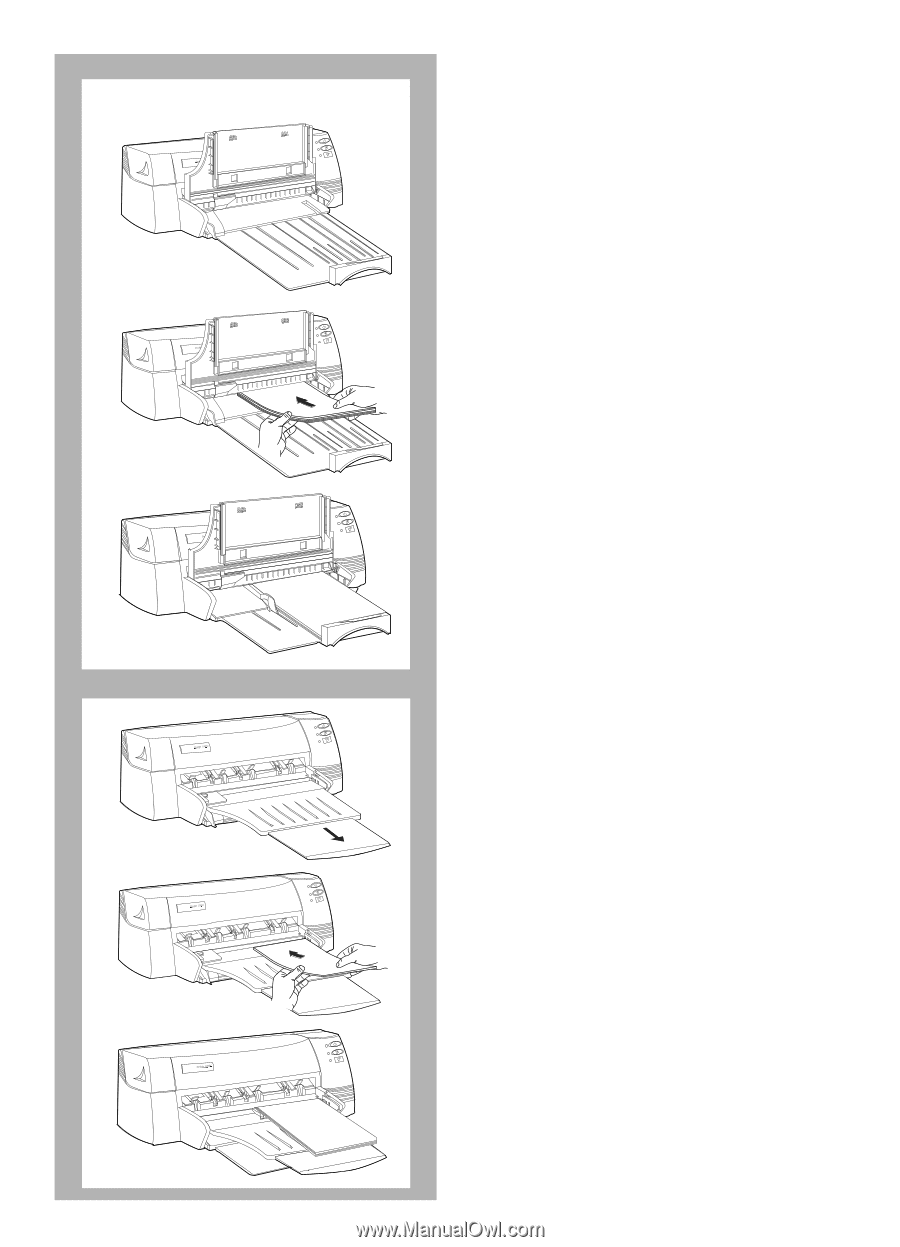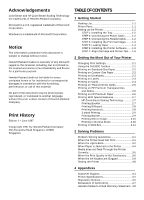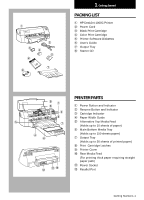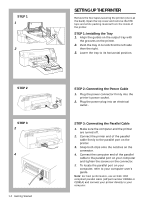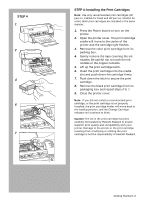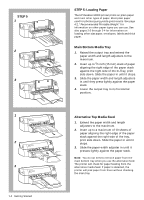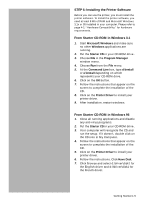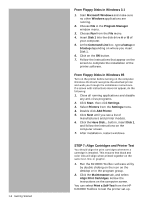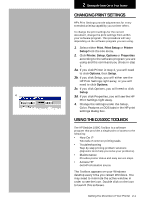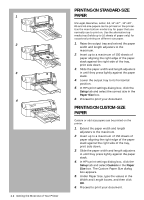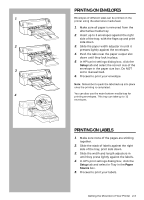HP Deskjet 1000c HP DeskJet 1000C Professional Series Printer - (English) User - Page 8
STEP 5: Loading Paper, Main Bottom Media Tray, Alternative Top Media Feed, STEP 5 - printer
 |
View all HP Deskjet 1000c manuals
Add to My Manuals
Save this manual to your list of manuals |
Page 8 highlights
STEP 5 1 H PROFESSIONAL SERIES 2 H PROFESSIONAL SERIES 3 H PROFESSIONAL SERIES 1 H PROFESSIONAL SERIES 2 H PROFESSIONAL SERIES 3 H PROFESSIONAL SERIES 1-4 Getting Started STEP 5: Loading Paper The HP DeskJet 1000C printer prints on plain paper and most other types of paper. Most plain paper used for photocopying yields good results. See page 4-2, "Recommended Printable Weight" for information on other paper types you can use. See also pages 2-2 through 2-4 for information on loading other size paper, envelopes, labels and thick paper. Main Bottom Media Tray 1. Raised the output tray and extend the paper width and length adjusters to the maximum. 2. Insert up to 3/5 inch (15 mm) stack of paper aligning the right edge of the paper stack against the right side of the In-Tray, print side down. Slide the paper in until it stops. 3. Slide the paper width and length adjusters in until they press lightly against the paper stack. 4. Lower the output tray to its horizontal position. Alternative Top Media Feed 1. Extend the paper width and length adjusters to the maximum. 2. Insert up to a maximum of 10 sheets of paper aligning the right edge of the paper stack against the right side of the tray, print side down. Slide the paper in until it stops. 3. Slide the paper width adjuster in until it presses lightly against the paper stack. Note: You do not need to remove paper from the main bottom tray when you use the alternative feed. The printer will check for paper feeding from the alternative media feed. If paper is detected, the printer will pick paper from there without checking the main tray.