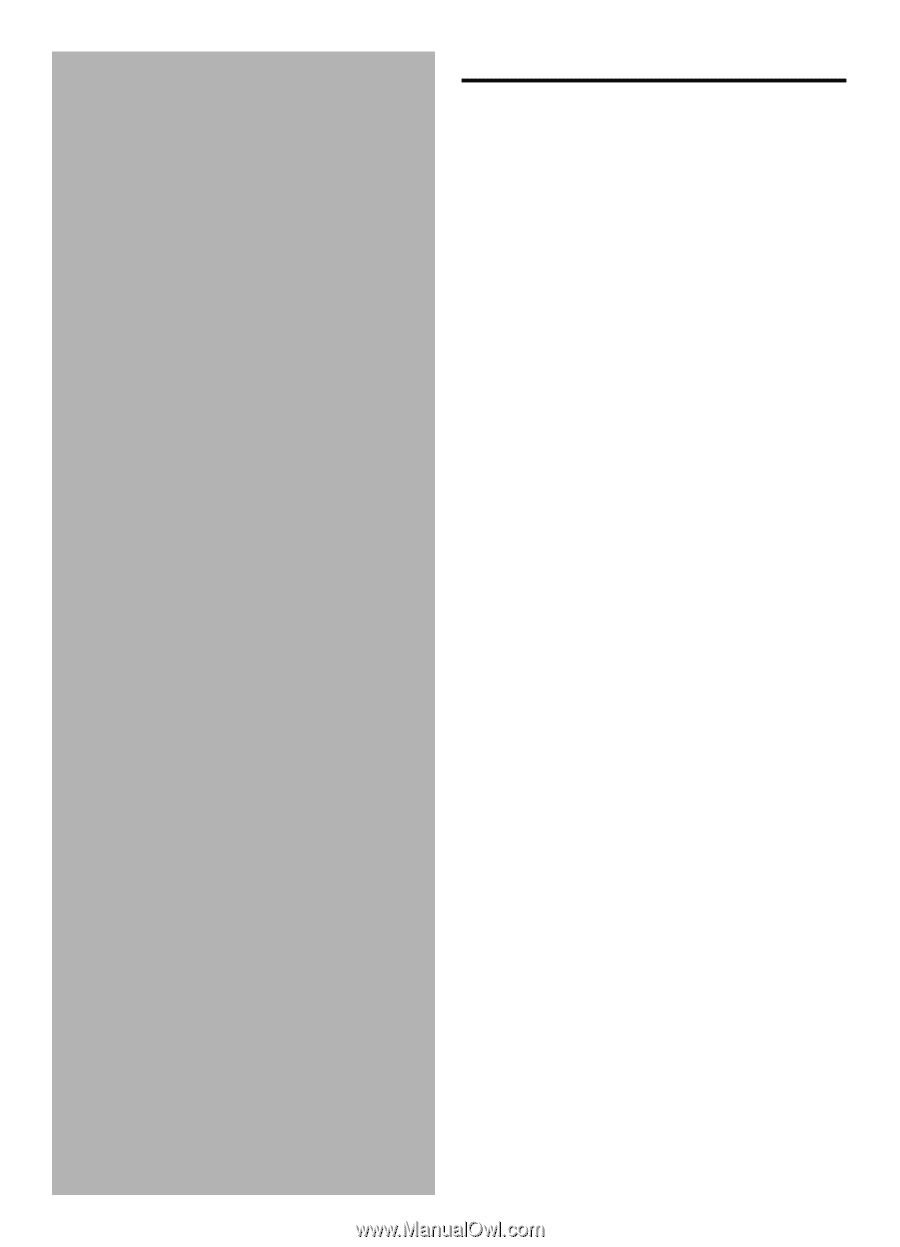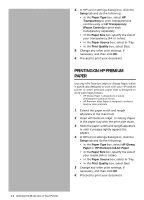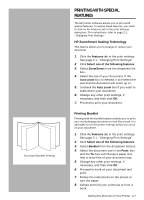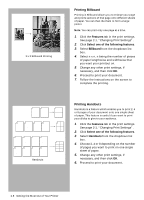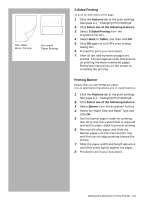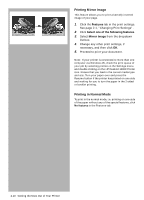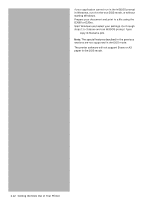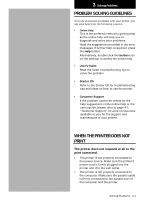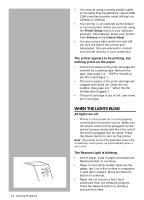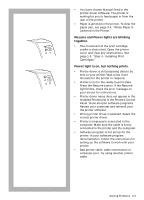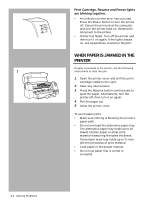HP Deskjet 1000c HP DeskJet 1000C Professional Series Printer - (English) User - Page 21
Printing In Dos Box
 |
View all HP Deskjet 1000c manuals
Add to My Manuals
Save this manual to your list of manuals |
Page 21 highlights
PRINTING IN DOS BOX If you use DOS software programs, you must run Windows and access the DOS software through the MSDOS prompt in the Windows system. 1. Choose HP DeskJet 1000C as your default printer. 2. In HP's print settings dialog box, click the DOS tab. 3. Change your settings and follow the instructions below: In Windows 3.1 4. Run the DOS application in MSDOS prompt from Windows. 5. Prepare your document and print to DJ660 or DJ5xx printer. 6. If you have problems printing directly to the printer, print your document to a file and execute a 'copy' command to send a PCL file to port 'lpt1:' as follows copy /b filename lpt1 Do not send multiple DOS jobs in a batch file. Wait for each print job to complete before sending another. In Windows 95 4. Select 'spool MS-DOS print job option from: My Computer → Printer → HP DeskJet 1000C → Properties → Details → Port Settings 5. Set 'spool data format' field to RAW from: My Computer → Printer → Details → Spool Settings 6. Run the DOS application in MSDOS prompt from Windows. 7. Prepare your document and print to DJ660 or DJ5xx printer. 8. If you have problems printing directly to the printer, print your document to a file and execute a 'copy' command to send a PCL file to port 'lpt1:' as follows copy /b filename lpt1 Do not send multiple DOS jobs in a batch file. Wait for each print job to complete before sending another. Getting the Most Out of Your Printer 2-11