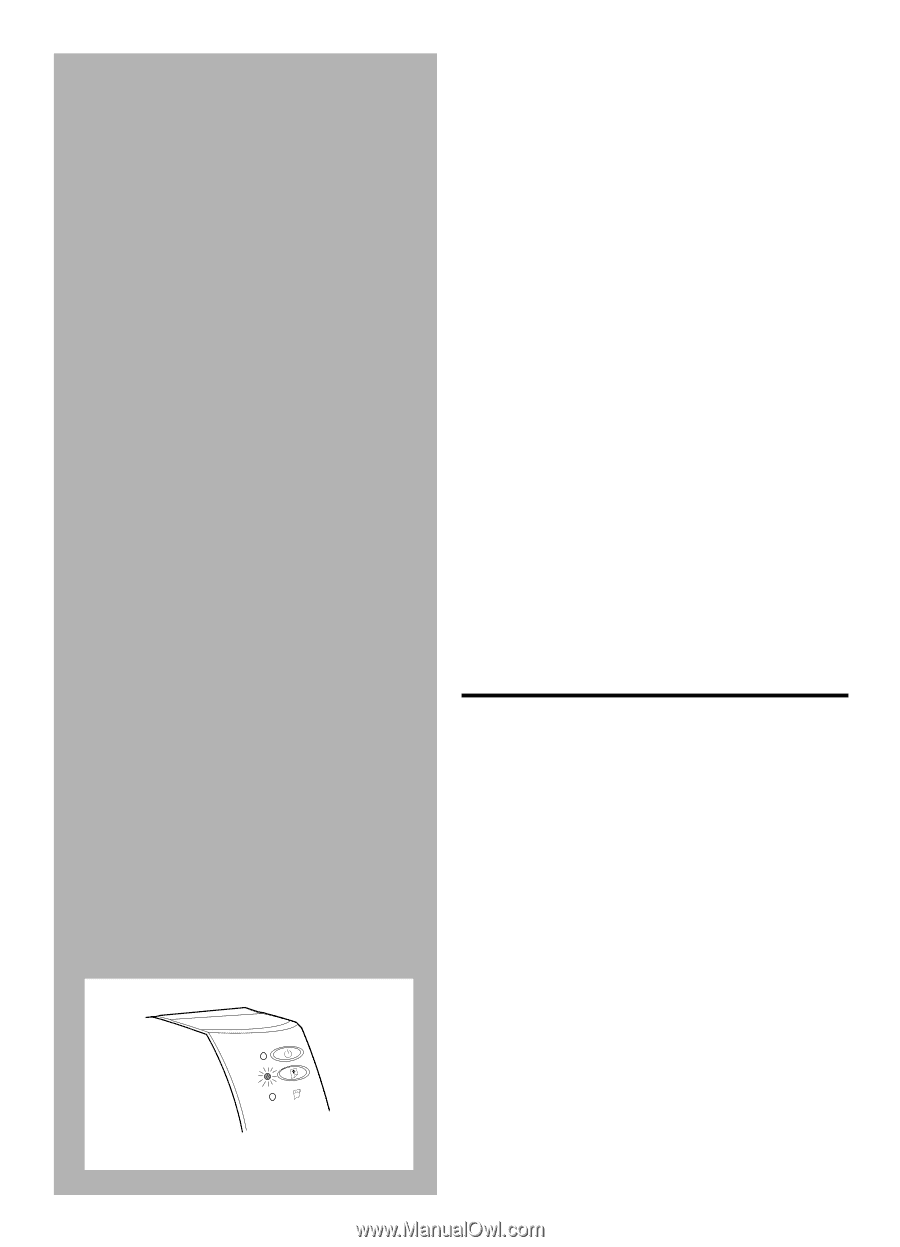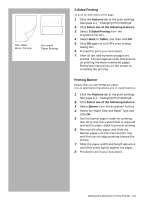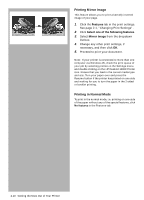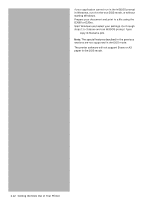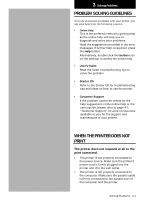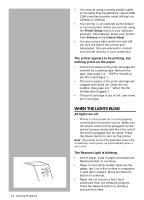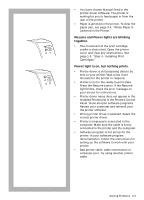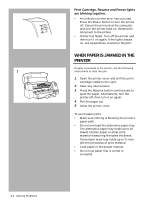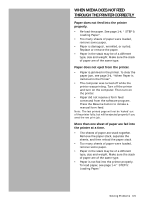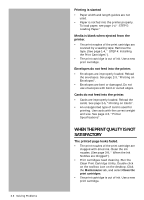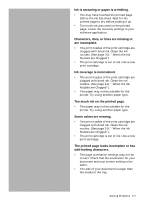HP Deskjet 1000c HP DeskJet 1000C Professional Series Printer - (English) User - Page 24
When The Lights Blink - printer ink
 |
View all HP Deskjet 1000c manuals
Add to My Manuals
Save this manual to your list of manuals |
Page 24 highlights
3-2 Solving Problems • You may be using a wrong parallel cable or the cable may be defective. Use an IEEE 1284 compliant parallel cable (HP part no. C2950A or C2951A). • Your printer is not selected as the default or current printer. Select your printer using the Printer Setup menu in your software program. Alternatively, select your printer from Printers in the Control Panel. • You are using a data switch box and did not turn the dial to the correct port designated. (You are advised to connect your printer directly to your computer.) The printer appears to be printing, but nothing prints on the paper. • The print nozzles of the print cartridge are covered by a sealing tape. Remove the tape. (See page 1-3, " STEP 4: Installing the Print Cartridges"). • The print nozzles of the print cartridge are clogged with dried ink. Clean the ink nozzles. (See page 3-9, " When the Ink Nozzles are Clogged"). • The print cartridge is out of ink. Use a new print cartridge. WHEN THE LIGHTS BLINK All lights are off. • Printer is not turned on or is improperly connected to the power source. Make sure the power cord is firmly plugged into the printer's power socket and the other end of the cord is plugged into an outlet. Press the Power button to turn on the printer. Note: The printer turns off by itself after some time of inactivity. It will power up automatically when a job is sent. The Resume Light is blinking. • Out of paper. Load in paper and press the Resume button to continue. • Paper is incorrectly loaded. Remove the paper, tap it on a flat surface to straighten it, and then reload it. Press the Resume button to continue. • Paper did not receive a form feed command from the software program. Press the Resume button to initiate a manual form feed.