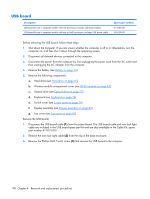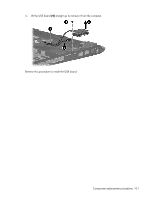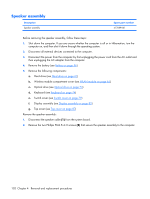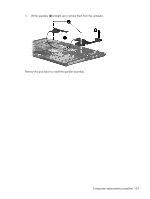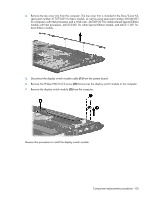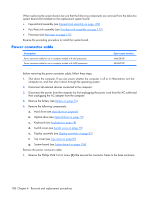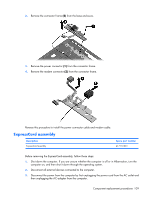HP Dv2910us HP Pavilion dv2500 and dv2700 Notebook PC - Maintenance and Servic - Page 112
Display switch module
 |
UPC - 884420154242
View all HP Dv2910us manuals
Add to My Manuals
Save this manual to your list of manuals |
Page 112 highlights
Display switch module NOTE: The display switch module is included in the Display Hinge Kit, spare part number 430473-001 for computers with Intel processors, 455817-001 for computers with AMD processors. Before removing the display switch module, follow these steps: 1. Shut down the computer. If you are unsure whether the computer is off or in Hibernation, turn the computer on, and then shut it down through the operating system. 2. Disconnect all external devices connected to the computer. 3. Disconnect the power from the computer by first unplugging the power cord from the AC outlet and then unplugging the AC adapter from the computer. 4. Remove the battery (see Battery on page 56). 5. Remove the following components: a. Hard drive (see Hard drive on page 61) b. Wireless module compartment cover (see WLAN module on page 65) c. Optical drive (see Optical drive on page 73) d. Keyboard (see Keyboard on page 74) e. Switch cover (see Switch cover on page 79) f. Display assembly (see Display assembly on page 82) g. Top cover (see Top cover on page 87) Remove the display switch module: 1. Turn the computer upside down with the front toward you. 2. Remove the two silver Phillips PM2.5×5.0 screws that secure the top cover trim to the computer. 3. Turn the computer right-side up with the front toward you. 104 Chapter 4 Removal and replacement procedures