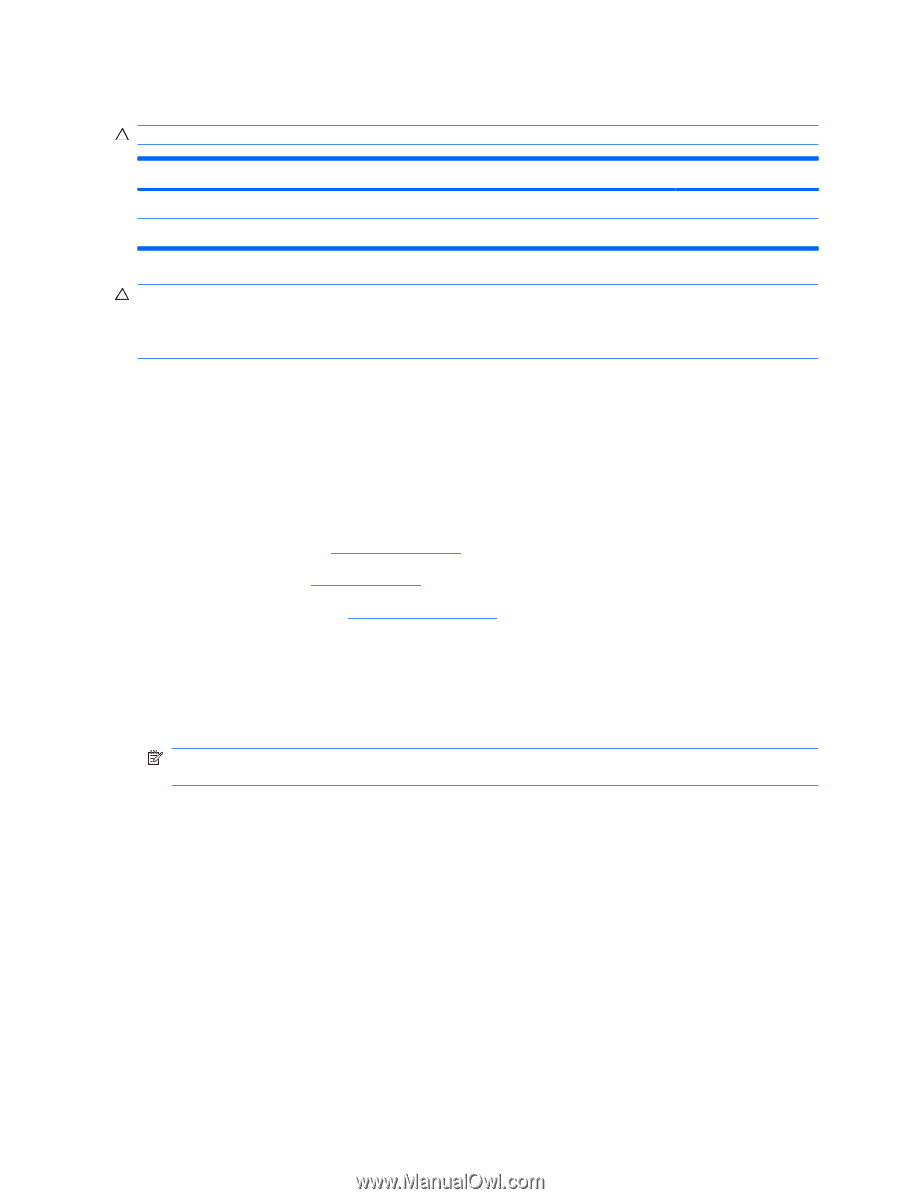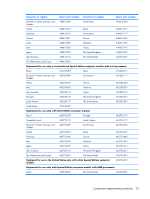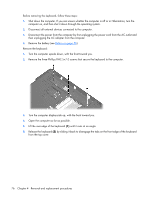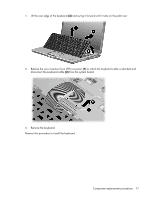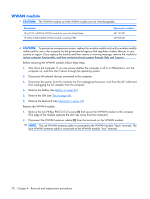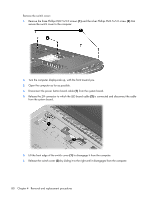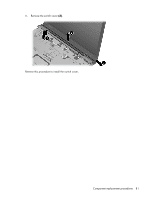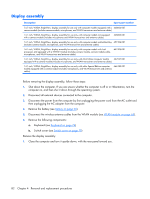HP Dv2910us HP Pavilion dv2500 and dv2700 Notebook PC - Maintenance and Servic - Page 86
WWAN module, Remove the two Phillips PM2.0×3.0 screws
 |
UPC - 884420154242
View all HP Dv2910us manuals
Add to My Manuals
Save this manual to your list of manuals |
Page 86 highlights
WWAN module CAUTION: The WWAN module and the WLAN module are not interchangeable. Description HP ev2210 1xEVDO-A WWAN module for use in the United States HP UMTS/HSDPA/EDGE WWAN module, including GPRS Spare part number 451131-001 459350-001 CAUTION: To prevent an unresponsive system, replace the wireless module only with a wireless module authorized for use in the computer by the governmental agency that regulates wireless devices in your country or region. If you replace the module and then receive a warning message, remove the module to restore computer functionality, and then contact technical support through Help and Support. Before removing the WWAN module, follow these steps: 1. Shut down the computer. If you are unsure whether the computer is off or in Hibernation, turn the computer on, and then shut it down through the operating system. 2. Disconnect all external devices connected to the computer. 3. Disconnect the power from the computer by first unplugging the power cord from the AC outlet and then unplugging the AC adapter from the computer. 4. Remove the battery (see Battery on page 56). 5. Remove the SIM (see SIM on page 69). 6. Remove the keyboard (see Keyboard on page 74). Remove the WWAN module: 1. Remove the two Phillips PM2.0×3.0 screws (1) that secure the WWAN module to the computer. (The edge of the module opposite the slot rises away from the computer.) 2. Disconnect the WWAN antenna cables (2) from the terminals on the WWAN module. NOTE: The red WWAN antenna cable is connected to the WWAN module "Main" terminal. The blue WWAN antenna cable is connected to the WWAN module "Aux" terminal. 78 Chapter 4 Removal and replacement procedures