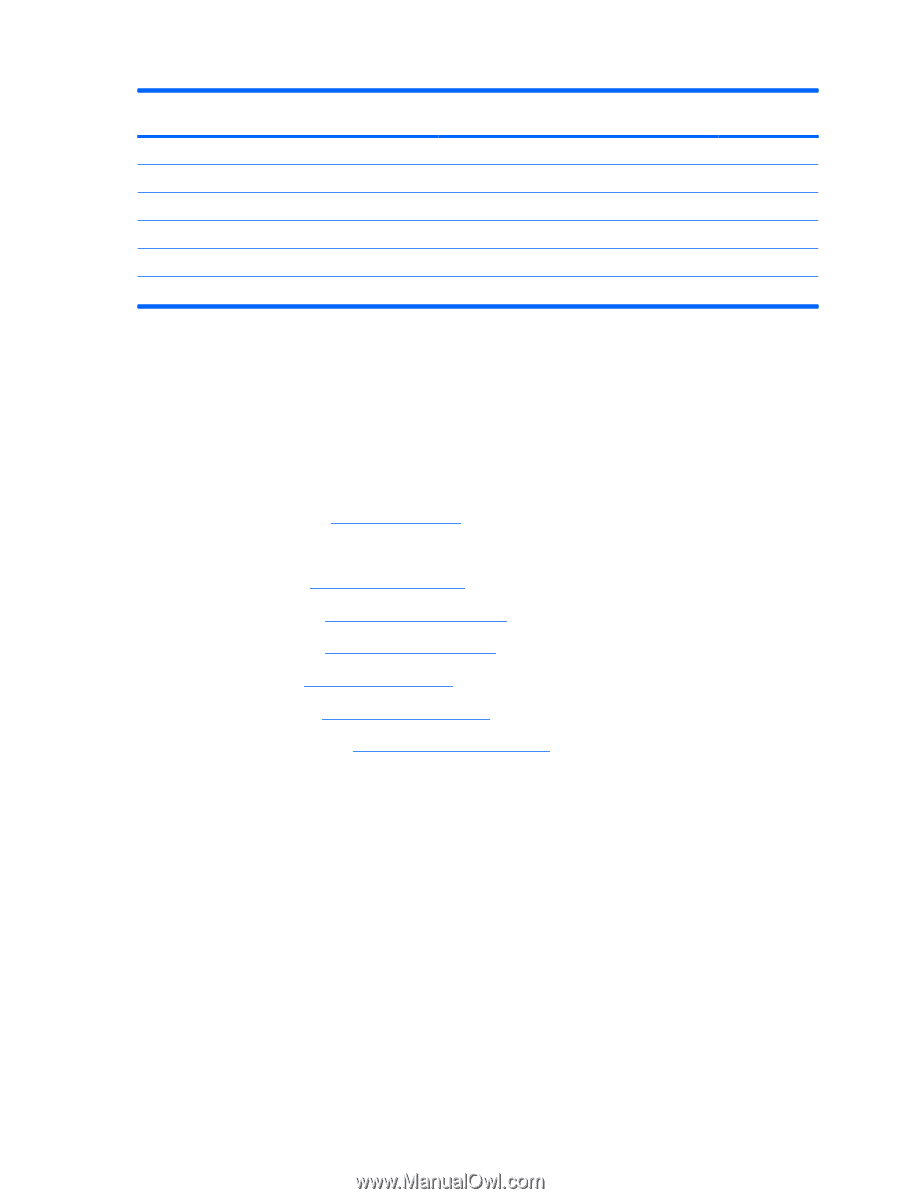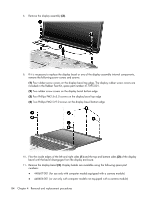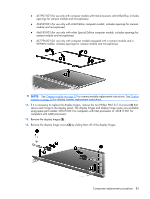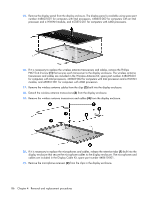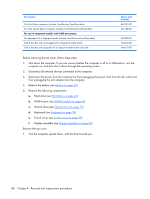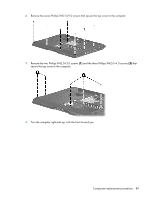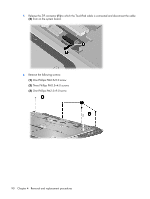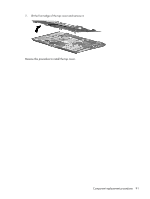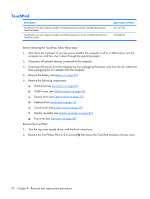HP Dv2910us HP Pavilion dv2500 and dv2700 Notebook PC - Maintenance and Servic - Page 96
Optical drive see, WLAN cover see
 |
UPC - 884420154242
View all HP Dv2910us manuals
Add to My Manuals
Save this manual to your list of manuals |
Page 96 highlights
Description On Artist Edition computers (includes TouchPad and TouchPad cable) On white Special Edition computers (includes TouchPad and TouchPad cable) For use in computer models with AMD processors: Not equipped with a fingerprint reader (includes TouchPad and TouchPad cable) Sold at Best Buy and not equipped with a fingerprint reader board Sold at Best Buy and equipped with a fingerprint reader board and cable Spare part number 462531-001 466188-001 455835-001 466612-001 466613-001 Before removing the top cover, follow these steps: 1. Shut down the computer. If you are unsure whether the computer is off or in Hibernation, turn the computer on, and then shut it down through the operating system. 2. Disconnect all external devices connected to the computer. 3. Disconnect the power from the computer by first unplugging the power cord from the AC outlet and then unplugging the AC adapter from the computer. 4. Remove the battery (see Battery on page 56). 5. Remove the following components: a. Hard drive (see Hard drive on page 61) b. WLAN cover (see WLAN module on page 65) c. Optical drive (see Optical drive on page 73) d. Keyboard (see Keyboard on page 74) e. Switch cover (see Switch cover on page 79) f. Display assembly (see Display assembly on page 82) Remove the top cover: 1. Turn the computer upside down, with the front toward you. 88 Chapter 4 Removal and replacement procedures