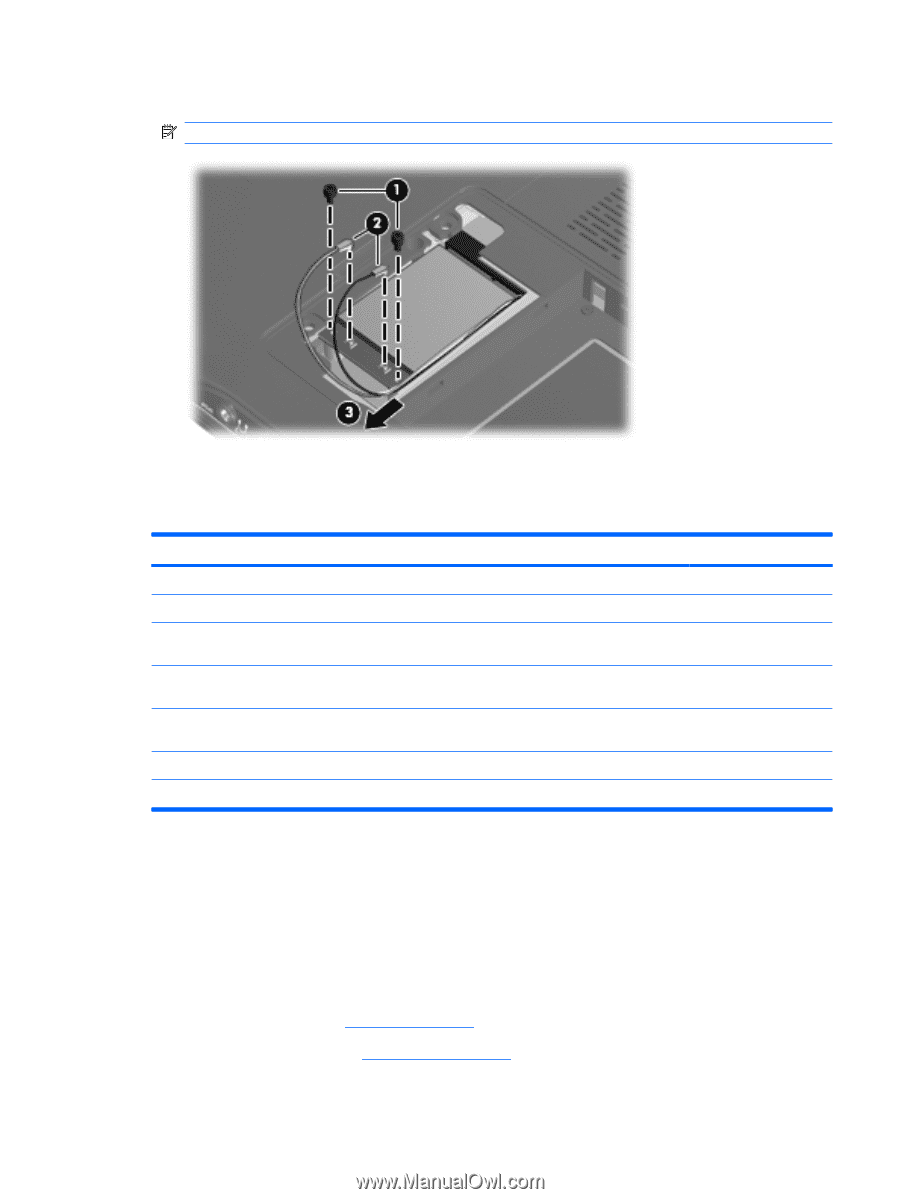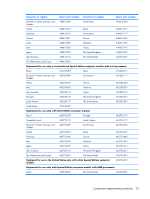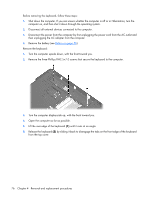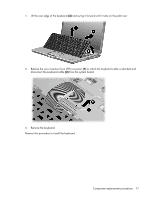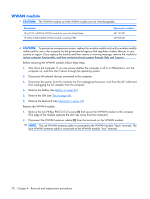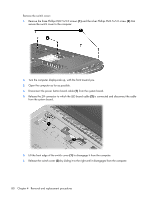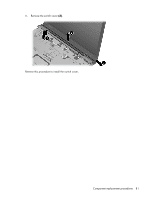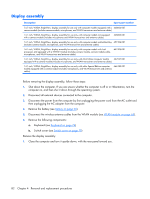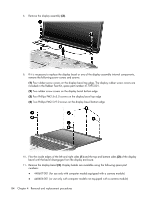HP Dv2910us HP Pavilion dv2500 and dv2700 Notebook PC - Maintenance and Servic - Page 87
Switch cover
 |
UPC - 884420154242
View all HP Dv2910us manuals
Add to My Manuals
Save this manual to your list of manuals |
Page 87 highlights
3. Remove the WWAN module (3) by pulling the module away from the slot at an angle. NOTE: WWAN modules are designed with a notch to prevent incorrect installation. Reverse this procedure to install the WWAN module. Switch cover Description Spare part number For use only in computer models with Intel processors: Switch cover (includes LED board and cable and power button board and cable) 451312-001 Switch cover for use only with computer models sold at Best Buy (includes LED board and cable and 451599-001 power button board and cable) Switch cover for use only with white Special Edition computer models (includes LED board and cable 466187-001 and power button board and cable) Switch cover for use only with Artist Edition computers (includes LED board and cable and power button board and cable) 462532-001 For use only in computer models with AMD processors: Switch cover (includes LED board and cable and power button board and cable) 455849-001 Before removing the switch cover, follow these steps: 1. Shut down the computer. If you are unsure whether the computer is off or in Hibernation, turn the computer on, and then shut it down through the operating system. 2. Disconnect all external devices connected to the computer. 3. Disconnect the power from the computer by first unplugging the power cord from the AC outlet and then unplugging the AC adapter from the computer. 4. Remove the battery (see Battery on page 56). 5. Remove the keyboard (see Keyboard on page 74). Component replacement procedures 79