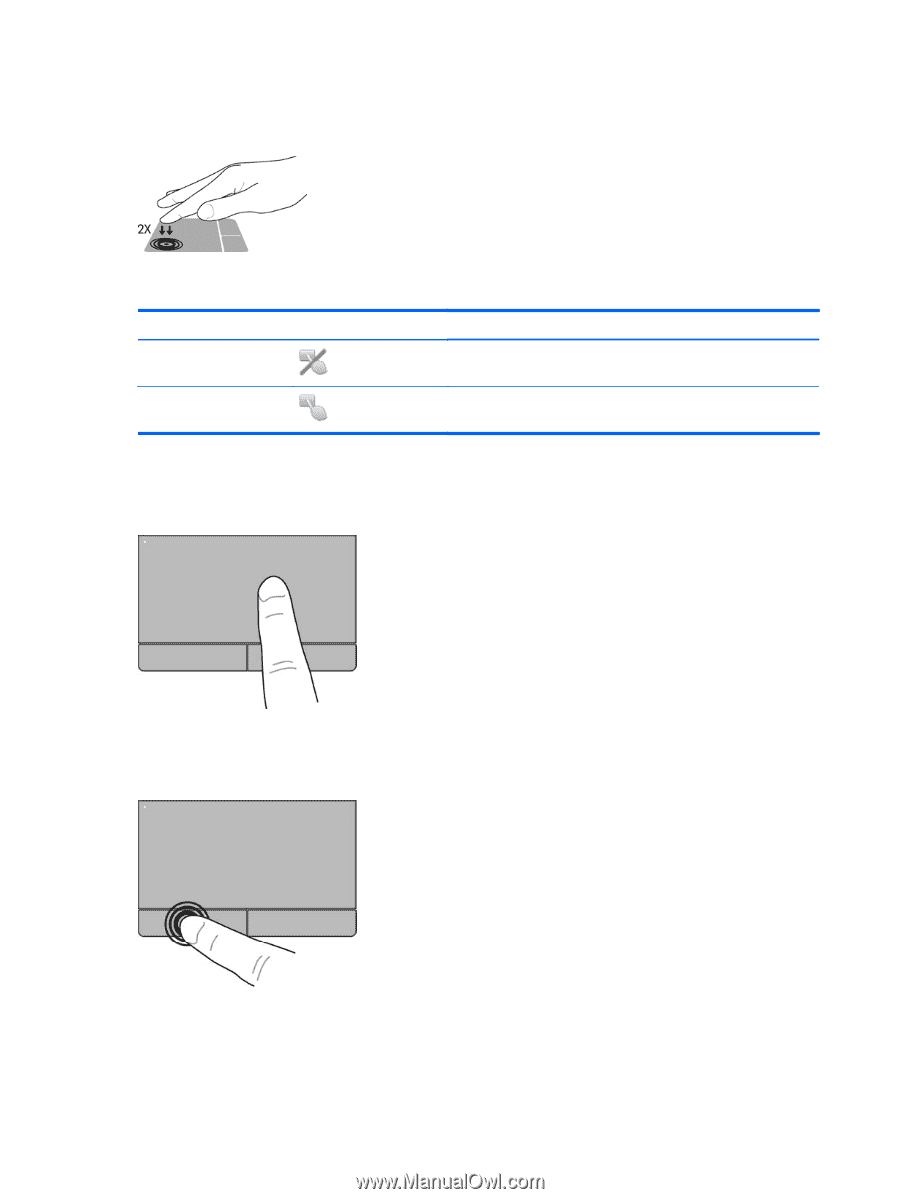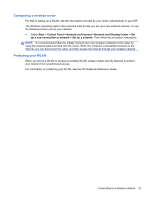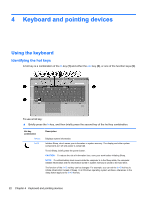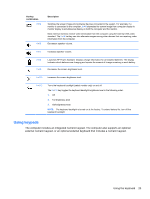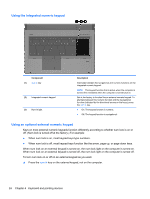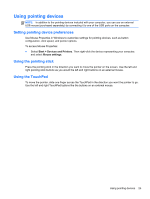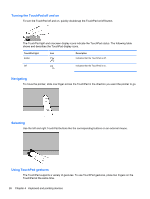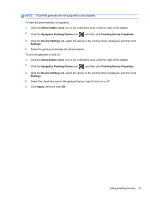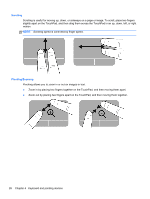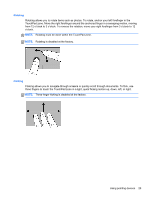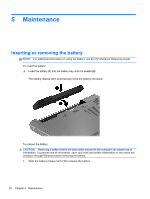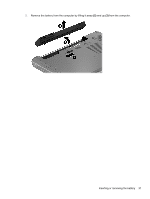HP EliteBook 8770w Getting Started HP Notebook - Page 34
Turning the TouchPad off and on, Navigating, Selecting, Using TouchPad gestures
 |
View all HP EliteBook 8770w manuals
Add to My Manuals
Save this manual to your list of manuals |
Page 34 highlights
Turning the TouchPad off and on To turn the TouchPad off and on, quickly double-tap the TouchPad on/off button. The TouchPad light and onscreen display icons indicate the TouchPad status. The following table shows and describes the TouchPad display icons. TouchPad light Amber Icon Description Indicates that the TouchPad is off. Off Indicates that the TouchPad is on. Navigating To move the pointer, slide one finger across the TouchPad in the direction you want the pointer to go. Selecting Use the left and right TouchPad buttons like the corresponding buttons on an external mouse. Using TouchPad gestures The TouchPad supports a variety of gestures. To use TouchPad gestures, place two fingers on the TouchPad at the same time. 26 Chapter 4 Keyboard and pointing devices