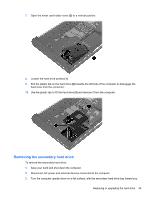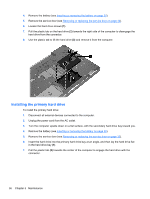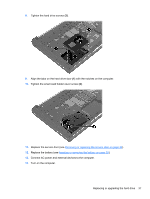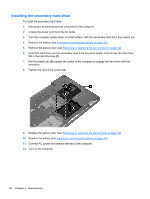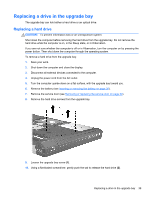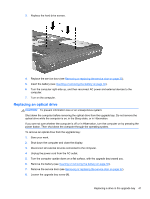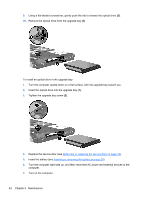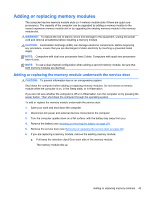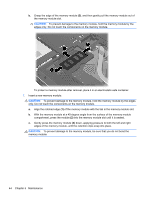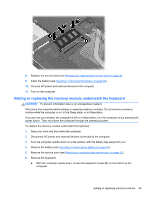HP EliteBook 8770w Getting Started HP Notebook - Page 48
Insert the hard drive, Turn the computer upside down on a flat surface
 |
View all HP EliteBook 8770w manuals
Add to My Manuals
Save this manual to your list of manuals |
Page 48 highlights
11. Remove the hard drive from the upgrade bay (3). To install a hard drive in the upgrade bay: 1. Turn the computer upside down on a flat surface, with the upgrade bay toward you. 2. Insert the hard drive (1) into the upgrade bay, and then tighten the upgrade bay screw (2). 40 Chapter 5 Maintenance
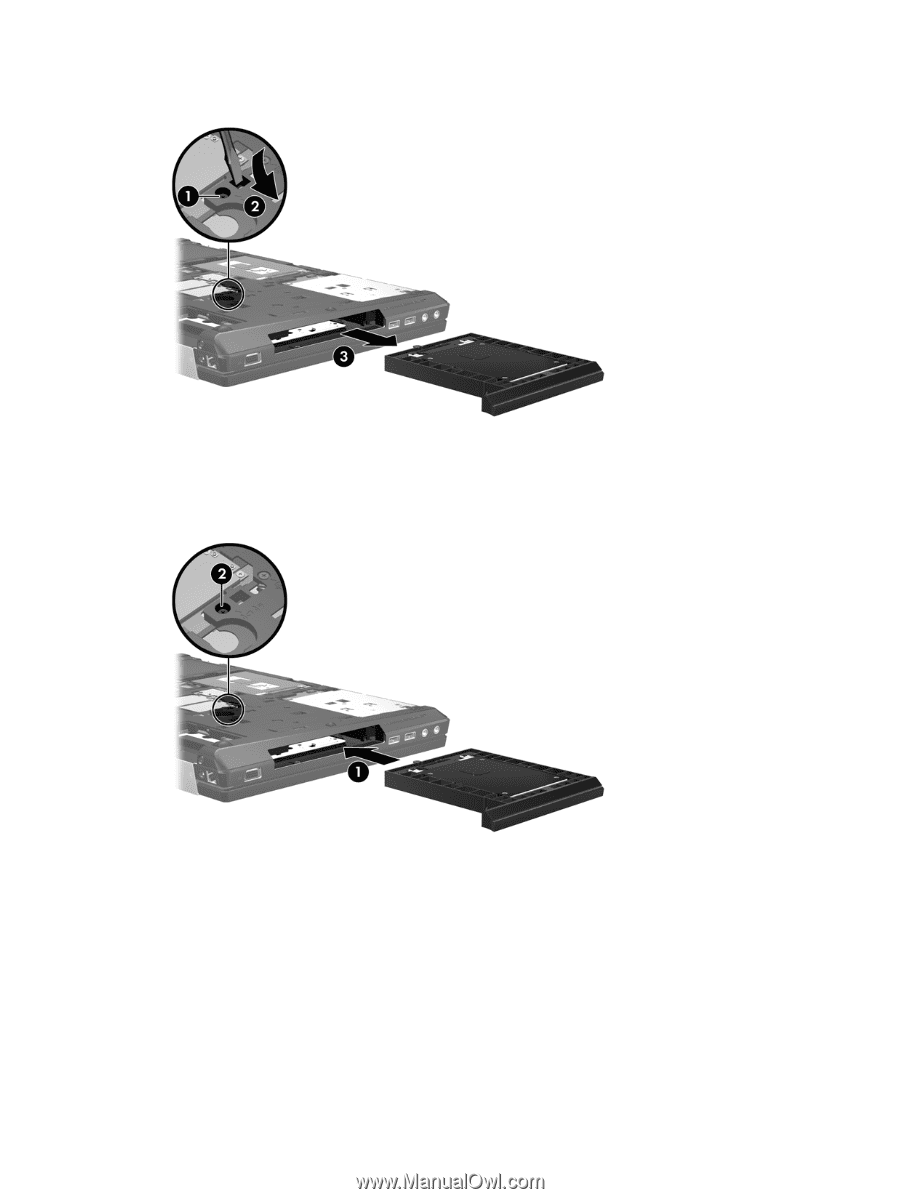
11.
Remove the hard drive from the upgrade bay
(3)
.
To install a hard drive in the upgrade bay:
1.
Turn the computer upside down on a flat surface, with the upgrade bay toward you.
2.
Insert the hard drive
(1)
into the upgrade bay, and then tighten the upgrade bay screw
(2)
.
40
Chapter 5
Maintenance