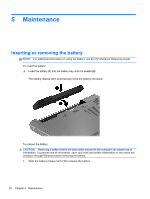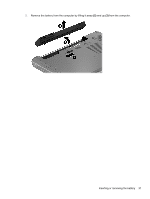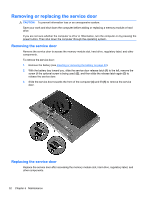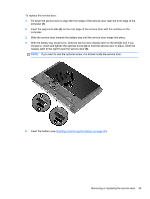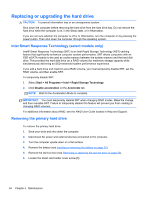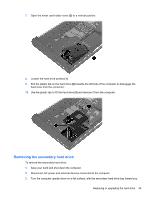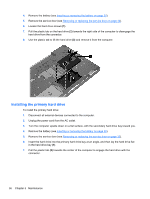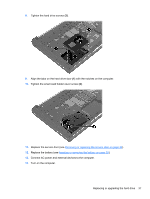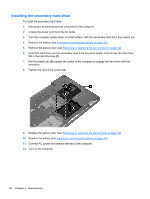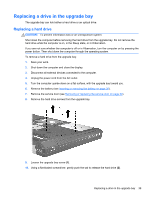HP EliteBook 8770w Getting Started HP Notebook - Page 43
Removing the secondary hard drive, Save your work and shut down the computer. - hard drive replacement
 |
View all HP EliteBook 8770w manuals
Add to My Manuals
Save this manual to your list of manuals |
Page 43 highlights
7. Open the smart card holder cover (2) to a vertical position. 8. Loosen the hard drive screws (1). 9. Pull the plastic tab on the hard drive (2) towards the left side of the computer to disengage the hard drive from the connector. 10. Use the plastic tab to lift the hard drive (3) and remove it from the computer. Removing the secondary hard drive To remove the secondary hard drive: 1. Save your work and shut down the computer. 2. Disconnect AC power and external devices connected to the computer. 3. Turn the computer upside down on a flat surface, with the secondary hard drive bay toward you. Replacing or upgrading the hard drive 35
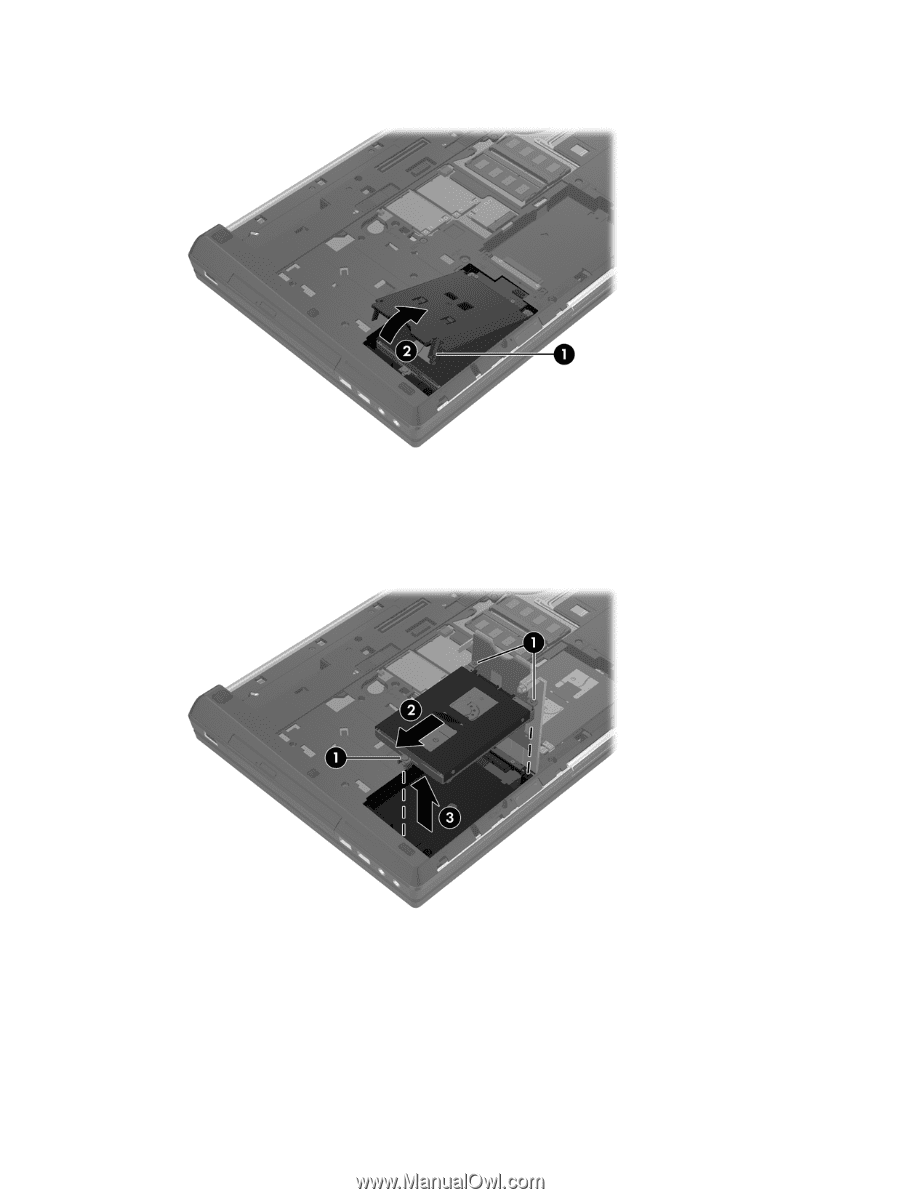
7.
Open the smart card holder cover
(2)
to a vertical position.
8.
Loosen the hard drive screws
(1)
.
9.
Pull the plastic tab on the hard drive
(2)
towards the left side of the computer to disengage the
hard drive from the connector.
10.
Use the plastic tab to lift the hard drive
(3)
and remove it from the computer.
Removing the secondary hard drive
To remove the secondary hard drive:
1.
Save your work and shut down the computer.
2.
Disconnect AC power and external devices connected to the computer.
3.
Turn the computer upside down on a flat surface, with the secondary hard drive bay toward you.
Replacing or upgrading the hard drive
35