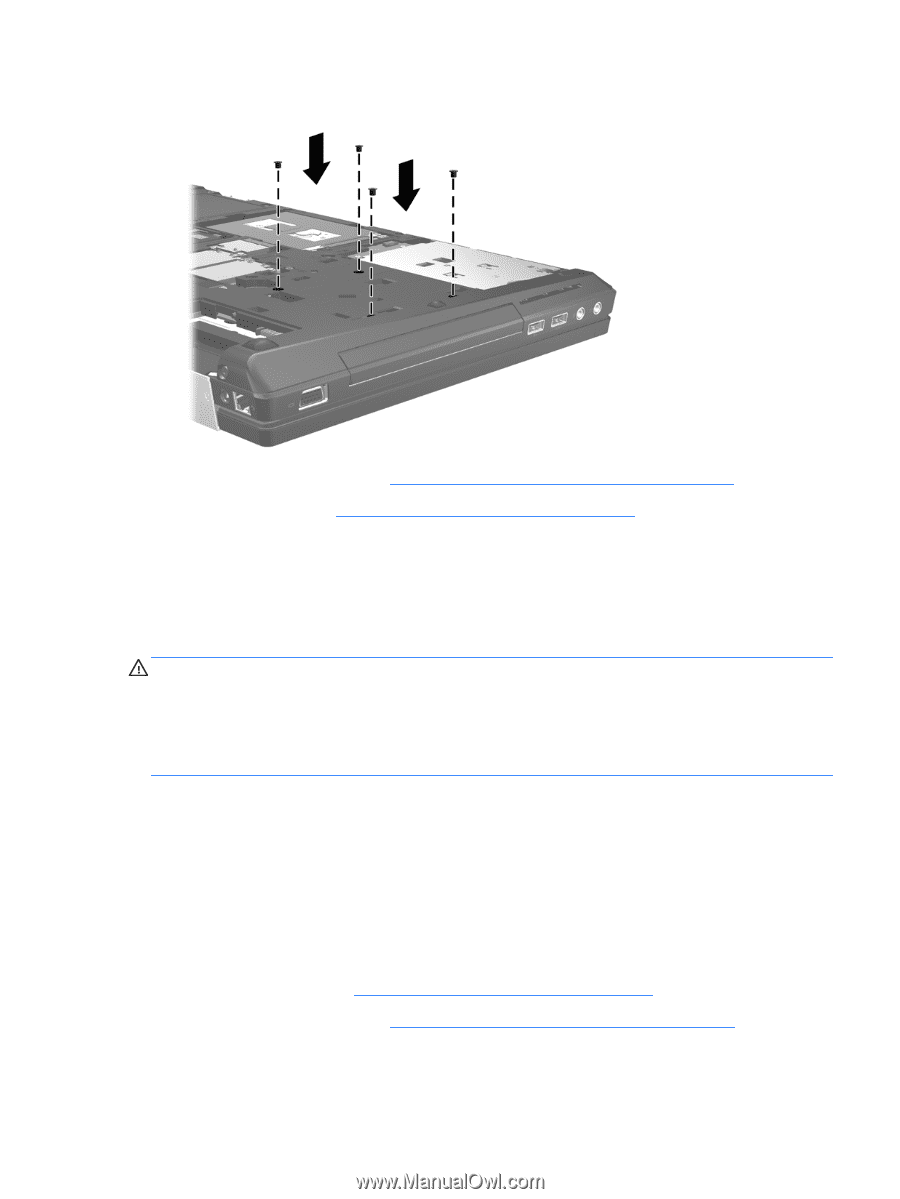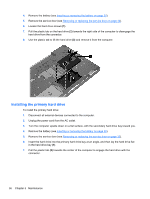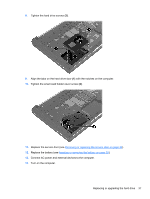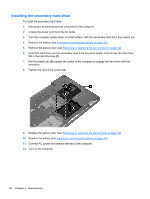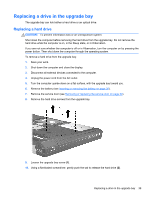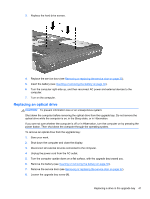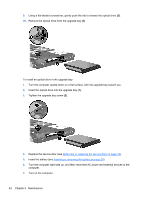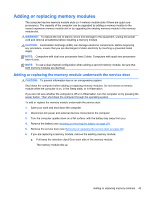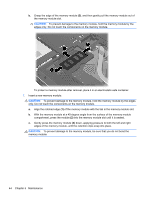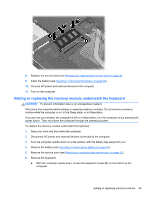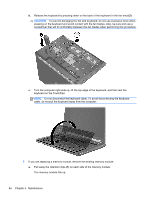HP EliteBook 8770w Getting Started HP Notebook - Page 49
Replacing an optical drive
 |
View all HP EliteBook 8770w manuals
Add to My Manuals
Save this manual to your list of manuals |
Page 49 highlights
3. Replace the hard drive screws. 4. Replace the service door (see Removing or replacing the service door on page 32). 5. Insert the battery (see Inserting or removing the battery on page 30). 6. Turn the computer right-side up, and then reconnect AC power and external devices to the computer. 7. Turn on the computer. Replacing an optical drive CAUTION: To prevent information loss or an unresponsive system: Shut down the computer before removing the optical drive from the upgrade bay. Do not remove the optical drive while the computer is on, in the Sleep state, or in Hibernation. If you are not sure whether the computer is off or in Hibernation, turn the computer on by pressing the power button. Then shut down the computer through the operating system. To remove an optical drive from the upgrade bay: 1. Save your work. 2. Shut down the computer and close the display. 3. Disconnect all external devices connected to the computer. 4. Unplug the power cord from the AC outlet. 5. Turn the computer upside down on a flat surface, with the upgrade bay toward you. 6. Remove the battery (see Inserting or removing the battery on page 30). 7. Remove the service door (see Removing or replacing the service door on page 32). 8. Loosen the upgrade bay screw (1). Replacing a drive in the upgrade bay 41