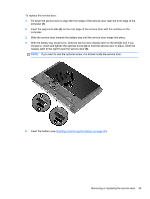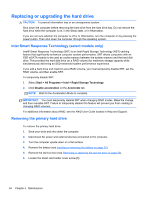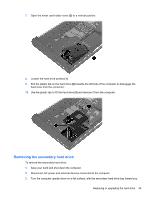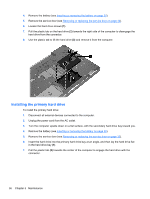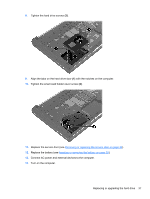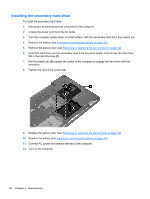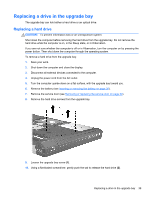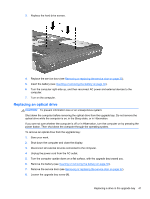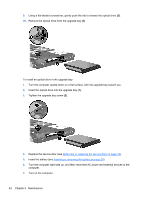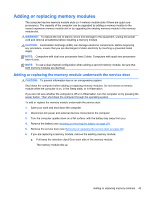HP EliteBook 8770w Getting Started HP Notebook - Page 46
Installing the secondary hard drive, Tighten the hard drive screws
 |
View all HP EliteBook 8770w manuals
Add to My Manuals
Save this manual to your list of manuals |
Page 46 highlights
Installing the secondary hard drive To install the secondary hard drive: 1. Disconnect all external devices connected to the computer. 2. Unplug the power cord from the AC outlet. 3. Turn the computer upside down on a flat surface, with the secondary hard drive bay toward you. 4. Remove the battery (see Inserting or removing the battery on page 30). 5. Remove the service door (see Removing or replacing the service door on page 32). 6. Insert the hard drive into the secondary hard drive bay at an angle, and then lay the hard drive flat in the hard drive bay (1). 7. Pull the plastic tab (2) towards the center of the computer to engage the hard drive with the connector. 8. Tighten the hard drive screws (3). 9. Replace the service door (see Removing or replacing the service door on page 32). 10. Replace the battery (see Inserting or removing the battery on page 30). 11. Connect AC power and external devices to the computer. 12. Turn on the computer. 38 Chapter 5 Maintenance