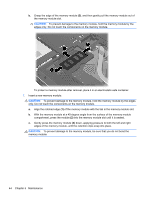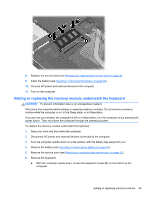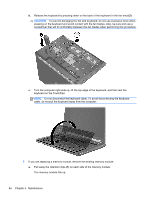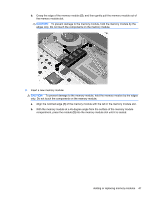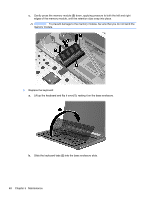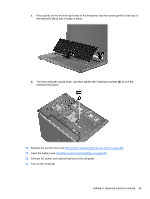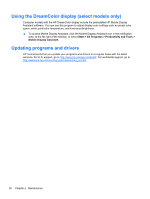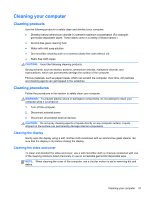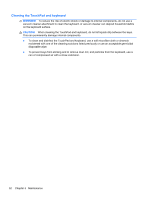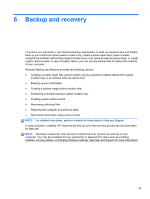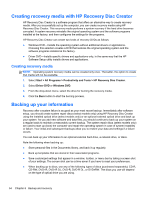HP EliteBook 8770w Getting Started HP Notebook - Page 57
Replace the service door see, keyboard into place.
 |
View all HP EliteBook 8770w manuals
Add to My Manuals
Save this manual to your list of manuals |
Page 57 highlights
c. Press gently on the left and right sides of the keyboard, and then press gently on the top of the keyboard (3) so that it snaps in place. d. Turn the computer upside down, and then tighten the 3 keyboard screws (4) to lock the keyboard into place. 10. Replace the service door (see Removing or replacing the service door on page 32). 11. Insert the battery (see Inserting or removing the battery on page 30). 12. Connect AC power and external devices to the computer. 13. Turn on the computer. Adding or replacing memory modules 49
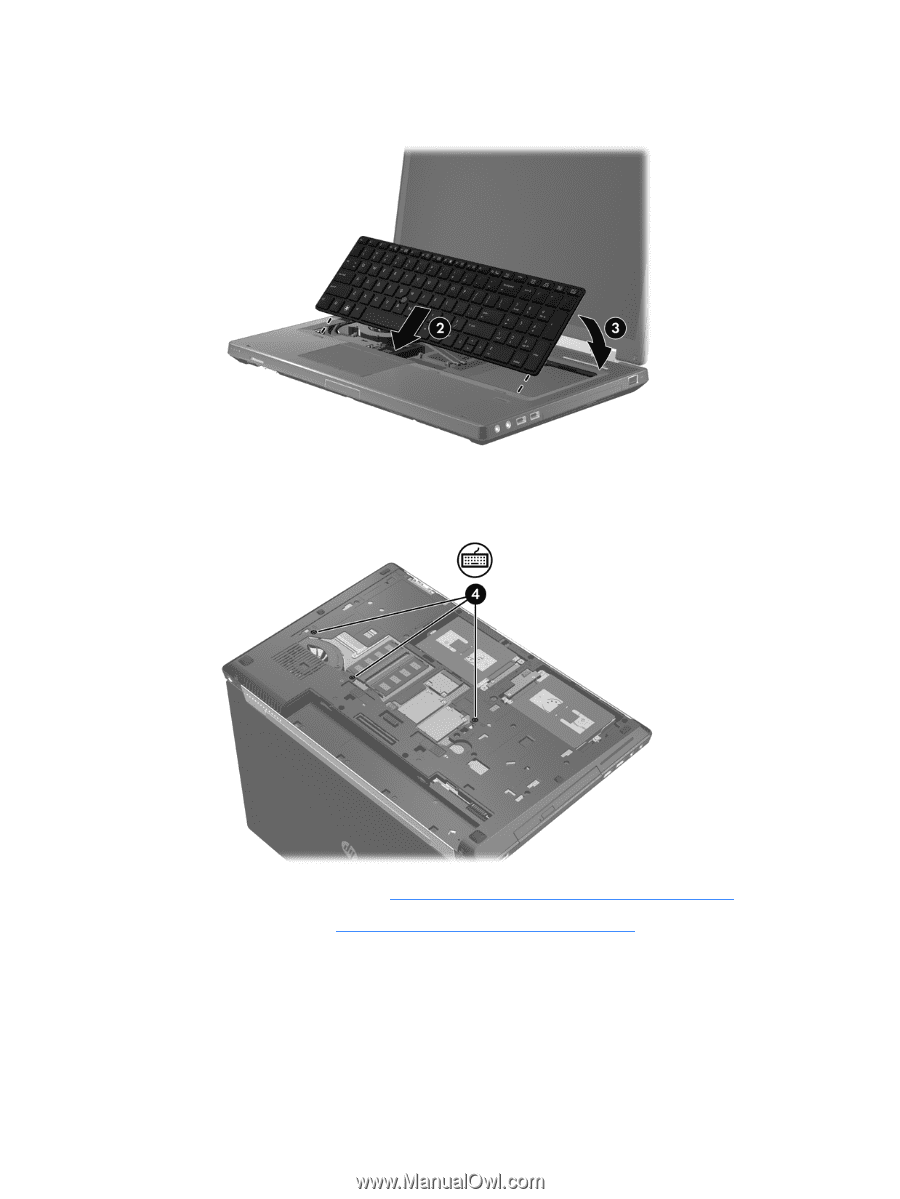
c.
Press gently on the left and right sides of the keyboard, and then press gently on the top of
the keyboard
(3)
so that it snaps in place.
d.
Turn the computer upside down, and then tighten the 3 keyboard screws
(4)
to lock the
keyboard into place.
10.
Replace the service door (see
Removing or replacing the service door
on page
32
).
11.
Insert the battery (see
Inserting or removing the battery
on page
30
).
12.
Connect AC power and external devices to the computer.
13.
Turn on the computer.
Adding or replacing memory modules
49