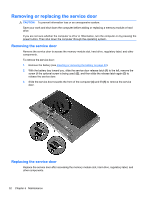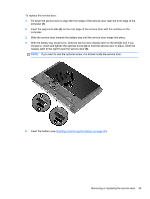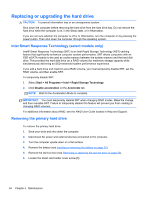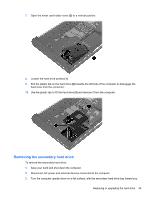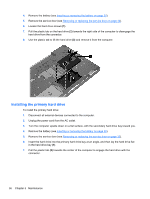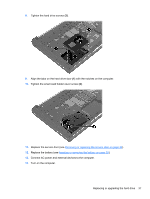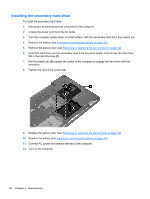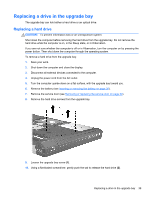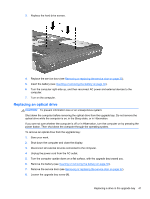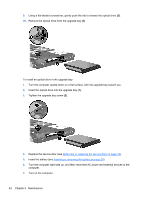HP EliteBook 8770w Getting Started HP Notebook - Page 45
Connect AC power and external devices to the computer., Turn on the computer. - battery upgrade
 |
View all HP EliteBook 8770w manuals
Add to My Manuals
Save this manual to your list of manuals |
Page 45 highlights
8. Tighten the hard drive screws (3). 9. Align the tabs on the hard drive door (1) with the notches on the computer. 10. Tighten the smart card holder cover screw (2). 11. Replace the service door (see Removing or replacing the service door on page 32). 12. Replace the battery (see Inserting or removing the battery on page 30). 13. Connect AC power and external devices to the computer. 14. Turn on the computer. Replacing or upgrading the hard drive 37
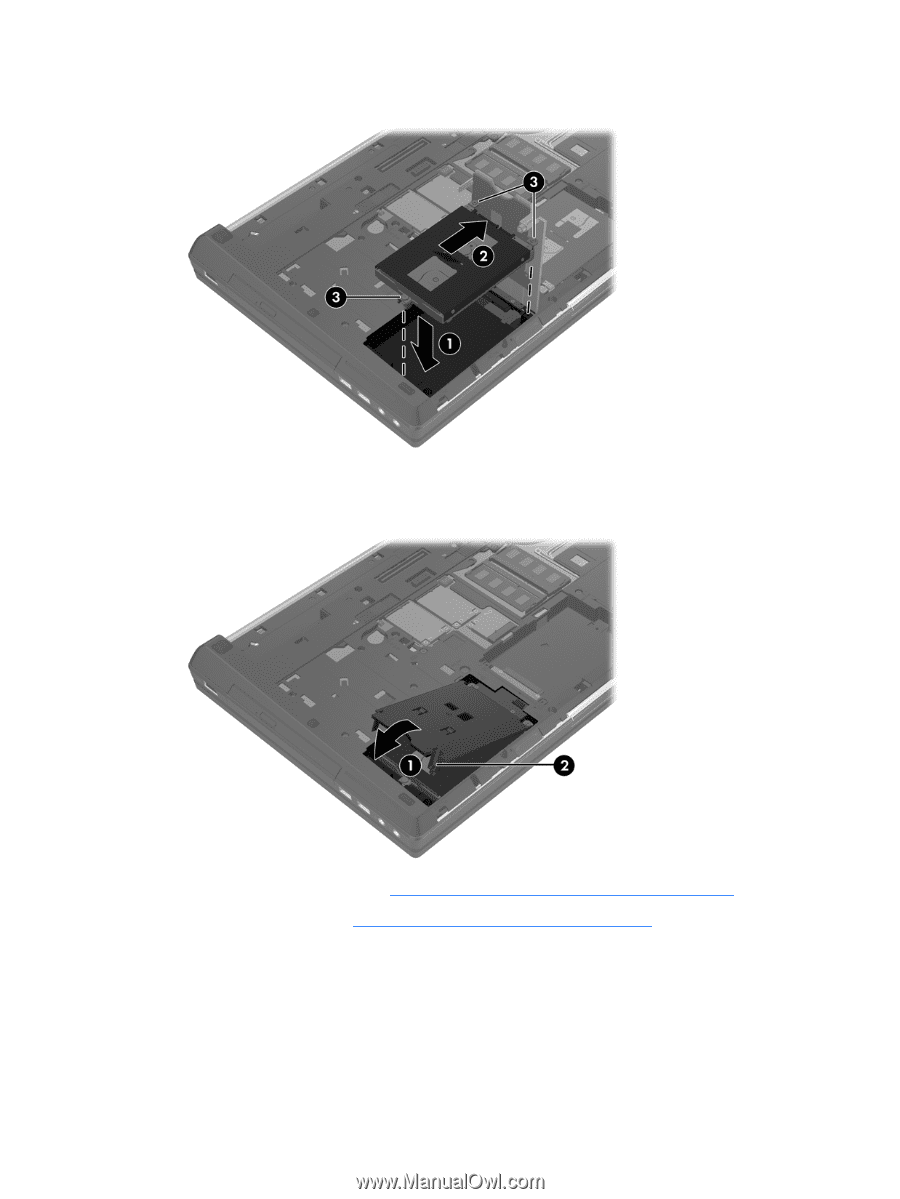
8.
Tighten the hard drive screws
(3)
.
9.
Align the tabs on the hard drive door
(1)
with the notches on the computer.
10.
Tighten the smart card holder cover screw
(2)
.
11.
Replace the service door (see
Removing or replacing the service door
on page
32
).
12.
Replace the battery (see
Inserting or removing the battery
on page
30
).
13.
Connect AC power and external devices to the computer.
14.
Turn on the computer.
Replacing or upgrading the hard drive
37