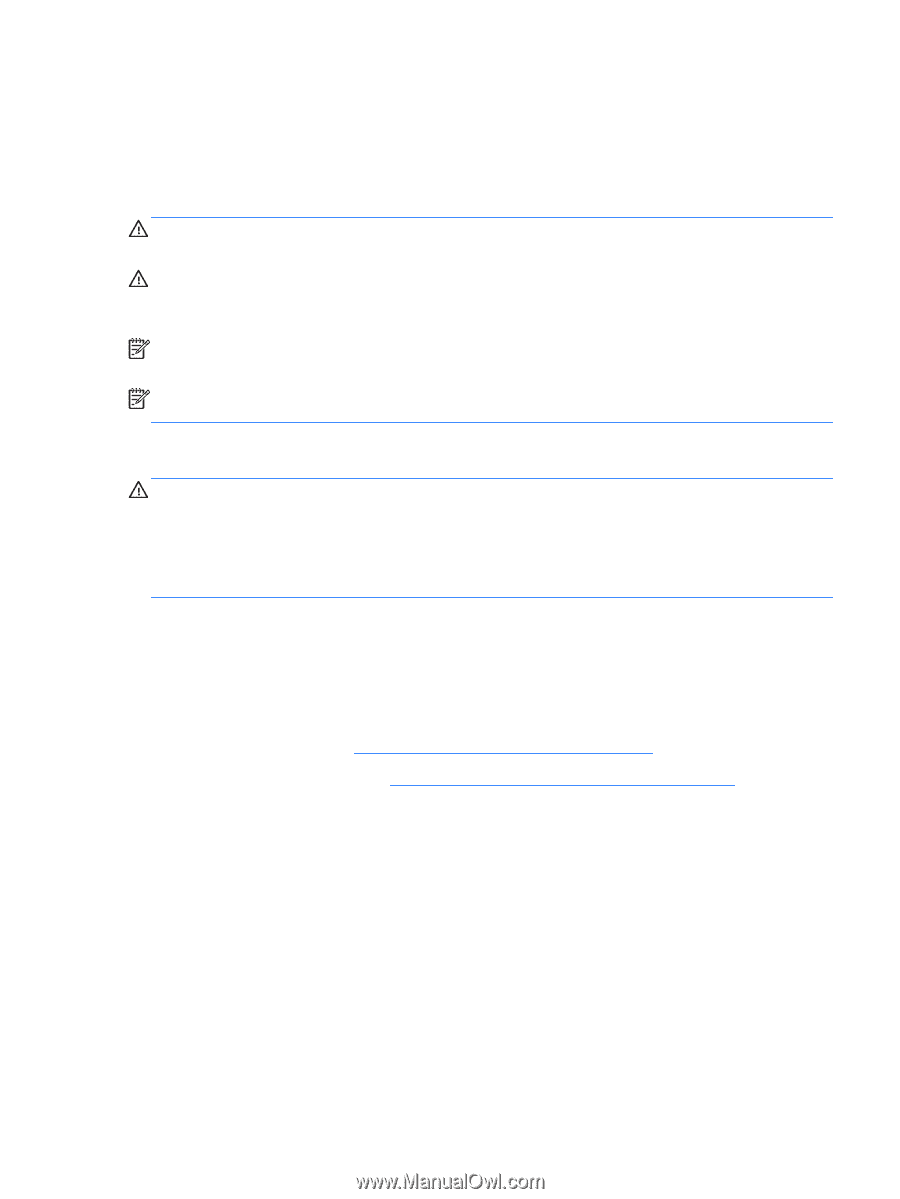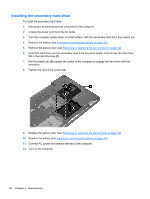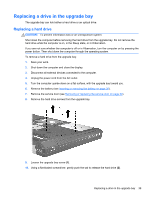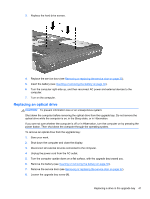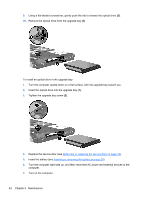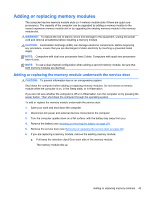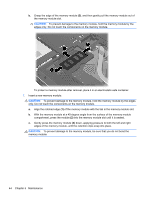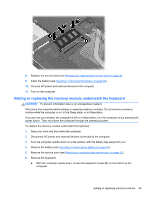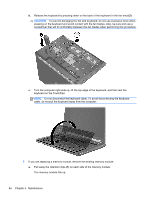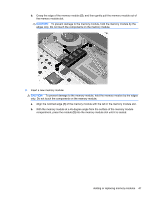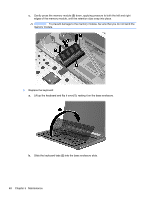HP EliteBook 8770w Getting Started HP Notebook - Page 51
Adding or replacing memory modules, Adding or replacing the memory module underneath the service door - memory upgrade
 |
View all HP EliteBook 8770w manuals
Add to My Manuals
Save this manual to your list of manuals |
Page 51 highlights
Adding or replacing memory modules The computer has two memory module slots (or 4 memory module slots if there are quad core processors). The capacity of the computer can be upgraded by adding a memory module to the vacant expansion memory module slot or by upgrading the existing memory module in the memory module slot. WARNING! To reduce the risk of electric shock and damage to the equipment, unplug the power cord and remove all batteries before installing a memory module. CAUTION: Electrostatic discharge (ESD) can damage electronic components. Before beginning any procedure, ensure that you are discharged of static electricity by touching a grounded metal object. NOTE: Computers with dual core processors have 2 slots. Computers with quad core processors have 4 slots. NOTE: To use a dual-channel configuration when adding a second memory module, be sure that both memory modules are identical. Adding or replacing the memory module underneath the service door CAUTION: To prevent information loss or an unresponsive system: Shut down the computer before adding or replacing memory modules. Do not remove a memory module while the computer is on, in the Sleep state, or in Hibernation. If you are not sure whether the computer is off or in Hibernation, turn the computer on by pressing the power button. Then shut down the computer through the operating system. To add or replace the memory module underneath the service door: 1. Save your work and shut down the computer. 2. Disconnect AC power and external devices connected to the computer. 3. Turn the computer upside down on a flat surface, with the battery bay away from you. 4. Remove the battery (see Inserting or removing the battery on page 30). 5. Remove the service door (see Removing or replacing the service door on page 32). 6. If you are replacing a memory module, remove the existing memory module: a. Pull away the retention clips (1) on each side of the memory module. The memory module tilts up. Adding or replacing memory modules 43