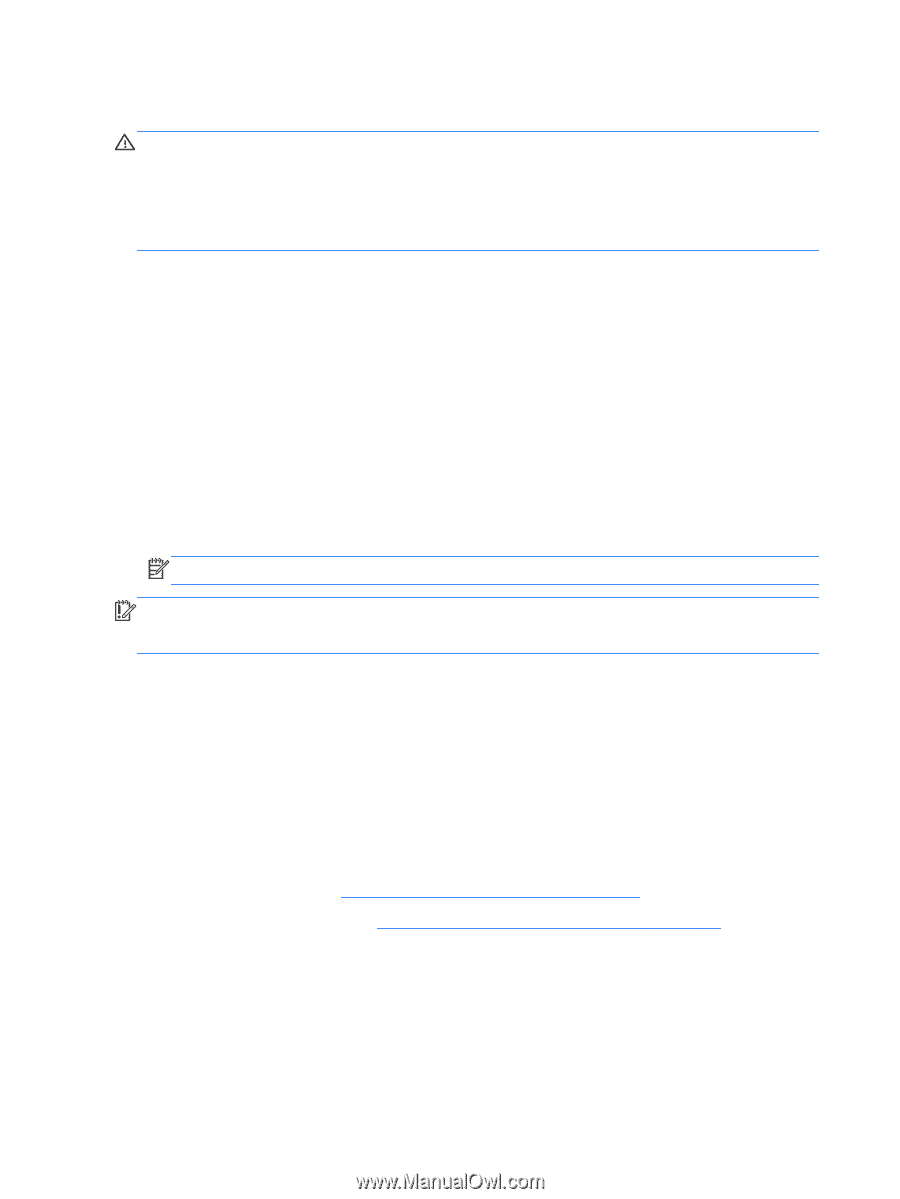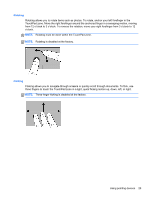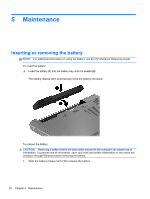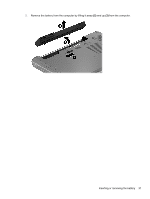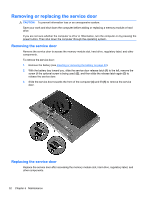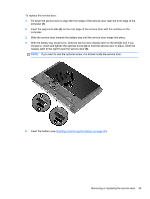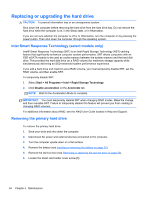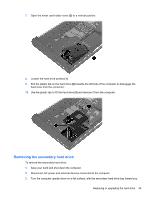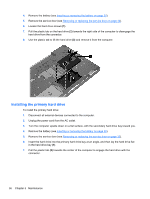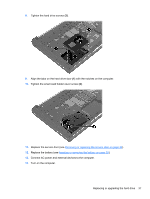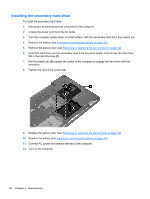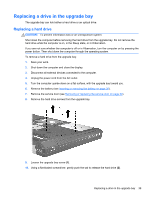HP EliteBook 8770w Getting Started HP Notebook - Page 42
Replacing or upgrading the hard drive, Intel Smart Response Technology (select models only) - msata
 |
View all HP EliteBook 8770w manuals
Add to My Manuals
Save this manual to your list of manuals |
Page 42 highlights
Replacing or upgrading the hard drive CAUTION: To prevent information loss or an unresponsive system: Shut down the computer before removing the hard drive from the hard drive bay. Do not remove the hard drive while the computer is on, in the Sleep state, or in Hibernation. If you are not sure whether the computer is off or in Hibernation, turn the computer on by pressing the power button. Then shut down the computer through the operating system. Intel Smart Response Technology (select models only) Intel® Smart Response Technology (SRT) is an Intel Rapid Storage Technology (RST) caching feature that significantly enhances computer system performance. SRT allows computers with an SSD mSATA module to be used as cache memory between the system memory and the hard disk drive. This provides the hard disk drive (or a RAID volume) for maximum storage capacity while simultaneously delivering an SSD-enhanced system performance experience. If you add a hard drive and intend to set a RAID volume, you must temporarily disable SRT, set the RAID volume, and then enable SRT. To temporarily disable SRT: 1. Select Start > All Programs > Intel > Rapid Storage Technology. 2. Click Disable acceleration on the Accelerate tab. NOTE: Wait for the Acceleration Mode to complete. IMPORTANT: You must temporarily disable SRT when changing RAID modes. Make the change, and then reenable SRT. Failure to temporarily disable this feature will prevent you from creating or changing RAID volumes. For additional information about RAID, see the RAID User Guide located in Help and Support. Removing the primary hard drive To remove the primary hard drive: 1. Save your work and shut down the computer. 2. Disconnect AC power and external devices connected to the computer. 3. Turn the computer upside down on a flat surface. 4. Remove the battery (see Inserting or removing the battery on page 30). 5. Remove the service door (see Removing or replacing the service door on page 32). 6. Loosen the smart card holder cover screw (1). 34 Chapter 5 Maintenance