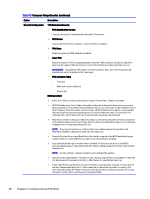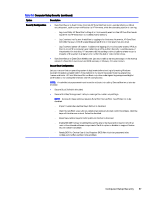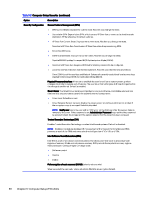HP Engage Flex Pro G2 Maintenance and Service Guide - Page 70
Computer Setup Main, continued
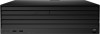 |
View all HP Engage Flex Pro G2 manuals
Add to My Manuals
Save this manual to your list of manuals |
Page 70 highlights
Table 5-1 Computer Setup Main (continued) Option Description Update System BIOS Lets you update the system BIOS from www.hp.com or another network server, from a removable USB drive, or from a file located on the hard drive. Check [current selection] for BIOS Updates The string that appears here depends on the setting in BIOS Update Preferences. Lock BIOS Version If this option is selected, the system is locked to the current BIOS version, and updates are not allowed. Native OS Firmware Update Service Allows the operating system to drive firmware updates (for example, Windows Update). BIOS Rollback Policy ● Unrestricted Rollback to older BIOS: Lets you roll back to any previous version of BIOS. ● Restricted Rollback to older BIOS: If selected, Minimum BIOS Version becomes active, which lets you manually enter the minimum BIOS version that you can roll back to. Minimum BIOS Version Defaults to current version. Read-only unless restricted rollback is selected. Allow BIOS Updates Using a Network Lets you configure scheduled, automatic BIOS updates through the network. BIOS Update Preferences ● Check for Update on Next Reboot: Default is disabled. ● BIOS Source: Lets you select either HP.com or a custom URL. If Custom URL is selected, Edit Custom URL becomes active. HP recommends using a custom URL only for a managed IT environment. Automatic BIOS Update Setting Allows configuration of a periodic check for updates: NOTE: If Windows BitLocker Drive Encryption (BDE) is enabled, it must be temporarily suspended before the BIOS is flashed. ● Do not update ● Checking for updates and prompt the user to accept or reject the update at that time ● Checking for updates and install all new versions ● Checking for updates and install only new versions marked important BIOS Update Frequency ● Daily ● Weekly ● Monthly (default) Computer Setup Main 63