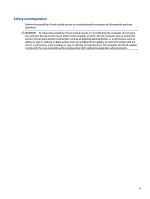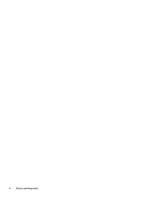HP Engage Go 10 Maintenance and Service Guide - Page 7
Backing up, restoring, and recovering, Using HP PC Hardware Diagnostics
 |
View all HP Engage Go 10 manuals
Add to My Manuals
Save this manual to your list of manuals |
Page 7 highlights
Deleting a setup or power-on password ...64 8 Backing up, restoring, and recovering ...66 Backing up information and creating recovery media 66 Using Windows tools for backing up 66 Using the HP Cloud Recovery Download Tool to create recovery media (select products only) ..... 66 Restoring and recovering your system ...66 Creating a system restore ...67 Restoring and recovery methods ...67 Recovering using HP Recovery media 67 Changing the computer boot order 67 Using HP Sure Recover (select products only 68 9 Using HP PC Hardware Diagnostics ...69 Using HP PC Hardware Diagnostics Windows (select products only 69 Using an HP PC Hardware Diagnostics Windows hardware failure ID code 69 Accessing HP PC Hardware Diagnostics Windows 69 Accessing HP PC Hardware Diagnostics Windows from HP Help and Support (select products only) ...69 Accessing HP PC Hardware Diagnostics Windows from Support Assistant 70 Accessing HP PC Hardware Diagnostics Windows from the Start menu (select products only) ...70 Downloading HP PC Hardware Diagnostics Windows 70 Downloading the latest HP PC Hardware Diagnostics Windows version from HP ......... 70 Downloading the HP PC Hardware Diagnostics Windows from the Microsoft Store ..... 70 Downloading HP Hardware Diagnostics Windows by product name or number (select products only) ...71 Installing HP PC Hardware Diagnostics Windows 71 Using HP PC Hardware Diagnostics UEFI ...71 Using an HP PC Hardware Diagnostics UEFI hardware failure ID code 71 Starting HP PC Hardware Diagnostics UEFI 72 Downloading HP PC Hardware Diagnostics UEFI to a USB flash drive 72 Downloading the latest HP PC Hardware Diagnostics UEFI version 72 Downloading HP PC Hardware Diagnostics UEFI by product name or number (select products only) ...72 Using Remote HP PC Hardware Diagnostics UEFI settings (select products only 73 Downloading Remote HP PC Hardware Diagnostics UEFI 73 Downloading the latest Remote HP PC Hardware Diagnostics UEFI version 73 Downloading Remote HP PC Hardware Diagnostics UEFI by product name or number ...73 Customizing Remote HP PC Hardware Diagnostics UEFI settings 73 vii