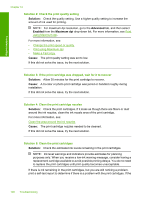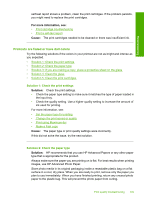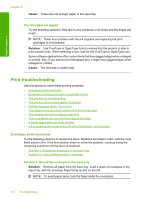HP F4280 User Guide - Page 116
Ink streaks on the back of the paper, Solution 1: Print on a of plain paper
 |
UPC - 883585581313
View all HP F4280 manuals
Add to My Manuals
Save this manual to your list of manuals |
Page 116 highlights
Troubleshooting Ink streaks on the back of the paper Try the following solutions if there is smeared ink on the back of your printout. • Solution 1: Print on a page of plain paper • Solution 2: Wait while the ink dries Solution 1: Print on a page of plain paper Solution: Print one or several pages of plain paper to soak up any excess ink in the product. To remove excess ink using plain paper 1. Load several sheets of plain paper in the input tray. 2. Wait five minutes. 3. Print a document with little or no text. 4. Check the back of the paper for ink. If there is still ink on the back of the paper, try printing on another page of plain paper. Cause: Ink accumulated inside the product, where the back of the paper rests during printing. If this did not solve the issue, try the next solution. Solution 2: Wait while the ink dries Solution: Wait at least thirty minutes for the ink inside the product to dry, then try the print job again. Cause: The excess ink in the product needed to dry out. Paper is not picked up from the input tray Solution: Do one of the following: • If the product is out of paper or there are only a few sheets remaining, load more paper in the input tray. • If there is paper in the input tray: • Remove the stack of paper from the input tray and verify that all the paper in the input tray is the same size and type. • Replace any paper that is ripped, dusty, wrinkled, or bent. If the paper is curled, uncurl the paper by gently bending it in the opposite direction of the curl or replace the paper. • Tap the stack of paper on a flat surface to align the edges. • Verify that the stack of paper contains between 10 and 25 sheets of paper. • Reload the paper into the input tray. Follow the prompts on the display to continue. Print quality troubleshooting 113