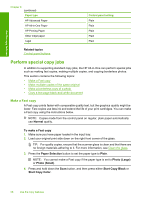HP F4280 User Guide - Page 60
Set the copy paper type, Two 4x6 Photos, Portrait, 5x11 or A4, Document, Photo Small
 |
UPC - 883585581313
View all HP F4280 manuals
Add to My Manuals
Save this manual to your list of manuals |
Page 60 highlights
Use the copy features (continued) Orientation of original Layout of the copy 4x6 or L (Small Photo) A or A4 (Plain or Photo) Enlarge/Fit to Page OFF Enlarge/Fit to Page ON Enlarge/Fit to Page OFF Enlarge/Fit to Page ON Two 4x6 Photos (Portrait) 8.5x11 or A4 Document Set the copy paper type You can set the paper type for copying to Plain, Photo (Large), or Photo (Small). NOTE: Copies made on plain paper are automatically made using Normal quality. Copies made on photo paper are automatically made using Best quality. Refer to the following table to determine which paper type setting to choose based on the paper loaded in the input tray. Paper type Copier paper or letterhead HP Bright White Paper HP Advanced Photo Paper, Glossy HP Advanced Photo Paper, Matte HP Advanced 4 x 6 inch Photo Paper HP Photo Paper HP Everyday Photo Paper HP Everyday Photo Paper, Semi Gloss Other photo paper Control panel setting Plain Plain Photo Photo Photo (Small) Photo Photo Photo Photo Set the copy paper type 57