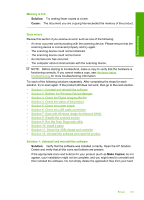HP F4280 User Guide - Page 148
Cause, Solution, To check the USB connection, Solution 6: Check the USB cable connection
 |
UPC - 883585581313
View all HP F4280 manuals
Add to My Manuals
Save this manual to your list of manuals |
Page 148 highlights
Troubleshooting 2. Make sure the product is turned on. 3. If the product is not receiving electrical power, connect it to another power outlet. 4. Turn off the product and reset it by disconnecting the power cord. 5. Wait 5 seconds, and plug in the power cord. 6. Turn on the product. 7. Try to scan again. Cause: The product was not properly connected to a power supply or needed to be reset. If this did not solve the issue, try the next solution. Solution 6: Check the USB cable connection Solution: Check USB connection between the product and the computer. To check the USB connection 1. Verify that the USB cable is securely plugged into the USB port on the back of the product. 2. Make sure the other end of the USB cable is plugged into a USB port on your computer. 3. Try to scan again. If the scan fails, continue to the next step. 4. Do one of the following, depending upon how the product is connected to the computer: • If the USB cable is connected to a USB hub, try unplugging and replugging the USB cable into the hub. If that does not work, try turning off the hub and then turning it on again. Finally, try disconnecting the cable from the hub and connecting it directly to the computer. • If the USB cable is connected to a docking station for a laptop, disconnect the cable from the docking station and connect it directly to the computer. • If the USB cable is directly connected to the computer, try plugging it into another USB port on the computer. Errors 145