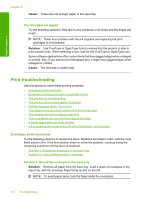HP F4280 User Guide - Page 118
Borderless printing produces unexpected results, Solution 2: Load a different type of envelope - windows 10
 |
UPC - 883585581313
View all HP F4280 manuals
Add to My Manuals
Save this manual to your list of manuals |
Page 118 highlights
Troubleshooting Cause: A stack of envelopes was loaded incorrectly. If this did not solve the issue, try the next solution. Solution 2: Load a different type of envelope Solution: Do not use shiny or embossed envelopes or envelopes that have clasps or windows. Cause: The wrong type of envelope was loaded. Borderless printing produces unexpected results Try the following solutions to resolve the issue. Solutions are listed in order, with the most likely solution first. If the first solution does not solve the problem, continue trying the remaining solutions until the issue is resolved. • Solution 1: Print from the HP Photosmart Software • Solution 2: Use the appropriate media Solution 1: Print from the HP Photosmart Software Solution: Try printing the image from the photo imaging software that came with the product. Cause: Printing a borderless image from a non-HP software application produced unexpected results. If this did not solve the issue, try the next solution. Solution 2: Use the appropriate media Solution: To print a borderless image, use 10 x 15 cm (4 x 6 inch) HP Advanced Photo Papers. For more information, see: Print a borderless image Cause: Use of inappropriate media. Print troubleshooting 115