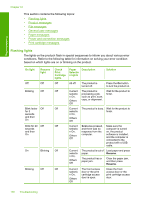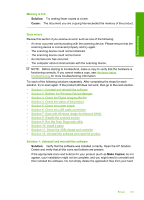HP F4280 User Guide - Page 144
Scan errors, Memory is full, Solution 1: Uninstall and reinstall the software - hard reset
 |
UPC - 883585581313
View all HP F4280 manuals
Add to My Manuals
Save this manual to your list of manuals |
Page 144 highlights
Troubleshooting Memory is full Solution: Try making fewer copies at a time. Cause: The document you are copying has exceeded the memory of the product. Scan errors Review this section if you receive an error such as one of the following: • An error occurred communicating with the scanning device. Please ensure that the scanning device is connected properly and try again. • The scanning device could not be initialized. • The scanning device could not be found. • An internal error has occurred. • The computer cannot communicate with the scanning device. NOTE: Before starting to troubleshoot, make a copy to verify that the hardware is functioning correctly. If you cannot make a copy, see Hardware setup troubleshooting for more troubleshooting information. Try each of the following solutions separately. After completing the steps for each solution, try to scan again. If the product still does not work, then go to the next solution. • Solution 1: Uninstall and reinstall the software • Solution 2: Refresh the Windows Device Manager • Solution 3: Check the Digital Imaging Monitor • Solution 4: Check the status of the product • Solution 5: Check the power supply • Solution 6: Check the USB cable connection • Solution 7: Scan with Windows Image Architecture (WIA) • Solution 8: Disable the Lexbces service • Solution 9: Run the Scan Diagnostic utility • Solution 10: Install a patch • Solution 11: Check the USB chipset and controller • Solution 12: Uninstall the software and reset the product Solution 1: Uninstall and reinstall the software Solution: Verify that the software was installed correctly. Open the HP Solution Center and verify that all the icons and buttons are present. If the appropriate icons and buttons for your product (such as Make Copies) do not appear, your installation might not be complete, and you might need to uninstall and then reinstall the software. Do not simply delete the application files from your hard Errors 141