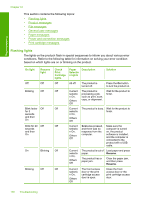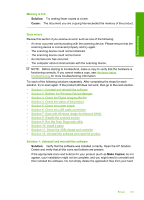HP F4280 User Guide - Page 141
Troubleshooting - scanner failure
 |
UPC - 883585581313
View all HP F4280 manuals
Add to My Manuals
Save this manual to your list of manuals |
Page 141 highlights
Troubleshooting Chapter 12 (continued) On light Resume light On Blinking On Blinking Blinking Blinking Blinking Blinking On Off On Off Check Print Cartridge lights Paper Description Selectio n lights Solution Both blinking Current selectio n On, Others Off The print carriage is stalled. Open the front access door, and check that the carriage is not blocked. Both blinking All blinking The control panel overlay is not attached or is not attached properly. 1. Turn off the product. 2. Attach the control panel overlay using the printed instructions that came with the product. 3. Turn on the product. Both blinking All off Scanner failure Turn off the product, and then turn it on again. If the problem persists, contact HP customer support. In the meantime, you can continue to use the product as a printer. Both blinking All The product has a blinking fatal error. 1. Turn off the product. 2. Unplug the power cord. 3. Wait a minute, then plug the power cord back in. 4. Turn on the product. If the problem persists, contact HP Support. Both On Current selectio n On, Others Off Both print cartridges are getting low on ink. Replace one or both print cartridges when print quality is no longer acceptable. Tri-color print cartridge light On Current selectio n On, Others Off The tri-color print cartridge is getting low on ink. Replace the tri-color print cartridge when print quality is no longer acceptable. 138 Troubleshooting