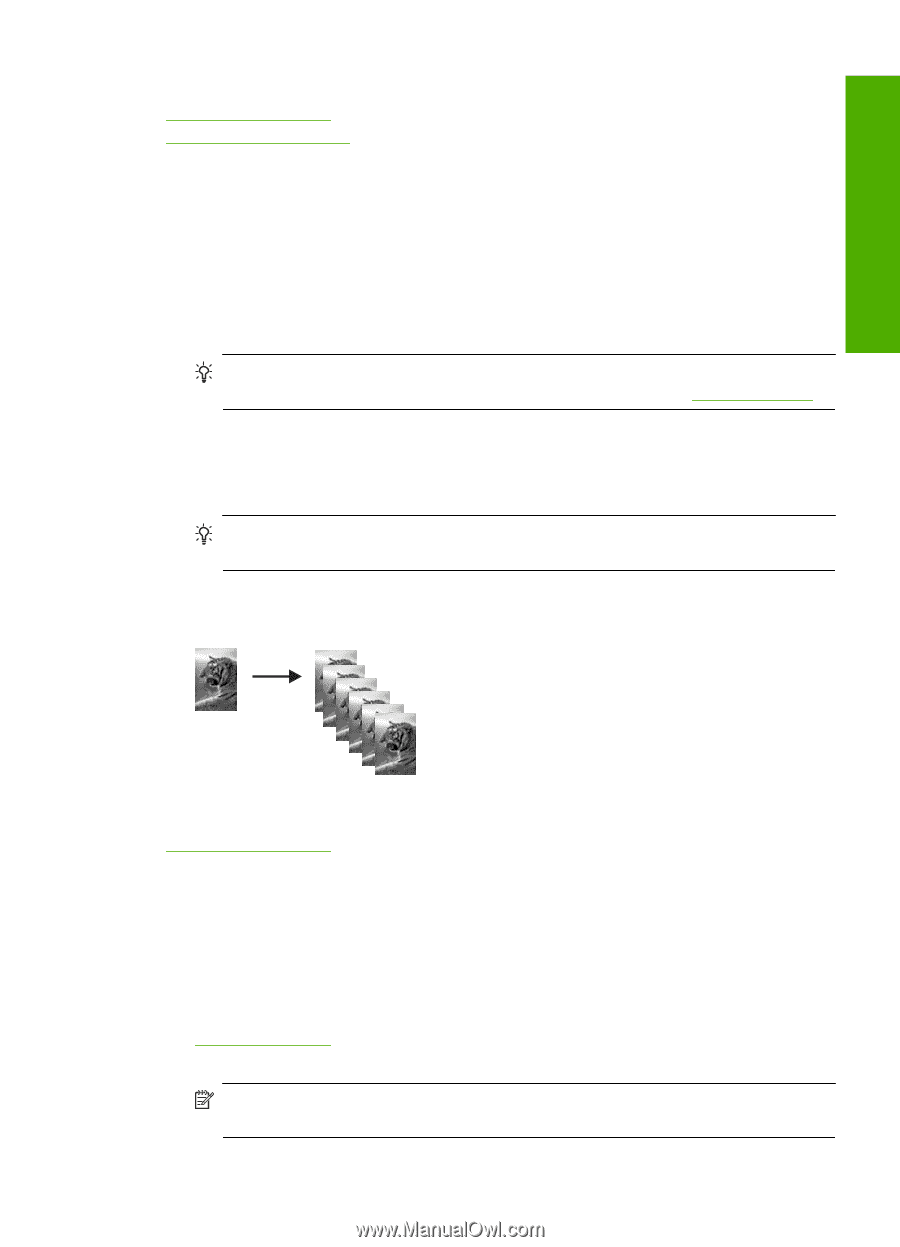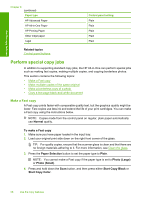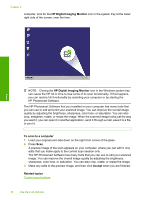HP F4280 User Guide - Page 62
Make multiple copies of the same original, Make a borderless copy of a photo, Start Copy Color - scanner software
 |
UPC - 883585581313
View all HP F4280 manuals
Add to My Manuals
Save this manual to your list of manuals |
Page 62 highlights
Use the copy features Related topics Control panel buttons Set the copy paper type Make multiple copies of the same original You can set the number of copies from the control panel or from the software that you installed with the HP All-in-One. To make multiple copies of an original from the control panel 1. Make sure you have paper loaded in the input tray. 2. Load your original print side down on the right front corner of the glass. TIP: For quality copies, ensure that the scanner glass is clean and that there are no foreign materials adhering to it. For more information, see Clean the glass. 3. Press the Paper Selection button to set the paper type. 4. Press the Start Copy Black or Start Copy Color button to increase the number of copies up to a maximum of 9 (varies by model). The product starts the copy job after the last button press. TIP: Use the software that you installed with the product to set the number of copies higher than 9. In this example, the product makes six copies of the original 10 x 15 cm (4 x 6 inch) photo. Related topics Control panel buttons Make a borderless copy of a photo To make a borderless copy of a photo, use the 10 x 15 cm (4 x 6 inch) or 216 x 280 mm (8.5 x 11 inch) HP Advanced Photo Paper. To make a borderless copy of a photo from the control panel 1. Load photo paper in the input tray. For more information on loading photo paper, see Load photo paper. 2. Load your original print side down on the right front corner of the glass. NOTE: When loading a 10 x 15 cm (4 x 6 inch) original, ensure that the longer side of the original is perfectly aligned with the front edge of the glass. Perform special copy jobs 59