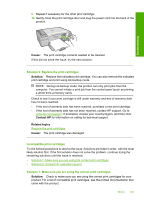HP F4280 User Guide - Page 196
Print cartridges missing or not detected, Solution 5: Print cartridge or sensor might be defective
 |
UPC - 883585581313
View all HP F4280 manuals
Add to My Manuals
Save this manual to your list of manuals |
Page 196 highlights
Troubleshooting If this did not solve the issue, try the next solution. Solution 4: Align newly installed print cartridges Solution: You must align the print cartridges to ensure excellent print quality. If the alignment error persists and you cannot clear it , your print cartridge might be defective. Contact HP for support. To find support and warranty information, go to the HP Web site at www.hp.com/ support. If prompted, choose your country/region, and then click Contact HP for information on calling for technical support. For more information, see: Align the print cartridges Cause: You installed new print cartridges that needed alignment If this did not solve the issue, try the next solution. Solution 5: Print cartridge or sensor might be defective Solution: To find support and warranty information, go to the HP Web site at www.hp.com/support. If prompted, choose your country/region, and then click Contact HP for information on calling for technical support. Cause: The print cartridge or sensor was defective. Print cartridge is missing, incorrectly installed, or not intended for your product Solution: If the print cartridges are missing, incorrectly installed, or not intended for your product, one or both of the print cartridge status lights begin to blink. One of the following messages may appear on your computer screen: Print Cartridge Problem Incorrect Print Cartridge(s) Incorrectly Installed Cartridge(s) Print Cartridge(s) Missing For resolving these print cartridge error messages, see Resolving print cartridge error messages. Print cartridges missing or not detected Try the following solutions to resolve the issue. Solutions are listed in order, with the most likely solution first. If the first solution does not solve the problem, continue trying the remaining solutions until the issue is resolved. • Solution 1: Remove and reinsert the print cartridges • Solution 2: Clean the print cartridge contacts • Solution 3: Replace the print cartridges Errors 193