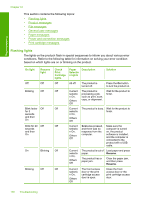HP F4280 User Guide - Page 136
Solution 5: Make sure you have sufficient computer memory, Scanned image is blank
 |
UPC - 883585581313
View all HP F4280 manuals
Add to My Manuals
Save this manual to your list of manuals |
Page 136 highlights
Troubleshooting Cause: The HP Photosmart Software was not running on your computer. If this did not solve the issue, try the next solution. Solution 5: Make sure you have sufficient computer memory Solution: Close all applications that are not in use. This includes applications that run in the background, such as screen savers and virus checkers. If you turn off your virus checker, remember to turn it back on after you finish your scan. If this problem occurs frequently, or if you encounter memory problems while using other applications, you might need to add more memory to your computer. See the user guide that came with your computer for more information. Cause: Too many applications were running on your computer. These applications occupied your computer memory. Scanned image is blank Solution: Load your original print side down on the right front corner of the glass. Scan troubleshooting 133