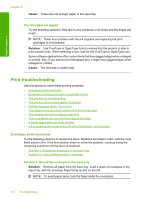HP F4280 User Guide - Page 120
Solution, Cause, Settings, Status, Solution 4: Check for a print carriage stall
 |
UPC - 883585581313
View all HP F4280 manuals
Add to My Manuals
Save this manual to your list of manuals |
Page 120 highlights
Troubleshooting Solution 4: Check for a print carriage stall Solution: Turn off the product. Lower the input tray, open the front access door, and remove any objects that are blocking the print carriage (including any packing materials), and then turn on the product. For more information, see: The print carriage is stalled Cause: The print carriage has stalled. If this did not solve the issue, try the next solution. Solution 5: Check the cable connections to the product Solution: If the product is not properly connected to the computer, communication errors can occur. Try the following: If the connections are secure, and nothing has printed several minutes after you sent a print job to the product, check the status of the product. In the HP Photosmart Software, click Settings, and then click Status. For more information, see: After setting up the product, it does not print Cause: The computer was not communicating with the product. If this did not solve the issue, try the next solution. Print troubleshooting 117