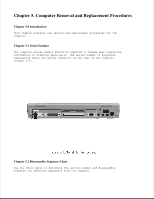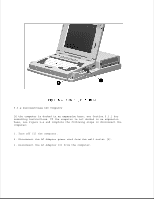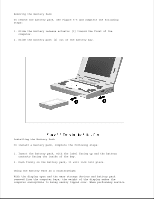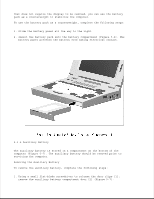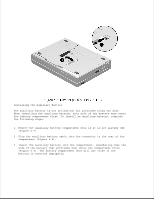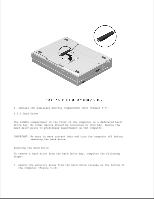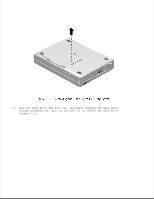HP LTE Notebook PC 5250 LTE 5000 Family of Personal Computers Maintenance and - Page 129
Using the Battery Pack as a Counterweight, Installing the Battery Pack
 |
View all HP LTE Notebook PC 5250 manuals
Add to My Manuals
Save this manual to your list of manuals |
Page 129 highlights
Removing the Battery Pack To remove the battery pack, see Figure 5-5 and complete the following steps: 1. Slide the battery release actuator [1] toward the front of the computer. 2. Slide the battery pack [2] out of the battery bay. Installing the Battery Pack To install a battery pack, complete the following steps: 1. Insert the battery pack, with the label facing up and the battery contacts facing the inside of the bay. 2. Push firmly on the battery pack; it will lock into place. Using the Battery Pack as a Counterweight With the display open and the mass storage devices and battery pack removed from the computer bays, the weight of the display makes the computer susceptible to being easily tipped over. When performing service
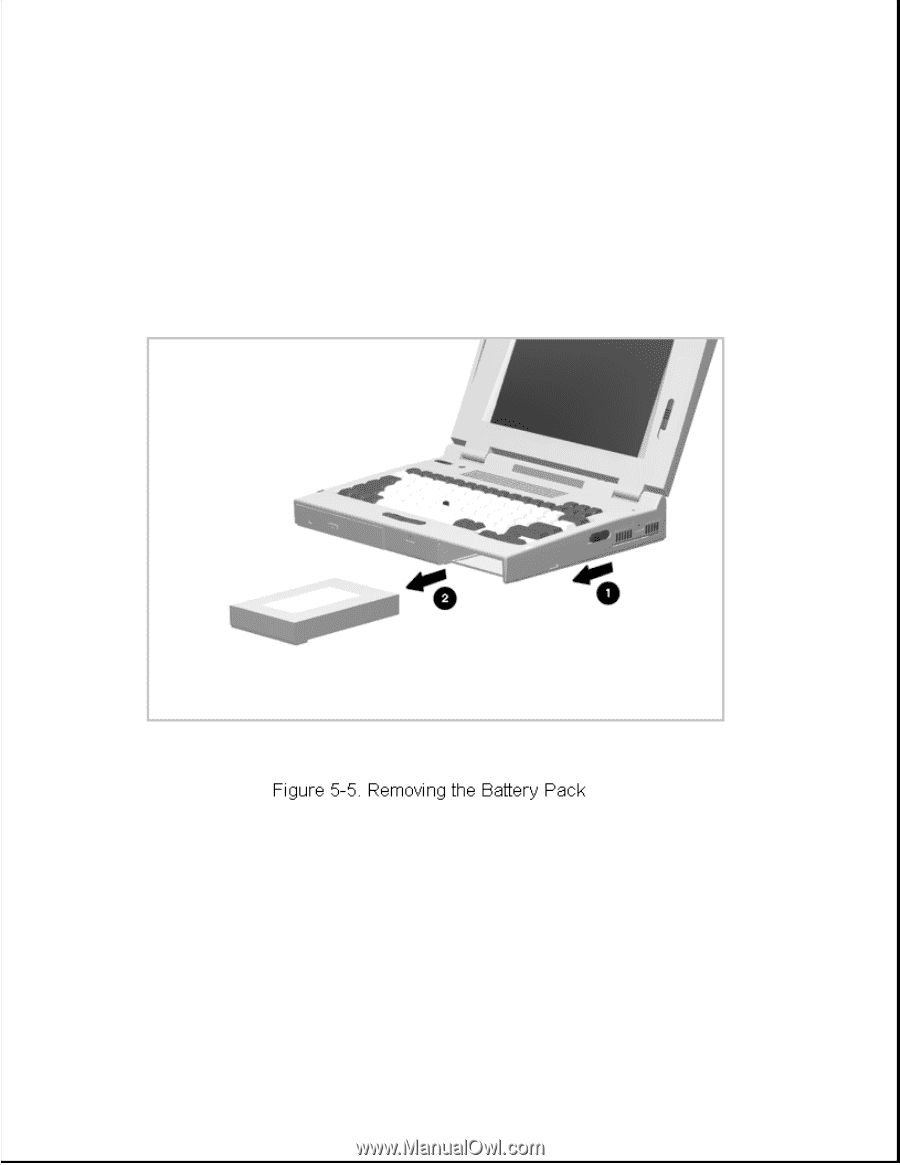
Removing the Battery Pack
To remove the battery pack, see Figure 5-5 and complete the following
steps:
1. Slide the battery release actuator [1] toward the front of the
computer.
2. Slide the battery pack [2] out of the battery bay.
Installing the Battery Pack
To install a battery pack, complete the following steps:
1. Insert the battery pack, with the label facing up and the battery
contacts facing the inside of the bay.
2. Push firmly on the battery pack; it will lock into place.
Using the Battery Pack as a Counterweight
With the display open and the mass storage devices and battery pack
removed from the computer bays, the weight of the display makes the
computer susceptible to being easily tipped over. When performing service