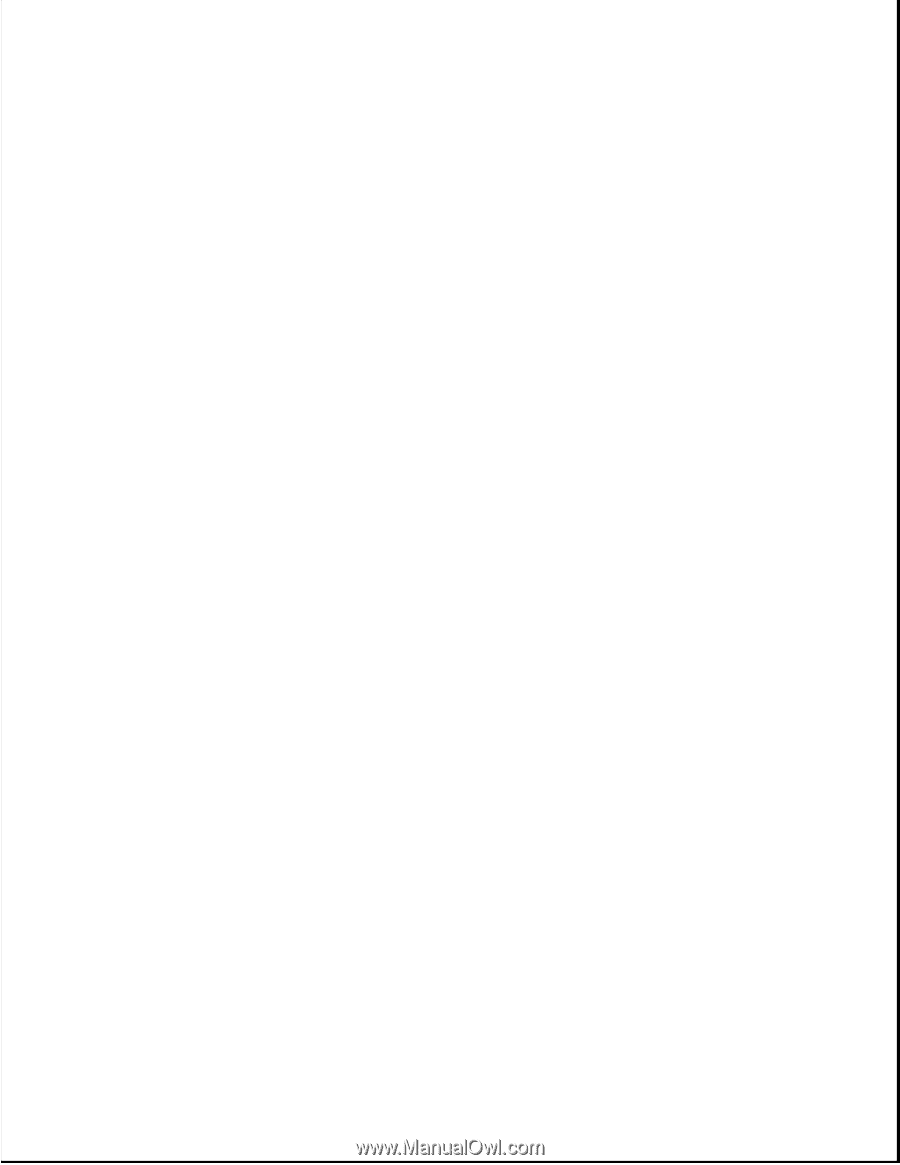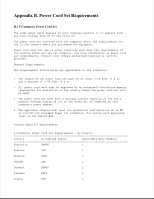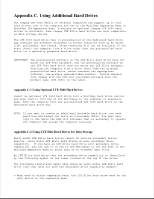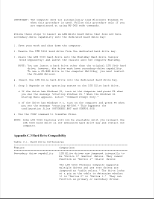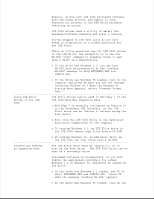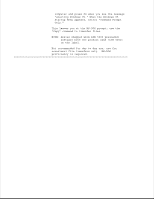HP LTE Notebook PC 5250 LTE 5000 Family of Personal Computers Maintenance and - Page 311
Appendix C.3 Hard Drive Compatibility
 |
View all HP LTE Notebook PC 5250 manuals
Add to My Manuals
Save this manual to your list of manuals |
Page 311 highlights
IMPORTANT: The computer does not automatically load Microsoft Windows 95 when this procedure is used. Follow this procedure only if you are experienced at using MS-DOS mode commands. Follow these steps to insert an LTE Elite hard drive that does not have secondary-drive capability into the dedicated hard drive bay: 1. Save your work and shut down the computer. 2. Remove the LTE 5000 hard drive from the dedicated hard drive bay. 3. Place the LTE 5000 hard drive into the MultiBay Hard Drive Carrier (sold separately) and insert the carrier into the computer MultiBay. NOTE: You can insert a hard drive other than the original LTE 5000 hard drive; however, the drive must have secondary-drive capability. To use a CD-ROM drive in the computer MultiBay, you must install the CD-ROM drivers. 4. Insert the LTE Elite hard drive into the dedicated hard drive bay. 5. Step 5 depends on the operating system on the LTE Elite hard drive. o If the drive has Windows 95, turn on the computer and press F8 when you see the message "starting Windows 95." When the Windows 95 Startup Menu appears, select "Command Prompt Only." o If the drive has Windows 3.1, turn on the computer and press F5 when you see the message "starting MS-DOS." This bypasses the configuration files (AUTOEXEC.BAT and CONFIG.SYS). 6. Use the COPY command to transfer files. NOTE: Some LTE 5000 features will not be available until you reinsert the LTE 5000 hard drive in the dedicated hard drive bay and restart the computer. Appendix C.3 Hard Drive Compatibility Table C-1. Hard Drive Differences Feature Comparison Secondary drive capability LTE Elite drives are jumpered internally to be "Device 0" (master) drives. They cannot function as "Device 1" (slave) drives The LTE 5000 Personal Computer supports multiple drives and LTE 5000 drives are jumpered as "cable select." The drive looks at a pin on the cable to determine whether it is "Device 0" or "Device 1." They can function as primary or secondary drives.