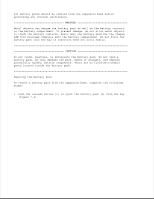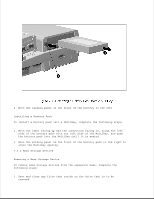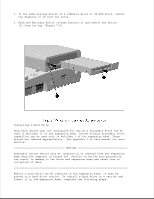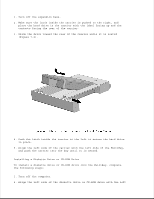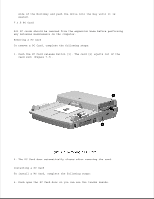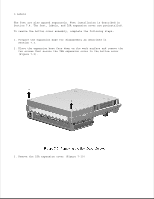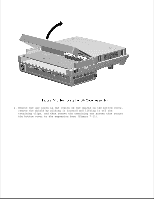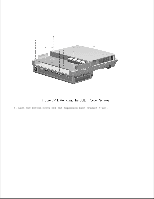HP LTE Notebook PC 5250 LTE 5000 Family of Personal Computers Maintenance and - Page 231
Installing a PC Card, 3.5 PC Card
 |
View all HP LTE Notebook PC 5250 manuals
Add to My Manuals
Save this manual to your list of manuals |
Page 231 highlights
side of the MultiBay and push the drive into the bay until it is seated. 7.3.5 PC Card All PC cards should be removed from the expansion base before performing any internal maintenance on the computer. Removing a PC Card To remove a PC Card, complete the following steps: 1. Push the PC Card release button [1]. The card [2] ejects out of the card slot (Figure 7-7). 2. The PC Card door automatically closes after removing the card. Installing a PC Card To install a PC Card, complete the following steps: 1. Push open the PC Card door so you can see the tracks inside.
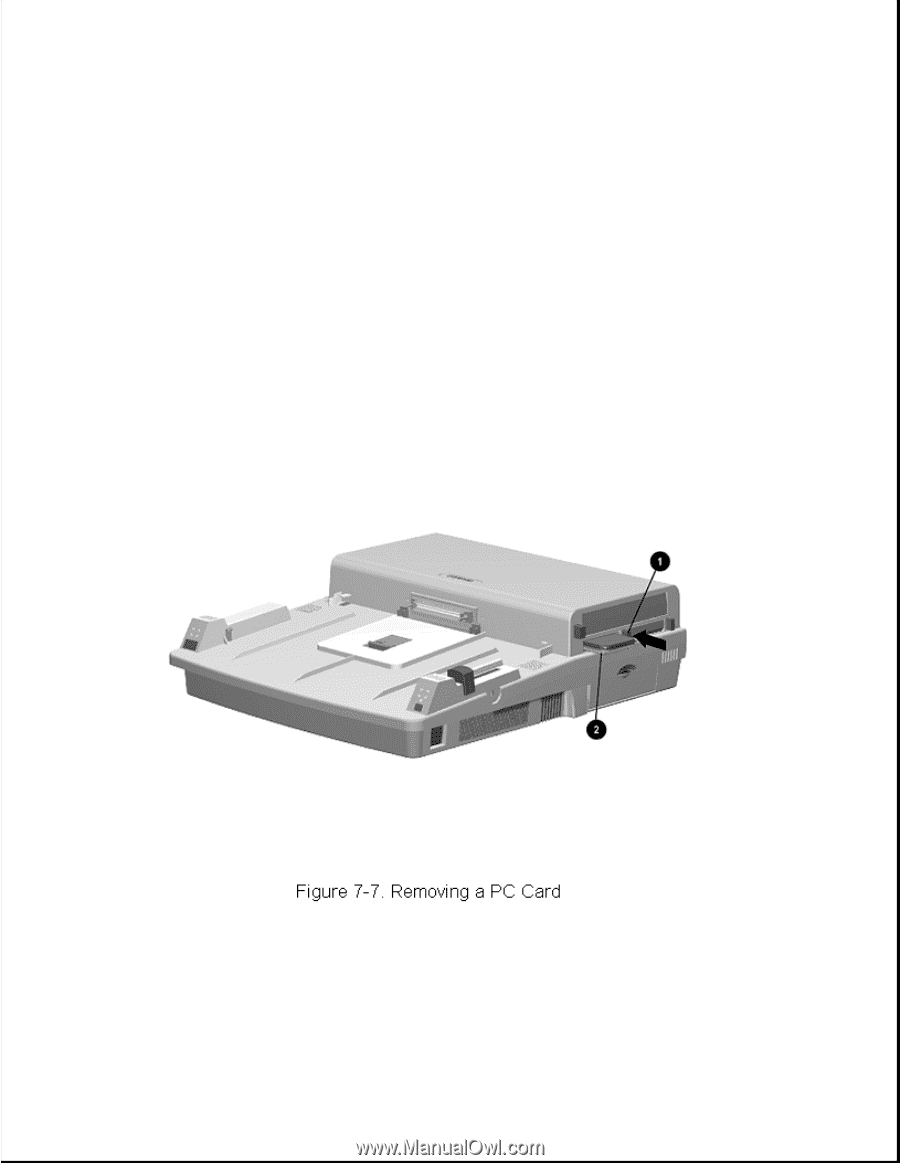
side of the MultiBay and push the drive into the bay until it is
seated.
7.3.5 PC Card
All PC cards should be removed from the expansion base before performing
any internal maintenance on the computer.
Removing a PC Card
To remove a PC Card, complete the following steps:
1. Push the PC Card release button [1]. The card [2] ejects out of the
card slot (Figure 7-7).
2. The PC Card door automatically closes after removing the card.
Installing a PC Card
To install a PC Card, complete the following steps:
1. Push open the PC Card door so you can see the tracks inside.