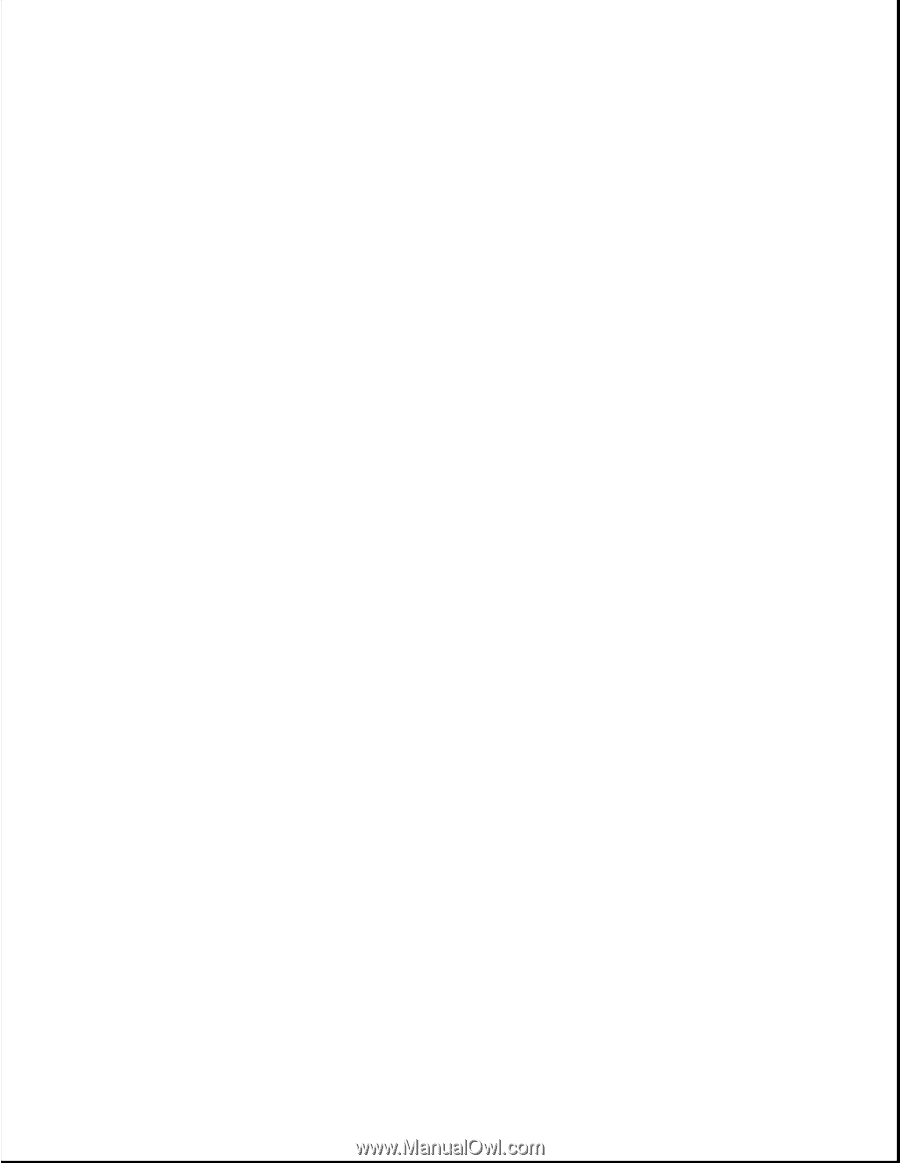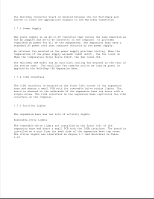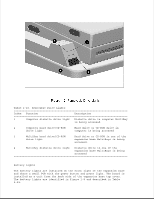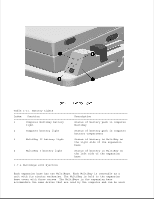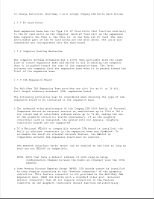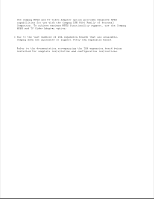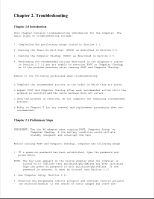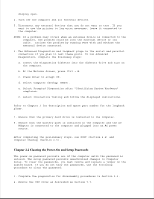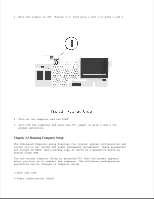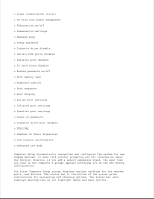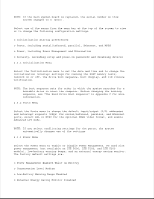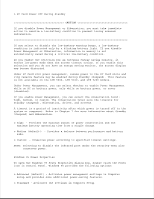HP LTE Notebook PC 5250 LTE 5000 Family of Personal Computers Maintenance and - Page 40
Troubleshooting, Introduction, Preliminary Steps
 |
View all HP LTE Notebook PC 5250 manuals
Add to My Manuals
Save this manual to your list of manuals |
Page 40 highlights
Chapter 2. Troubleshooting Chapter 2.0 Introduction This chapter contains troubleshooting information for the computer. The basic steps in troubleshooting include: 1. Completing the preliminary steps listed in Section 2.1. 2. Running the Power-On Self-Test (POST) as described in Section 2.4. 3. Running the Computer Checkup (TEST) as described in Section 2.5. 4. Performing the recommended actions described in the diagnostic tables in Section 2.7 if you are unable to exercise POST or Computer Checkup or if the problem persists after running POST and Computer Checkup. Adhere to the following guidelines when troubleshooting: o Complete the recommended actions in the order in which they are given. o Repeat POST and Computer Checkup after each recommended action until the problem is resolved and the error message does not return. o Once the problem is resolved, do not complete the remaining recommended actions. o Refer to Chapter 5 for any removal and replacement procedures that are recommended. Chapter 2.1 Preliminary Steps IMPORTANT: Use the AC adapter when running POST, Computer Setup, or Computer Checkup. A low battery condition could initiate Standby (Suspend) and interrupt the test. Before running POST and Computer Checkup, complete the following steps: 1. If a power-on password has been established, type the password and press Enter. NOTE: The key icon appears on the status display when the computer is turned on to indicate that QuickLock/QuickBlank has been initiated. Type the power-on password to exit QuickLock/QuickBlank. If the password is unknown, it must be cleared (see Section 2.2). 2. Run Computer Setup (Section 2.3). 3. Position the brightness control actuator and contrast control actuator (on selected models) in the center of their ranges and leave the