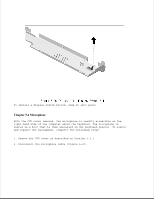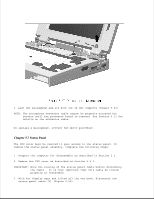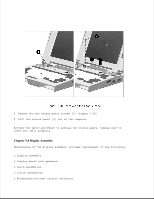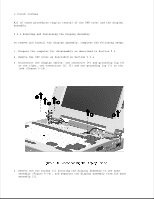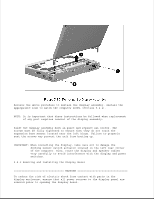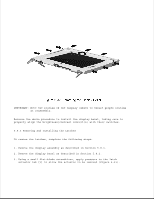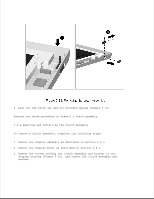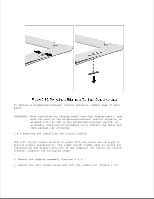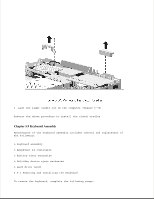HP LTE Notebook PC 5250 LTE 5000 Family of Personal Computers Maintenance and - Page 155
two sides and then slide the bezel off the bottom of the display
 |
View all HP LTE Notebook PC 5250 manuals
Add to My Manuals
Save this manual to your list of manuals |
Page 155 highlights
To remove the display bezel, complete the following steps: 1. Remove the display assembly as described in Section 5.8.1. 2. Remove the screw covers and screws (Figure 5-31). NOTE: The upper and lower screw covers are not the same. 3. Using a case tool, begin at the top and pry the display bezel loose (Figure 5-32). Continue separating the bezel from the case along the two sides and then slide the bezel off the bottom of the display assembly. Locations of the bezel clips are indicated by arrows in Figure 5-32. Note that the speakers are permanently attached to the bezel and come off with it.
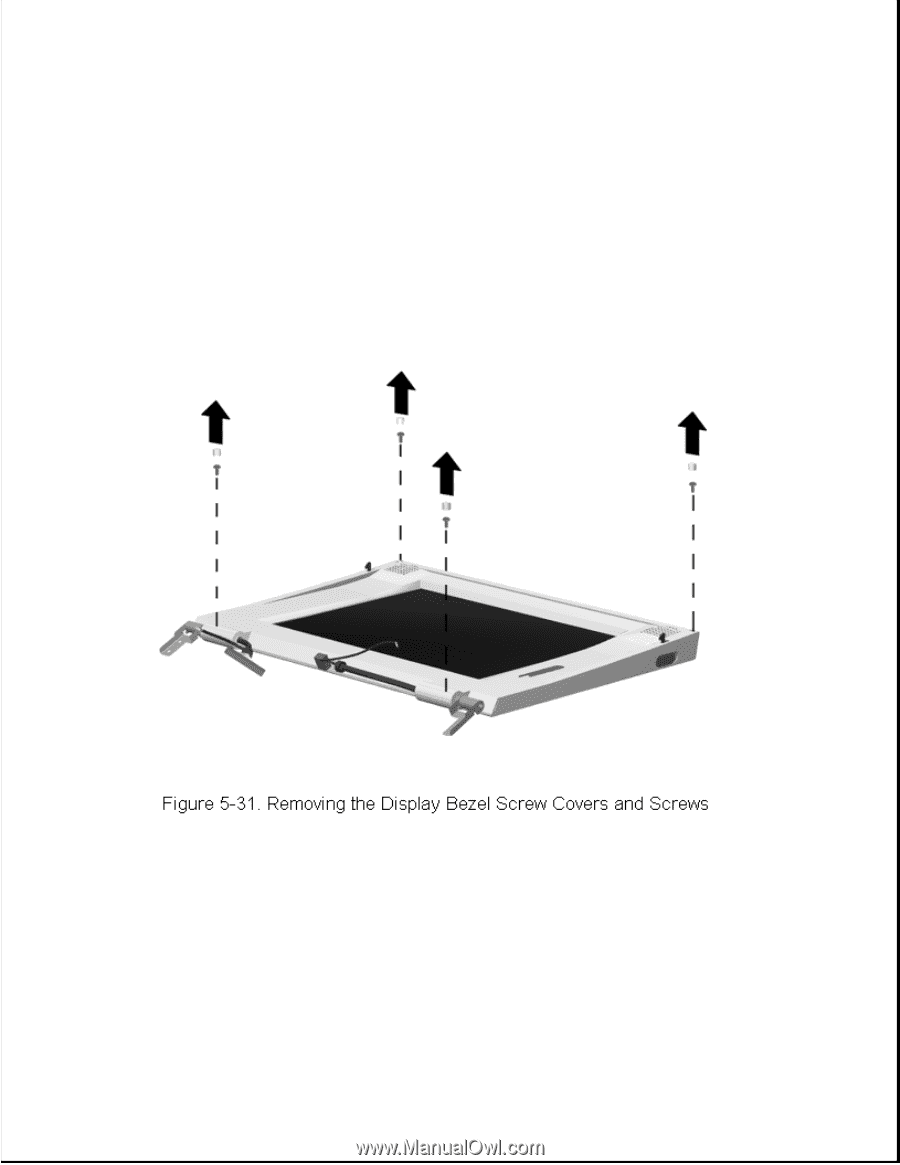
>>>>>>>>>>>>>>>>>>>>>>>>>>>>>>>>>>>>><<<<<<<<<<<<<<<<<<<<<<<<<<<<<<<<<<<<<<
To remove the display bezel, complete the following steps:
1. Remove the display assembly as described in Section 5.8.1.
2. Remove the screw covers and screws (Figure 5-31).
NOTE: The upper and lower screw covers are not the same.
3. Using a case tool, begin at the top and pry the display bezel loose
(Figure 5-32). Continue separating the bezel from the case along the
two sides and then slide the bezel off the bottom of the display
assembly. Locations of the bezel clips are indicated by arrows in
Figure 5-32. Note that the speakers are permanently attached to the
bezel and come off with it.