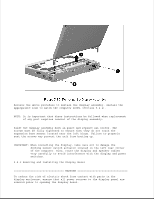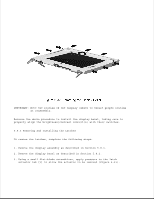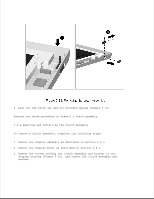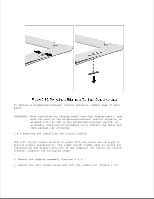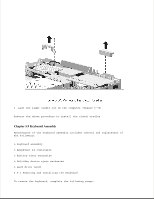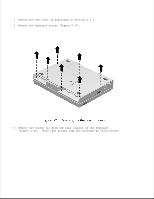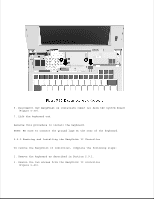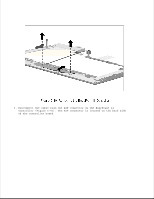HP LTE Notebook PC 5250 LTE 5000 Family of Personal Computers Maintenance and - Page 159
Removing and Installing the Clutch Cradles
 |
View all HP LTE Notebook PC 5250 manuals
Add to My Manuals
Save this manual to your list of manuals |
Page 159 highlights
To install a brightness/contrast control actuator, simply snap it into place. IMPORTANT: When replacing the display bezel onto the display panel, make sure the seat in the brightness/contrast control actuator is aligned with the tab on the brightness/contrast switch. An alternate installation procedure is to install the bezel and then install the actuators. 5.8.6 Removing and Installing the Clutch Cradles The left clutch cradle is held in place with one screw and is keyed to provide proper installation. The right clutch cradle uses no screws for installation and simply lifts out of the computer. To remove the clutch cradles, complete the following steps: 1. Remove the display assembly (Section 5.8.1). 2. Remove the left cradle screw and lift the cradle out (Figure 5-36).