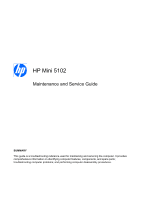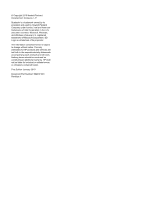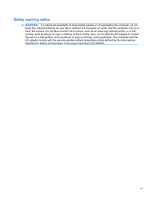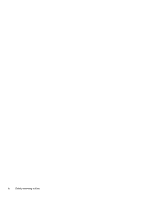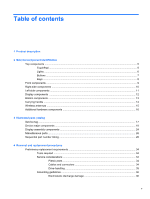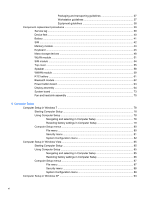HP Mini 5102 HP Mini 5102 - Maintenance and Service Guide
HP Mini 5102 Manual
 |
View all HP Mini 5102 manuals
Add to My Manuals
Save this manual to your list of manuals |
HP Mini 5102 manual content summary:
- HP Mini 5102 | HP Mini 5102 - Maintenance and Service Guide - Page 1
HP Mini 5102 Maintenance and Service Guide SUMMARY This guide is a troubleshooting reference used for maintaining and servicing the computer. It provides comprehensive information on identifying computer features, components, and spare parts; troubleshooting computer problems; and performing - HP Mini 5102 | HP Mini 5102 - Maintenance and Service Guide - Page 2
© Copyright 2010 Hewlett-Packard Development Company, L.P. Bluetooth is a trademark owned by its proprietor and used by Hewlett-Packard Company under license. Intel and Atom are trademarks of Intel Corporation in the U.S. and other countries. Microsoft, Windows, and Windows Vista are U.S. registered - HP Mini 5102 | HP Mini 5102 - Maintenance and Service Guide - Page 3
air vents. Use the computer only on a hard, flat surface. Do not allow another hard surface, such as an adjoining optional printer, or a soft surface, such as pillows or rugs or clothing, to block airflow. Also, do not allow the AC adapter to contact the skin or a soft surface, such as pillows or - HP Mini 5102 | HP Mini 5102 - Maintenance and Service Guide - Page 4
iv Safety warning notice - HP Mini 5102 | HP Mini 5102 - Maintenance and Service Guide - Page 5
...15 Additional hardware components ...16 3 Illustrated parts catalog Service tag ...17 Device major components ...18 Display assembly components ...24 Miscellaneous parts ...26 Sequential part number listing ...28 4 Removal and replacement procedures Preliminary replacement requirements 34 Tools - HP Mini 5102 | HP Mini 5102 - Maintenance and Service Guide - Page 6
38 Component replacement procedures 39 Service tag ...39 Device feet ...40 Battery ...41 SIM ...42 Memory module ...43 Keyboard ...45 Mass storage devices ...48 WLAN module ...51 SIM module ...54 Top cover ...55 Speaker ...58 WWAN module ...59 RTC battery ...61 Bluetooth module ...62 Power button - HP Mini 5102 | HP Mini 5102 - Maintenance and Service Guide - Page 7
Restoring factory 6 Specifications Device specifications ... Hard drive specifications ...110 Solid state drive specifications ...111 System resource specifications ...112 7 Backup and recovery Windows 7 backup and recovery ...113 Backing up ...113 Recovering ...114 Windows Vista backup and recovery - HP Mini 5102 | HP Mini 5102 - Maintenance and Service Guide - Page 8
9 Power cord set requirements Requirements for all countries and regions 127 Requirements for specific countries and regions 128 10 Recycling Battery ...129 Display ...129 Index ...135 viii - HP Mini 5102 | HP Mini 5102 - Maintenance and Service Guide - Page 9
1 Product description Category Product name Processor Chipset Graphics Panel Memory Mass storage devices Description HP Mini 5102 Intel® Atom™ N470 1.83-GHz processor, 512-KB Level 2 cache, 667-MHz frontside bus (FSB) Intel Atom N450 1.66-GHz processor, 512-KB Level 2 cache, 667-MHz front-side bus - HP Mini 5102 | HP Mini 5102 - Maintenance and Service Guide - Page 10
Category Optical drive Diskette drive Audio/Visual Modem Ethernet Wireless External media cards 2 Chapter 1 Product description Description ● 250-GB, 7200-RPM NOTE: Not supported by computers with Windows® XP Home. ● 160-GB, 7200-RPM Solid state drive (SSD) Supports the following 6.35-cm (2.50-in) - HP Mini 5102 | HP Mini 5102 - Maintenance and Service Guide - Page 11
: Windows 7 Professional 32 Windows 7 Professional 32 with Windows XP Pro images Windows 7 Home Premium Windows 7 Starter Windows XP Home SP3 for NetBooks FreeDOS SUSE Linux (SLED 11) Customer Self-Replacement (CSR): ● AC adapter ● Battery (system) ● Keyboard ● Memory module ● Hard drive 3 - HP Mini 5102 | HP Mini 5102 - Maintenance and Service Guide - Page 12
using Device Manager. NOTE: Windows® includes the User Account Control feature to improve the security of your computer. You may be prompted for your permission or password for tasks such as installing applications, running utilities, or changing Windows settings. Refer to Help and Support for - HP Mini 5102 | HP Mini 5102 - Maintenance and Service Guide - Page 13
on an external mouse. (4) TouchPad scroll zone Scrolls up or down. *This table describes factory settings. To view or change pointing device preferences, select Start > Devices and Printers. Then, right-click the device representing your computer, and select Mouse settings. Top components 5 - HP Mini 5102 | HP Mini 5102 - Maintenance and Service Guide - Page 14
Lights Component (1) Caps lock light (2) QuickWeb light (3) QuickLook light (4) Power light Description On: Caps lock is on. On: The Web browser is in use. ● On: The computer is on. ● Off: The computer is off or in Sleep or Hibernation. ● On: The computer is on. ● Blinking: The computer is in the - HP Mini 5102 | HP Mini 5102 - Maintenance and Service Guide - Page 15
Web browser. ● When the computer is off, press the button to open HP QuickLook. ● When the computer is on, press the button to open Software Setup briefly to exit Hibernation. If the computer has stopped responding and Windows shutdown procedures are ineffective, press and hold the power button for - HP Mini 5102 | HP Mini 5102 - Maintenance and Service Guide - Page 16
system information when pressed in combination with the fn key. Displays system information when pressed in combination with the esc key. Displays the Windows Start menu. Displays a shortcut menu for items beneath the pointer. Can be used like the keys on an external numeric keypad. Execute the - HP Mini 5102 | HP Mini 5102 - Maintenance and Service Guide - Page 17
light (3) Wireless switch (4) Speakers (2) Description Blinking: The hard drive is being accessed. ● Blue: An integrated wireless device, such as a wireless local area network (WLAN) device and/or a Bluetooth® device, is on. ● Amber: All wireless devices are off. NOTE: The wireless light turns - HP Mini 5102 | HP Mini 5102 - Maintenance and Service Guide - Page 18
Security cable slot Description Supports the following optional digital card formats: ● MultiMediaCard (MMC) ● Secure Digital (SD) Memory Card Produces sound when connected to optional powered stereo speakers, headphones, ear buds, a headset, or television audio. NOTE: When a device is connected to - HP Mini 5102 | HP Mini 5102 - Maintenance and Service Guide - Page 19
all batteries in the computer are fully charged. If the computer is not plugged into an external power source, the light stays off until the battery reaches a low battery level.. Connects an AC adapter. cycle on and off during routine operation. Connect optional USB devices. Left-side components 11 - HP Mini 5102 | HP Mini 5102 - Maintenance and Service Guide - Page 20
Display components Component (1) Webcam light (2) Webcam (3) Internal microphones (2) Description On: The webcam is in use. Records audio and video and captures still photographs. Record sound. NOTE: If there is a microphone icon next to each microphone opening, your computer has internal - HP Mini 5102 | HP Mini 5102 - Maintenance and Service Guide - Page 21
release latches (2) (3) SIM slot (select models only) (4) Service tag (5) Memory module compartment (6) Vents (2) Description Holds the battery. Release the battery from the battery bay. Contains a wireless subscriber identity module (SIM). Provides the product brand and series name, serial number - HP Mini 5102 | HP Mini 5102 - Maintenance and Service Guide - Page 22
Carrying handle Select models of the computer have an optional carrying handle that is attached to the bottom of the computer. The handle can be extended by rotating it away from the computer as shown in the following illustration. 14 Chapter 2 External component identification - HP Mini 5102 | HP Mini 5102 - Maintenance and Service Guide - Page 23
of the computer, at least 2 antennas send and receive signals from one or more wireless devices. Component Description (1) WWAN antennas (2)* (select models only) Send and receive wireless signals to to your country or region. These notices are located in Help and Support. Wireless antennas 15 - HP Mini 5102 | HP Mini 5102 - Maintenance and Service Guide - Page 24
hardware components Component Description (1) Power cord* Connects an AC adapter to an AC outlet. (2) AC adapter Converts AC power to DC power. (3) Battery* Powers the computer when the computer is not plugged into external power. *Batteries and power cords vary in appearance by region and - HP Mini 5102 | HP Mini 5102 - Maintenance and Service Guide - Page 25
3 Illustrated parts catalog Service tag When ordering parts or requesting information, provide the computer serial number and model description provided on the service tag located on the bottom of the computer. (1) Product name (2) Product number (3) Serial number (4) Warranty period (5) Model - HP Mini 5102 | HP Mini 5102 - Maintenance and Service Guide - Page 26
Device major components 18 Chapter 3 Illustrated parts catalog - HP Mini 5102 | HP Mini 5102 - Maintenance and Service Guide - Page 27
use in Denmark ● For use in Europe ● For use in France 578364-A41 578364-201 578364-261 578364-221 578364-081 578364-B31 578364-051 Device major components 19 - HP Mini 5102 | HP Mini 5102 - Maintenance and Service Guide - Page 28
use in the United Kingdom ● For use in the United States Top cover (includes TouchPad) ● Black ● Red ● Blue Speaker assembly (includes cable) Hard drive NOTE: Hard drive spares include mounting bracket and screws. ● 320-GB, 7200-RPM, for use with WWAN option ● 320-GB, 7200-RPM, SATA ● 250-GB, 7200 - HP Mini 5102 | HP Mini 5102 - Maintenance and Service Guide - Page 29
drive spares include mounting bracket and screws. ● 128-GB, SATA ● 80-GB, SATA 606971-001 583004-001 Fan and heat sink assembly (includes replacement thermal material) 598452-001 WLAN module Broadcom 4312G 802.11b/g WiFi and 2070 Bluetooth 2.1+EDR Combo Adapter Peru, the Philippines, Poland, - HP Mini 5102 | HP Mini 5102 - Maintenance and Service Guide - Page 30
battery) ● Includes Intel Atom N470 1.83-GHz processor, 512-KB Level 2 cache, 667-MHz front- 598449-001 side bus (FSB) ● Includes Intel Atom N470 1.83-GHz processor, 512-KB Level 2 cache, 667-MHz front- 598450-001 side bus (FSB) for use in the People's Republic of China ● Includes Intel Atom N450 - HP Mini 5102 | HP Mini 5102 - Maintenance and Service Guide - Page 31
-001 (9a) Bluetooth cable (9b) Audio connector cover (9c) Memory module compartment cover (9d) Blank for Media Card Reader Bluetooth module 537921-001 RTC battery 507707-001 Optional minicard: WWAN module, Qualcomm EV-DO HSPA (includes mounting bracket) 531993-001 NOTE: Not supported by - HP Mini 5102 | HP Mini 5102 - Maintenance and Service Guide - Page 32
Display assembly components NOTE: The first figure below shows the non-touch display assembly and the second figure shows the touch-screen display assembly. NOTE: The following figure shows the components of the touch-screen display assembly. The display bezel thickness increases to accommodate the - HP Mini 5102 | HP Mini 5102 - Maintenance and Service Guide - Page 33
left and right display panel hinges) (3) LCD panel NOTE: The non-touch display assembly includes the LCD panel. See the display assembly part number in Device major components on page 18. ● LCD with touch glass for use with high definition display assembly ● LCD with touch glass for use with WSVGA - HP Mini 5102 | HP Mini 5102 - Maintenance and Service Guide - Page 34
regions except India ● For use in India 40-W, 3-pin Smart AC adapter (for use in all countries and regions) Power cord ● For South Korea ● For use in Switzerland ● For use in Taiwan Rubber kit (contains 4 rubber device feet - 2 front and 2 rear) Spare part number 463958-001 577170-001 583186-001 - HP Mini 5102 | HP Mini 5102 - Maintenance and Service Guide - Page 35
Description Optional carrying handle (see Carrying handle on page 14) Screw kit Includes the following replacement screws: ● PM1.6×2.5×3.5 ● PM2.0×2.0×6.8 broad head ● PM2.0×2.5 ● PM2.0×3.0×4.0 ● PM2.0x2.5x4.5 ● PM2.5×4.0 ● PM2.5×5.0×5.5 ● PM2.6×4.5 Spare part number 606384-001 578362-001 - HP Mini 5102 | HP Mini 5102 - Maintenance and Service Guide - Page 36
003 504593-004 507707-001 Description 65-W, 3-pin Smart AC adapter for use in all countries and regions except India , Paraguay, the People's Republic of China, Peru, the Philippines, Poland, Portugal, Qatar, the Republic of Moldova, Romania, RTC battery 28 Chapter 3 Illustrated parts catalog - HP Mini 5102 | HP Mini 5102 - Maintenance and Service Guide - Page 37
China, Peru, the Philippines, Poland, Portugal, supported by computers with Linux installed. NOTE: Not supported by computers with HD Enhanced Video Accelerator installed. Battery, 6 cell Li-ion (66 Wh) 3.0 Ah Bluetooth Bluetooth 2.1+EDR Combo Adapter (BT3.0+HS ready) 65-W, 3-pin Smart AC adapter - HP Mini 5102 | HP Mini 5102 - Maintenance and Service Guide - Page 38
, 160-GB, 7200-RPM, SATA Hard drive, 250-GB, 7200-RPM, SATA Hard drive, 320-GB, 7200-RPM, SATA HD Enhanced Video Accelerator (graphics decoder) Rubber kit (contains 2 front and 2 rear rubber device feet) Screw kit Keyboard, 25.7-cm (10.1-in) for use in the United States Keyboard, 25.7-cm (10.1-in - HP Mini 5102 | HP Mini 5102 - Maintenance and Service Guide - Page 39
, 160-GB, 7200-RPM, for use with WWAN option Hard drive, 250-GB, 7200-RPM, for use with WWAN option Hard drive, 320-GB, 7200-RPM, for use with WWAN option System board (including replacement thermal material and RTC battery), Intel Atom N450 1.66-GHz processor, 512-KB Level 2 cache, 667-MHz front - HP Mini 5102 | HP Mini 5102 - Maintenance and Service Guide - Page 40
with TouchPad, blue Memory module, PC2-6400, shared, 2048-MB NOTE: Not supported by computers with Windows® XP Home SP3, or with Windows 7 Starter installed. Memory module, PC2-6400, shared, 1024-MB Plastics kit with Bluetooth cable Display back cover with logo for use with non-touch screen, red - HP Mini 5102 | HP Mini 5102 - Maintenance and Service Guide - Page 41
Spare part number 607183-001 607184-001 Description Display panel assembly, 25.7-cm (10.1-in), WSVGA, AntiGlare display assembly for use with webcam and WWAN option, blue Display panel assembly, 25.7-cm (10.1-in), high-definition, AntiGlare display assembly for use with webcam and WWAN option, blue - HP Mini 5102 | HP Mini 5102 - Maintenance and Service Guide - Page 42
disassembly and reassembly can damage plastic parts. Use care when handling the plastic parts. Apply pressure only at the points designated in the maintenance instructions. Cables and connectors CAUTION: When servicing the device being removed or replaced. Handle flex cables with extreme care; these - HP Mini 5102 | HP Mini 5102 - Maintenance and Service Guide - Page 43
handled with care. To prevent damage to the device, damage to a drive, or loss of information, observe these precautions: Before removing or inserting a hard drive, shut down the device. If you are unsure whether the device is off or in Hibernation, turn the device on, and then shut it down through - HP Mini 5102 | HP Mini 5102 - Maintenance and Service Guide - Page 44
may function normally for a while, then degrade in the internal layers, reducing its life expectancy. CAUTION: To prevent damage to the device when you are removing or installing internal components, observe these precautions: Keep components in their electrostatic-safe containers until you are - HP Mini 5102 | HP Mini 5102 - Maintenance and Service Guide - Page 45
removing charges. Workstation guidelines Follow these grounding workstation guidelines: ● Cover the workstation with approved static-shielding material. ● Use a wrist strap connected to a properly grounded work surface and use properly grounded tools and equipment. ● Use conductive field service - HP Mini 5102 | HP Mini 5102 - Maintenance and Service Guide - Page 46
boots. On conductive floors or dissipative floor mats, use foot straps on both feet with a minimum of one megohm resistance between the operator and ground. To be effective, the conductive strips must be worn in contact with the skin floor mats with hard ties to the ground ● Field service kits ● - HP Mini 5102 | HP Mini 5102 - Maintenance and Service Guide - Page 47
be removed, replaced, or loosened when servicing the device. Make special note of each screw size and location during removal and replacement. Service tag device. (5) Model description (select models): This is the alphanumeric identifier used to locate documents, drivers, and support for the device - HP Mini 5102 | HP Mini 5102 - Maintenance and Service Guide - Page 48
are tethered to the bottom of the base enclosure. NOTE: The front and rear device feet are not interchangeable. Due to the adhesive nature of the rubber pads, they should be replaced after removal. NOTE: The rear device feet may not be applied on models that use the optional carrying handle (see - HP Mini 5102 | HP Mini 5102 - Maintenance and Service Guide - Page 49
power cord from the AC outlet and then unplugging the AC adapter from the device. Remove the battery: 1. Turn the device upside down on a flat surface with the battery bay toward you. 2. Slide the battery release latches (1) to release the battery. 3. Remove the battery (2). Reverse this procedure - HP Mini 5102 | HP Mini 5102 - Maintenance and Service Guide - Page 50
system. 2. Disconnect all external devices connected to the computer. 3. Disconnect the power from the computer by first unplugging the power cord from the AC outlet and then unplugging the AC adapter from the computer. 4. Remove the battery (see Battery on page 41). Remove the SIM: 1. Press in - HP Mini 5102 | HP Mini 5102 - Maintenance and Service Guide - Page 51
cord from the AC outlet and then unplugging the AC adapter from the device. 4. Remove the battery (see Battery on page 41). 5. If your device has WWAN capability, remove the SIM (see SIM on page 42). Remove the memory module: 1. With the battery removed, slide the battery release latch in front - HP Mini 5102 | HP Mini 5102 - Maintenance and Service Guide - Page 52
4. Remove the memory module (2) by pulling the module away from the slot at an angle. NOTE: Memory modules are designed with a notch (3) to prevent incorrect insertion into the memory module slot. Reverse this procedure to install a memory module. 44 Chapter 4 Removal and replacement procedures - HP Mini 5102 | HP Mini 5102 - Maintenance and Service Guide - Page 53
Keyboard Description For use in Belgium For use in Brazil For use in Bulgaria For use in the Czech Republic For use in Denmark For use in Europe For use in France For use in French Canada For use in Finland, and Sweden For use only in Germany For use in Greece For use in Hungary For use in Iceland - HP Mini 5102 | HP Mini 5102 - Maintenance and Service Guide - Page 54
unplugging the power cord from the AC outlet and then unplugging the AC adapter from the device. 4. Remove the battery (see Battery on page 41). 5. If your device has WWAN capability, remove the SIM (see SIM on page 42). Remove the keyboard: 1. Remove the 3 Phillips PM2.0×3.0 screws that secure - HP Mini 5102 | HP Mini 5102 - Maintenance and Service Guide - Page 55
the palm rest to access the keyboard cable. 6. Release the zero insertion force (ZIF) connector (1) to which the keyboard cable is attached. 7. Disconnect the cable (2). 8. Remove the keyboard. Reverse this procedure to install the keyboard. Component replacement procedures 47 - HP Mini 5102 | HP Mini 5102 - Maintenance and Service Guide - Page 56
power cord from the AC outlet and then unplugging the AC adapter from the device. 4. Remove the battery (see Battery on page 41). 5. If your device has WWAN capability, remove the SIM (see SIM on page 42). 6. Remove the keyboard (see Keyboard on page 45). To remove the hard drive or the solid state - HP Mini 5102 | HP Mini 5102 - Maintenance and Service Guide - Page 57
tab to slide the assembly to the right (3) to disconnect it, and remove the assembly (4). 3. Remove the mounting bracket. On a hard drive: a. Remove the 4 Phillips PM3.0×3.0 screws (1) that secure the hard drive bracket to the hard drive. b. Using the Mylar tab, lift the bracket (2) away from the - HP Mini 5102 | HP Mini 5102 - Maintenance and Service Guide - Page 58
Reverse this procedure to install a hard drive or solid state drive. 50 Chapter 4 Removal and replacement procedures - HP Mini 5102 | HP Mini 5102 - Maintenance and Service Guide - Page 59
11b/g WiFi and 2070 Bluetooth 2.1+EDR Combo Adapter (BT3.0+HS ready) 575920-001 Broadcom 43224 802.11a/b/g/n 2x2 WiFi Adapter ● For use in Papua New Guinea, Paraguay, the People's Republic of China, Peru, the Philippines, Poland, Portugal, Qatar, the Republic of Moldova, Romania, Russia, Rwanda, - HP Mini 5102 | HP Mini 5102 - Maintenance and Service Guide - Page 60
Philippines, AC adapter from the device. 4. Remove the battery (see Battery on page 41). 5. If your device has WWAN capability, remove the SIM (see SIM on page 42). 6. Remove the following components: a. Keyboard (see Keyboard on page 45) b. Hard drive or solid state drive (see Mass storage devices - HP Mini 5102 | HP Mini 5102 - Maintenance and Service Guide - Page 61
the 2 Phillips PM2.0×3.0 screws (3) that secure the WLAN module to the system board. (The module tilts up.) 4. Remove the WLAN module (4) by pulling the module away from the slot at an angle. NOTE: WLAN modules are designed with a notch (5) to prevent incorrect insertion - HP Mini 5102 | HP Mini 5102 - Maintenance and Service Guide - Page 62
cord from the AC outlet and then unplugging the AC adapter from the device. 4. Remove the battery (see Battery on page 41). 5. Remove the SIM (see SIM on page 42). 6. Remove the keyboard (see Keyboard on page 45). 7. Remove the hard drive or solid state drive (see Mass storage devices on page 48 - HP Mini 5102 | HP Mini 5102 - Maintenance and Service Guide - Page 63
the AC adapter from the device. 4. Remove the battery (see Battery on page 41). 5. If your device has WWAN capability, remove the SIM (see SIM on page 42). 6. Remove the memory module (see Memory module on page 43). 7. Remove the keyboard (see Keyboard on page 45). 8. Remove the hard drive or - HP Mini 5102 | HP Mini 5102 - Maintenance and Service Guide - Page 64
toward you. 5. Open the device as far as possible. 6. Release the ZIF connector (1) that connects the button board cable to the system board. NOTE: If not done when removing the WLAN module on page 51, release any WLAN cable routed along the top cover. 7. Remove the following screws that secure the - HP Mini 5102 | HP Mini 5102 - Maintenance and Service Guide - Page 65
10. Release the ZIF connector (1) for the TouchPad button board cable, and disconnect the cable (2) from the system board. 11. Disconnect the speaker cable (3) from the system board, and then remove the top cover. Reverse this procedure to install the top cover. Component replacement procedures 57 - HP Mini 5102 | HP Mini 5102 - Maintenance and Service Guide - Page 66
the AC adapter from the device. 4. Remove the battery (see Battery on page 41). 5. If your device has WWAN capability, remove the SIM (see SIM on page 42). 6. Remove the memory module (see Memory module on page 43). 7. Remove the keyboard (see Keyboard on page 45). 8. Remove the hard drive (see - HP Mini 5102 | HP Mini 5102 - Maintenance and Service Guide - Page 67
the power cord from the AC outlet and then unplugging the AC adapter from the device. 4. Remove the battery (see Battery on page 41). 5. Remove the SIM (see SIM on page 42). 6. Remove the following components: a. Keyboard (see Keyboard on page 45) b. Hard drive (see Mass storage devices on page 48 - HP Mini 5102 | HP Mini 5102 - Maintenance and Service Guide - Page 68
away from the mini-card slot at an angle. NOTE: The mounting bracket on the right side of the WWAN module is only used with the WWAN module mini-card and secures to the base enclosure with a PM 2.0×2.0 screw. Reverse this procedure to install the WWAN module. 60 Chapter 4 Removal and replacement - HP Mini 5102 | HP Mini 5102 - Maintenance and Service Guide - Page 69
unplugging the AC adapter from the device. 4. Remove the battery (see Battery on page 41). 5. If your device has WWAN capability, remove the SIM (see SIM on page 42). 6. Remove the Keyboard (see Keyboard on page 45). 7. Remove the Hard drive (see Mass storage devices on page 48). 8. Remove the Top - HP Mini 5102 | HP Mini 5102 - Maintenance and Service Guide - Page 70
then unplugging the AC Adapter from the computer. 4. Remove the battery (see Battery on page 41). 5. If your device has WWAN capability, remove the SIM (see SIM on page 42). 6. Remove the following components: a. Keyboard (see Keyboard on page 45) b. Hard drive (see Mass storage devices on page 48 - HP Mini 5102 | HP Mini 5102 - Maintenance and Service Guide - Page 71
and then unplugging the AC adapter from the device. 4. Remove the battery (see Battery on page 41). 5. If your device has WWAN capability, remove the SIM (see SIM on page 42). 6. Remove the following components: a. Keyboard (see Keyboard on page 45) b. Hard drive (see Mass storage devices on page 48 - HP Mini 5102 | HP Mini 5102 - Maintenance and Service Guide - Page 72
panel hinges) Touch screen LCD panel ● For use with high-definition display assembly ● For use with WSVGA display assembly 607113-001 607112-001 64 Chapter 4 Removal and replacement procedures - HP Mini 5102 | HP Mini 5102 - Maintenance and Service Guide - Page 73
and then unplugging the AC adapter from the device. 4. Remove the battery (see Battery on page 41). 5. If your device has WWAN capability, remove the SIM (see SIM on page 42). 6. Remove the following components: a. Keyboard (see Keyboard on page 45) b. Hard drive (see Mass storage devices on page 48 - HP Mini 5102 | HP Mini 5102 - Maintenance and Service Guide - Page 74
cables (select models only) (5) Microphone cable CAUTION: Support the display assembly when removing the following screws. Failure to support the display assembly can result in damage to the display assembly and other device components. 2. Remove the 2 Phillips PM2.5×5.0 screws (1) that secure the - HP Mini 5102 | HP Mini 5102 - Maintenance and Service Guide - Page 75
edges of the left and right sides (1), and then the top and bottom (2) of the display bezel until the bezel disengages from the display enclosure. c. Remove the display bezel (3). NOTE: Tabs on the hinge covers (4) lock to insets on the base enclosure. 5. If it is necessary to replace the webcam - HP Mini 5102 | HP Mini 5102 - Maintenance and Service Guide - Page 76
the webcam. 6. If it is necessary to replace the non-touch display panel, perform the following steps: a. Remove the 8 Phillips PM2.5×5.0 screws that secure the display panel to the display enclosure. b. Lift the bottom edge of the display panel up from the display - HP Mini 5102 | HP Mini 5102 - Maintenance and Service Guide - Page 77
- or - On touch-screen display assemblies: a. Remove the 9 Phillips PM2.5×5.0 screws that secure the display panel to the display board. e. Release the touch-screen display board (4) from display back cover. f. Remove the display panel from display back cover (5). Component replacement procedures 69 - HP Mini 5102 | HP Mini 5102 - Maintenance and Service Guide - Page 78
panel. b. Lift the adhesive strip (2) that secures the cable to the back of the display panel, and disconnect the display panel/webcam cable (3). 70 Chapter 4 Removal and replacement procedures - HP Mini 5102 | HP Mini 5102 - Maintenance and Service Guide - Page 79
/wedcam cable. 8. If it is necessary to replace the display hinges, perform the following steps: a. Remove the 2 Phillips PM2.0×3.0 screws (1) that secure each hinge to the display panel. b. Remove the hinges (2). 9. If it is necessary to replace the microphone receiver, perform the following steps - HP Mini 5102 | HP Mini 5102 - Maintenance and Service Guide - Page 80
b. Pull the receiver through the tabs (2), and remove the microphone receiver (3). 10. If it is necessary to replace the clips (3) that secure them to the display back cover. b. Remove the wireless antennas and cables. Reverse this procedure to reassemble and install the display assembly. 72 - HP Mini 5102 | HP Mini 5102 - Maintenance and Service Guide - Page 81
and then unplugging the AC adapter from the device. 4. Remove the battery (see Battery on page 41). 5. If your device has WWAN capability, remove the SIM (see SIM on page 42). 6. Remove the following components: a. Keyboard (see Keyboard on page 45) b. Hard drive (see Mass storage devices on page 48 - HP Mini 5102 | HP Mini 5102 - Maintenance and Service Guide - Page 82
4. Grasp the system board at the midpoint of the board (1), and tilt it up to the left (2). 5. Remove the audio connector cover and pull the system board (3) out to the right at an angle to remove the system board from the base enclosure. Reverse the procedure to install the system board. 74 Chapter - HP Mini 5102 | HP Mini 5102 - Maintenance and Service Guide - Page 83
and then unplugging the AC adapter from the device. 4. Remove the battery (see Battery on page 41). 5. If your device has WWAN capability, remove the SIM (see SIM on page 42). 6. Remove the following components: a. Keyboard (see Keyboard on page 45) b. Hard drive (see Mass storage devices on page 48 - HP Mini 5102 | HP Mini 5102 - Maintenance and Service Guide - Page 84
thoroughly cleaned from the surfaces of the fan and heat sink assembly and the system board each time the fan and heat sink assembly is removed. Thermal paste is used on the processor (1). Replacement thermal material is included with all fan and heat sink assembly, and system board spare part kits - HP Mini 5102 | HP Mini 5102 - Maintenance and Service Guide - Page 85
Reverse this procedure to install the fan and heat sink assembly. Component replacement procedures 77 - HP Mini 5102 | HP Mini 5102 - Maintenance and Service Guide - Page 86
5 Computer Setup Computer Setup in Windows 7 To view the drives installed on the computer, select Start > Computer. On models with a secondary hard drive (drive D), the optical drive becomes drive E. The next drive added to the system, such as a new USB drive, will be assigned the next available - HP Mini 5102 | HP Mini 5102 - Maintenance and Service Guide - Page 87
screen instructions. NOTE: You can use either a pointing device Restoring factory settings in Computer Setup To return all settings BIOS Setup. 3. Use the arrow keys to select File > Restore instructions on the screen. Your preferences go into effect when the computer restarts. Computer Setup in Windows 7 79 - HP Mini 5102 | HP Mini 5102 - Maintenance and Service Guide - Page 88
F3: Run-in test ● F4: Hard disk test Replace the configuration settings in Computer Setup with the original factory settings. (Password settings and security settings are not changed when you restore the factory settings.) Restore the BIOS security settings to the factory default. Cancel any changes - HP Mini 5102 | HP Mini 5102 - Maintenance and Service Guide - Page 89
). Change Password HP SpareKey Enrollment Disk Sanitizer Enter, change, or delete a BIOS administrator password. Enroll or reset HP SpareKey, which is a set of security questions and answers used if you forget your password. Run Disk Sanitizer to destroy all existing data on the primary hard drive - HP Mini 5102 | HP Mini 5102 - Maintenance and Service Guide - Page 90
PXE Internal NIC boot. ● Set the UEFI boot order: Windows Boot Manager. ● Set the legacy boot order: ◦ 1st boot device: Notebook hard drive ◦ 2nd boot device: USB floppy ◦ 3rd boot device: USB CD-ROM ◦ 4th boot device: USB hard drive ◦ 5th boot device: Notebook Ethernet ◦ 6th boot device: SD card - HP Mini 5102 | HP Mini 5102 - Maintenance and Service Guide - Page 91
your operating system is not running. ◦ Startup from bootable USB devices, including a hard drive, diskette drive, or optical drive connected by a USB port to the computer. ● Enable/disable fan always on while connected to an AC outlet. ● Enable/disable Data Execution Prevention (select models only - HP Mini 5102 | HP Mini 5102 - Maintenance and Service Guide - Page 92
/disable Power Monitor Circuit. ● Enable/disable the audio device. ● Enable/disable the microphone. ● Enable/disable the internal speakers. Enable/disable USB port. Change, view, or hide security levels for all BIOS menu items. Restore the default security settings. 84 Chapter 5 Computer Setup - HP Mini 5102 | HP Mini 5102 - Maintenance and Service Guide - Page 93
Computer Setup in Windows Vista Starting Computer Setup Computer Setup is a preinstalled, ROM-based utility that can be used even when the operating system is not working or will not load. NOTE: Some of the Computer Setup menu items listed in this guide may not be supported by your computer. NOTE: - HP Mini 5102 | HP Mini 5102 - Maintenance and Service Guide - Page 94
the on-screen instructions. - or - Use the tab key and the arrow keys to select File > Save changes and exit, and then press enter. Your changes go into effect when the computer restarts. Restoring factory settings in Computer Setup NOTE: Restoring defaults will not change the hard drive mode. To - HP Mini 5102 | HP Mini 5102 - Maintenance and Service Guide - Page 95
test on any batteries installed in the computer. ● Error Log-Displays a log file if any errors have occurred. Restore the BIOS security settings to the factory default. Replace the configuration settings in Computer Setup with the original factory settings. (Hard drive mode, password settings, and - HP Mini 5102 | HP Mini 5102 - Maintenance and Service Guide - Page 96
or delete a BIOS administrator password. Enroll or reset HP SpareKey, which is a set of security questions and answers used if you forget your password. ● Enable/disable DriveLock on any computer hard drive (enabled by default). ● Change a DriveLock user password or master password. NOTE: DriveLock - HP Mini 5102 | HP Mini 5102 - Maintenance and Service Guide - Page 97
Boot Order. ● Enable/disable USB legacy support (enabled by default). When enabled, USB legacy support allows the following: ◦ Use of a USB keyboard in Computer Setup even when a Windows® operating system is not running ◦ Startup from bootable USB devices, including a hard drive, diskette drive - HP Mini 5102 | HP Mini 5102 - Maintenance and Service Guide - Page 98
varies by computer model. ● Enable/disable secondary battery fast charge (enabled by default). ● Enable/disable HP QuickLook (enabled by default). ● Enable/disable Preboot Authentication on HP QuickLook Boot (enabled by default). ● Enable/disable HP QuickWeb (enabled by default). ● Enable/disable - HP Mini 5102 | HP Mini 5102 - Maintenance and Service Guide - Page 99
default). ● Enable/disable the embedded Bluetooth® device radio (enabled by default). ● Enable Boot to Network ◦ Follow Boot Order ● Enable/disable the Notebook Upgrade Bay device (enabled by default). ● Enable/disable the Power Monitor Circuit (enabled by default). ● Enable/disable the audio devices - HP Mini 5102 | HP Mini 5102 - Maintenance and Service Guide - Page 100
and ExpressCard devices on the advanced port replicator. ● Enable/disable the 1394 port. ● Enable/disable the ExpressCard slot. ● Enable/disable the Smart Card slot. ● Enable/disable the eSATA port. Change, view, or hide security levels for all BIOS menu items. Restore the default security settings - HP Mini 5102 | HP Mini 5102 - Maintenance and Service Guide - Page 101
Computer Setup in Windows XP Starting Computer Setup Computer Setup is a preinstalled, ROM-based utility that can be used even when the operating system is not working or will not load. NOTE: Some of the Computer Setup menu items listed in this guide may not be supported by your computer. NOTE: An - HP Mini 5102 | HP Mini 5102 - Maintenance and Service Guide - Page 102
. 2. Press f10 to enter BIOS Setup. 3. Use the arrow keys to select File > Restore defaults, and then press enter. instructions on the screen. Your preferences go into effect when the computer restarts. NOTE: Your password settings and security settings are not changed when you restore the factory - HP Mini 5102 | HP Mini 5102 - Maintenance and Service Guide - Page 103
test ● F4: Hard disk test Replace the configuration settings in Computer Setup with the original factory settings. (Hard drive mode, password settings, and security settings are not changed when you restore the factory settings.) Restore the BIOS security settings to the factory default. Cancel any - HP Mini 5102 | HP Mini 5102 - Maintenance and Service Guide - Page 104
). Change Password HP SpareKey Enrollment Disk Sanitizer Enter, change, or delete a BIOS administrator password. Enroll or reset HP SpareKey, which is a set of security questions and answers used if you forget your password. Run Disk Sanitizer to destroy all existing data on the primary hard drive - HP Mini 5102 | HP Mini 5102 - Maintenance and Service Guide - Page 105
PXE Internal NIC boot. ● Set the UEFI boot order: Windows Boot Manager. ● Set the legacy boot order: ◦ 1st boot device: Notebook hard drive ◦ 2nd boot device: USB floppy ◦ 3rd boot device: USB CD-ROM ◦ 4th boot device: USB hard drive ◦ 5th boot device: Notebook Ethernet ◦ 6th boot device: SD card - HP Mini 5102 | HP Mini 5102 - Maintenance and Service Guide - Page 106
your operating system is not running. ◦ Startup from bootable USB devices, including a hard drive, diskette drive, or optical drive connected by a USB port to the computer. ● Enable/disable fan always on while connected to an AC outlet. ● Enable/disable Data Execution Prevention (select models only - HP Mini 5102 | HP Mini 5102 - Maintenance and Service Guide - Page 107
/disable Power Monitor Circuit. ● Enable/disable the audio device. ● Enable/disable the microphone. ● Enable/disable the internal speakers. Enable/disable USB port. Change, view, or hide security levels for all BIOS menu items. Restore the default security settings. Computer Setup in Windows XP 99 - HP Mini 5102 | HP Mini 5102 - Maintenance and Service Guide - Page 108
in this guide may not be supported by your computer. Hard disk test Replace the configuration settings in Computer Setup with the original factory settings. (Password settings and security settings are not changed when you restore the factory settings.) Restore the BIOS security settings to the factory - HP Mini 5102 | HP Mini 5102 - Maintenance and Service Guide - Page 109
Select Ignore changes and exit Save changes and exit To do this Cancel any changes entered during the current session. Then exit and restart the computer. Save any changes entered during the current session. Then exit and restart the computer. Your changes go into effect when the computer restarts. - HP Mini 5102 | HP Mini 5102 - Maintenance and Service Guide - Page 110
). Change Password HP SpareKey Enrollment Disk Sanitizer Enter, change, or delete a BIOS administrator password. Enroll or reset HP SpareKey, which is a set of security questions and answers used if you forget your password. Run Disk Sanitizer to destroy all existing data on the primary hard drive - HP Mini 5102 | HP Mini 5102 - Maintenance and Service Guide - Page 111
Internal NIC boot. ● Enable/disable UEFI Boot Mode (disabled by default). ● Set the legacy boot order: ◦ 1st boot device: Notebook hard drive ◦ 2nd boot device: USB floppy ◦ 3rd boot device: USB CD-ROM ◦ 4th boot device: USB hard drive ◦ 5th boot device: Notebook Ethernet ◦ 6th boot device: SD card - HP Mini 5102 | HP Mini 5102 - Maintenance and Service Guide - Page 112
your operating system is not running. ◦ Startup from bootable USB devices, including a hard drive, diskette drive, or optical drive connected by a USB port to the computer. ● Enable/disable fan always on while connected to an AC outlet. ● Enable/disable Data Execution Prevention (select models only - HP Mini 5102 | HP Mini 5102 - Maintenance and Service Guide - Page 113
● Enable/disable Power Monitor Circuit. ● Enable/disable the audio device. ● Enable/disable the microphone. ● Enable/disable the internal speakers. Enable/disable USB port. Change, view, or hide security levels for all BIOS menu items. Restore the default security settings. Computer Setup in SUSE - HP Mini 5102 | HP Mini 5102 - Maintenance and Service Guide - Page 114
6 Specifications Device specifications Metric Dimensions Depth 18.0 cm Width Height (at front, non-touch screen) Height (at front, touch screen) Weight 26.17 cm 2.32 cm 2.48 cm 25.7 cm (10.1 in) non-touch screen display equipped with a 3-cell battery, 160-GB hard drive, 1-GB memory, WLAN - HP Mini 5102 | HP Mini 5102 - Maintenance and Service Guide - Page 115
ft Non-operating -15.24 to 12,192 m -50 to 40,000 ft NOTE: Applicable product safety standards specify thermal limits for plastic surfaces. The device operates well within this range of temperatures. - HP Mini 5102 | HP Mini 5102 - Maintenance and Service Guide - Page 116
25.7-cm (10.1-in), high-definition, 16:9, AntiGlare display specifications Dimensions Height Width Diagonal Number of colors Contrast ratio Refresh rate Brightness Pixel resolution Pitch Format Configuration Backlight PPI Viewing angle 12.52 cm (4.93 in) 22.27 cm (8.77 in) 25.55 cm (10.06 in) 262, - HP Mini 5102 | HP Mini 5102 - Maintenance and Service Guide - Page 117
25.7-cm (10.1-in), WSVGA, AntiGlare display specifications Dimensions Height Width Diagonal Number of colors Contrast ratio Refresh rate Brightness Pixel resolution Pitch (H × V) Format Configuration Backlight PPI Viewing angle 12.52 cm (4.93 in) 22.27 cm (8.77 in) 25.55 cm (10.06 in) 262,144 400 - HP Mini 5102 | HP Mini 5102 - Maintenance and Service Guide - Page 118
to 60°C (32°F to 140°F) * 1 GB = 1 billion bytes when referring to hard drive storage capacity. Actual accessible capacity is less. Actual drive specifications may differ slightly. NOTE: Certain restrictions and exclusions apply. Contact technical support for details. 110 Chapter 6 Specifications - HP Mini 5102 | HP Mini 5102 - Maintenance and Service Guide - Page 119
Solid state drive specifications Performance Sequential read (maximum) Sequential write (maximum) Characteristics Interface Flash type Flash capacity Features Electrical oz) 9.5 × 70 mm (0.37 × 2.75 in) RoHS, China RoHS, SGS ROHS, FCC, CE UL - PCB Only Solid state drive specifications 111 - HP Mini 5102 | HP Mini 5102 - Maintenance and Service Guide - Page 120
Computer, or double-click My Computer on the desktop. 2. Under System Tasks, click View system information. 3. In the System Properties window, select the Hardware tab. 4. Click Device Manager. 5. On the View menu, click one of the following: ● Resources by type ● Resources by connection 112 Chapter - HP Mini 5102 | HP Mini 5102 - Maintenance and Service Guide - Page 121
Creating system restore points ● Recovering individual files ● Restoring the computer to a previous state ● Recovering information using recovery tools NOTE: For detailed instructions, perform a search for these topics in Help and Support. NOTE: In case of system instability, HP recommends that you - HP Mini 5102 | HP Mini 5102 - Maintenance and Service Guide - Page 122
to fix problems that might prevent Windows from starting correctly. ● f11 recovery tools: You can use f11 recovery tools to recover your original hard drive image. The image includes the Windows operating system and software programs installed at the factory. NOTE: If you are unable to boot (start - HP Mini 5102 | HP Mini 5102 - Maintenance and Service Guide - Page 123
f11 completely erases hard drive contents and reformats the hard drive. All files you have created and any software installed on the computer are permanently removed. The f11 recovery tool reinstalls the operating system and HP programs and drivers that were installed at the factory. Software not - HP Mini 5102 | HP Mini 5102 - Maintenance and Service Guide - Page 124
backup and recovery Use the instructions in this section if Windows Vista is installed on your computer. To protect your information, use the Backup and Restore Center to back up individual files and folders, back up your entire hard drive (select models only), or create system restore points. In - HP Mini 5102 | HP Mini 5102 - Maintenance and Service Guide - Page 125
reduces the number of recovery discs required. ● When backing up to discs, number each disc before inserting it into the optional external optical drive. To create a backup using Backup and Restore Center, follow these steps: NOTE: Be sure that the computer is connected to AC power before you start - HP Mini 5102 | HP Mini 5102 - Maintenance and Service Guide - Page 126
installed at the factory. CAUTION: Using f11 completely erases hard drive contents and reformats the hard drive. All files you have created and any software installed on the computer are permanently removed. The f11 recovery tool reinstalls the operating system and HP programs and drivers that were - HP Mini 5102 | HP Mini 5102 - Maintenance and Service Guide - Page 127
erases the hard drive. All files you have created and any software installed on the computer are permanently removed. The recovery process reinstalls the original operating system as well as software and drivers. Software, drivers, and updates not installed by HP must be manually reinstalled - HP Mini 5102 | HP Mini 5102 - Maintenance and Service Guide - Page 128
6. After the operating system is installed, remove the Operating System disc and insert the Driver Recovery disc. 7. Follow the on-screen instructions to install the drivers and programs. NOTE: For additional information, go to Help and Support. 120 Chapter 7 Backup and recovery - HP Mini 5102 | HP Mini 5102 - Maintenance and Service Guide - Page 129
removed. The f11 recovery tool reinstalls the original operating system and HP programs and drivers that were installed at the factory. Software, drivers, and updates not installed by HP must be manually reinstalled. Personal files must be restored from a backup. To recover the original hard drive - HP Mini 5102 | HP Mini 5102 - Maintenance and Service Guide - Page 130
8 Connector pin assignments Audio-in (microphone) Pin Signal 1 Audio signal in 2 Audio signal in 3 Ground 122 Chapter 8 Connector pin assignments - HP Mini 5102 | HP Mini 5102 - Maintenance and Service Guide - Page 131
Audio-out (headphone) Pin Signal 1 Audio out, left channel 2 Audio out, right channel 3 Ground Audio-out (headphone) 123 - HP Mini 5102 | HP Mini 5102 - Maintenance and Service Guide - Page 132
External monitor Pin Signal 1 Red analog 2 Green analog 3 Blue analog 4 Not connected 5 Ground 6 Ground analog 7 Ground analog 8 Ground analog 9 +5 VDC 10 Ground 11 Monitor detect 12 DDC 2B data 13 Horizontal sync 14 Vertical sync 15 DDC 2B clock 124 Chapter 8 - HP Mini 5102 | HP Mini 5102 - Maintenance and Service Guide - Page 133
RJ-45 (network) Pin Signal 1 Transmit + 2 Transmit - 3 Receive + 4 Unused 5 Unused 6 Receive - 7 Unused 8 Unused RJ-45 (network) 125 - HP Mini 5102 | HP Mini 5102 - Maintenance and Service Guide - Page 134
. The port is capable of 3 A for - HP Mini 5102 | HP Mini 5102 - Maintenance and Service Guide - Page 135
9 Power cord set requirements The wide range input feature of the device permits it to operate from any line voltage from 100 to 120 volts AC or from 220 to 240 volts AC. The 3-conductor power cord set included with the device meets the requirements for use in the country or region where the - HP Mini 5102 | HP Mini 5102 - Maintenance and Service Guide - Page 136
Requirements for specific countries and regions Country/region Accredited agency Applicable note number Australia EANSW 1 Austria OVE 1 Belgium CEBC 1 Canada CSA 2 Denmark DEMKO 1 Finland FIMKO 1 France UTE 1 Germany VDE 1 Italy IMQ 1 Japan METI 3 The Netherlands - HP Mini 5102 | HP Mini 5102 - Maintenance and Service Guide - Page 137
life, do not dispose of the battery in general household waste. Follow the local laws and regulations in your area for computer battery disposal. Display WARNING! The backlight contains mercury. Exercise caution when removing this chapter are general disassembly instructions. Specific details, such - HP Mini 5102 | HP Mini 5102 - Maintenance and Service Guide - Page 138
Perform the following steps to disassemble the display assembly: 1. Remove all screw covers (1) and screws (2) that secure the display bezel to the display assembly (2) of the display bezel until the bezel disengages from the display assembly. 3. Remove the display bezel (3). 130 Chapter 10 Recycling - HP Mini 5102 | HP Mini 5102 - Maintenance and Service Guide - Page 139
the display panel assembly (2) from the display enclosure. 7. Turn the display panel assembly upside down. 8. Remove all screws that secure the display panel frame to the display panel. 9. Use a sharp-edged tool to cut the tape (1) that secures the sides of - HP Mini 5102 | HP Mini 5102 - Maintenance and Service Guide - Page 140
display panel frame (2) from the display panel. 11. Remove the screws (1) that secure the backlight cover to the display panel. 12. Lift the top edge of the backlight cover (2) and swing it outward. 13. Remove the backlight cover. 14. Turn the display panel right-side up. 132 Chapter 10 Recycling - HP Mini 5102 | HP Mini 5102 - Maintenance and Service Guide - Page 141
in the display panel. 16. Turn the display panel upside down. WARNING! The backlight contains mercury. Exercise caution when removing and handling the backlight to avoid damaging this component and causing exposure to the mercury. 17. Remove the backlight frame from the display panel. Display 133 - HP Mini 5102 | HP Mini 5102 - Maintenance and Service Guide - Page 142
the backlight from the backlight frame. 19. Disconnect the display panel cable (1) from the LCD panel. 20. Remove the screws (2) that secure the LCD panel to the display rear panel. 21. Release the LCD panel (3) from the display rear panel. 22. Release the - HP Mini 5102 | HP Mini 5102 - Maintenance and Service Guide - Page 143
23, 41 battery bay 13 battery light 11 battery release latches 13 battery, identifying 16 BIOS administrator password 88 Bluetooth module removal 62 spare part number 23, 62 boot options 82, 89, 97, 103 boot order 82, 89, 97, 103 built-in device audio devices 91 Bluetooth device radio 91 fingerprint - HP Mini 5102 | HP Mini 5102 - Maintenance and Service Guide - Page 144
8 Windows logo 8 L labels service tag 13 LAN Power Save 91 language, changing in Computer Setup 89 latches, battery release 13 legacy support, USB 78, 83, 85, 89, 93, 98, 100, 104 lights battery 11 caps lock 6 drive 9 power 6 QuickLook 6 QuickWeb 6 webcam 12 wireless 9 M mass storage device product - HP Mini 5102 | HP Mini 5102 - Maintenance and Service Guide - Page 145
Secondary Battery Fast Charge 90 security cable slot, identifying 10 Security menu always prompt for HP SpareKey enrollment 88 Automatic DriveLock 88 change password 88 Disk Sanitizer 88 DriveLock 88 fingerprint reader reset 88 HP Sparekey 88 HP Sparekey enrollment 88 password policy 88 set up BIOS - HP Mini 5102 | HP Mini 5102 - Maintenance and Service Guide - Page 146
support 78, 83, 85, 89, 93, 98, 100, 104 USB port pin assignments 126 USB ports, identifying 10, 11 V vents, identifying 11, 13 video, recording 12 Virtualization Technology 90 W webcam 12 webcam light, identifying 12 webcam module illustrated 25, 65 removal 67 spare part number 25, 65 Windows - HP Mini 5102 | HP Mini 5102 - Maintenance and Service Guide - Page 147
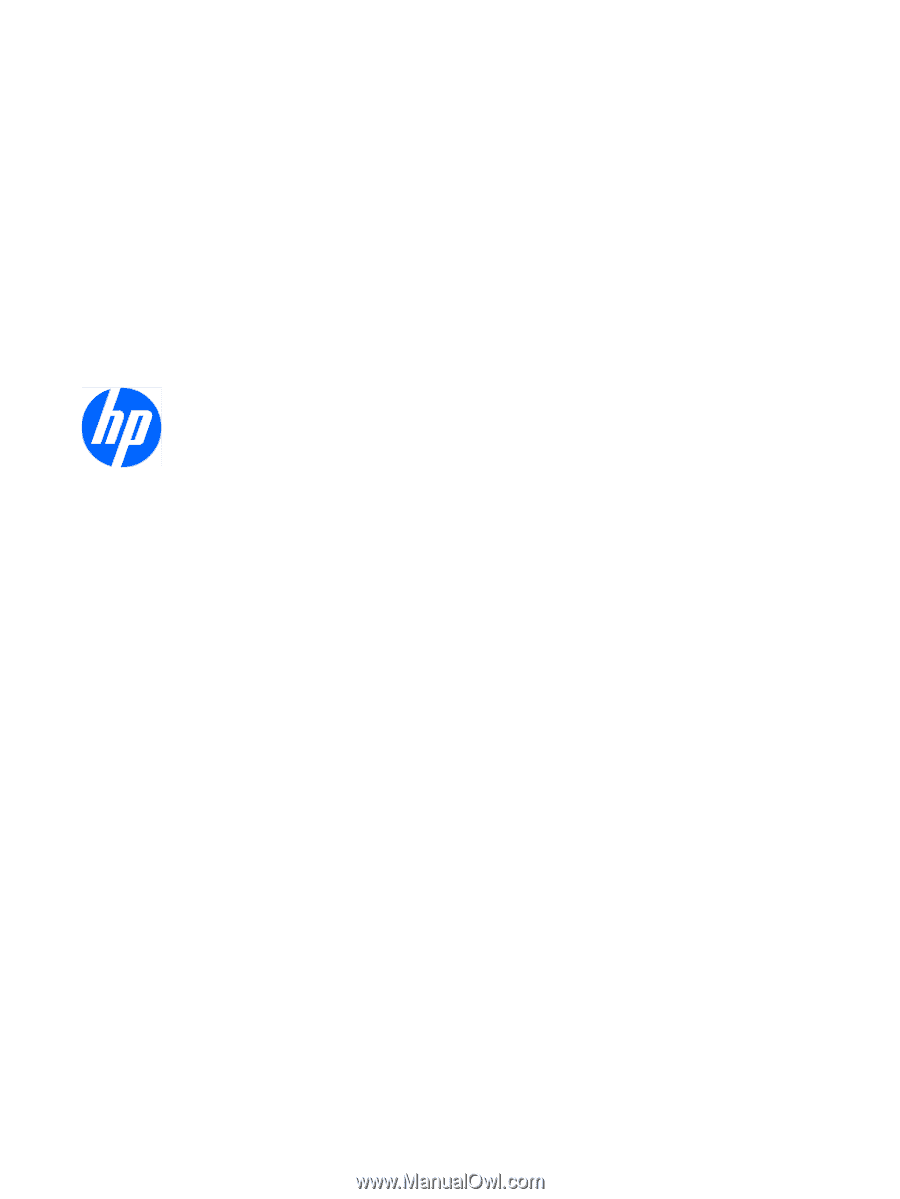
HP Mini 5102
Maintenance and Service Guide
SUMMARY
This guide is a troubleshooting reference used for maintaining and servicing the computer. It provides
comprehensive information on identifying computer features, components, and spare parts;
troubleshooting computer problems; and performing computer disassembly procedures.