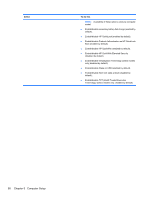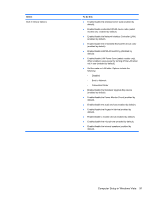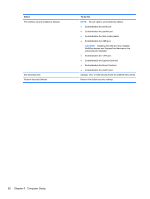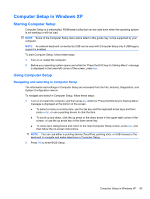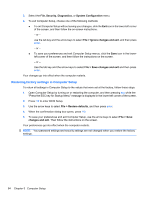HP Mini 5102 HP Mini 5102 - Maintenance and Service Guide - Page 103
Some of the Computer Setup menu items listed in this may not be supported by your - specifications
 |
View all HP Mini 5102 manuals
Add to My Manuals
Save this manual to your list of manuals |
Page 103 highlights
Computer Setup menus The menu tables in this section provide an overview of the Computer Setup options. NOTE: Some of the Computer Setup menu items listed in this chapter may not be supported by your computer. File menu Select System information Set system date and time System Diagnostics Restore Defaults Reset BIOS security to factory default Ignore changes and exit Save changes and exit To do this ● View identification information for the computer and the batteries in the system. ● View specification information for the processor, cache and memory size, system ROM, video revision, and keyboard controller version. Set or change the date and time on the computer. ● Set date: MM:DD:YYYY ● Set time: HH:MM ● F1: System information ● F2: Start-up test ● F3: Run-in test ● F4: Hard disk test Replace the configuration settings in Computer Setup with the original factory settings. (Hard drive mode, password settings, and security settings are not changed when you restore the factory settings.) Restore the BIOS security settings to the factory default. Cancel any changes entered during the current session. Then exit and restart the computer. Save any changes entered during the current session. Then exit and restart the computer. Your changes go into effect when the computer restarts. Computer Setup in Windows XP 95