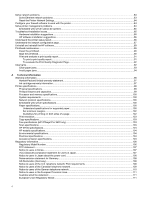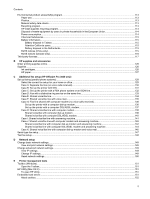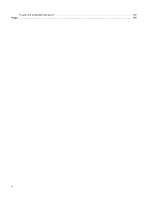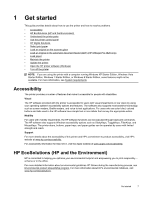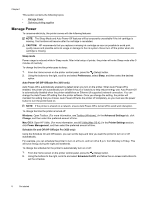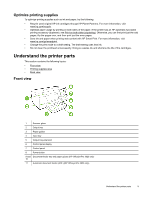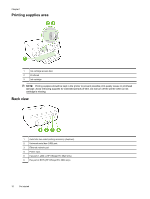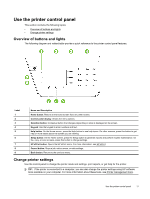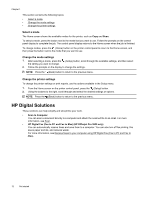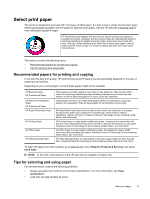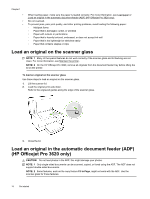HP Officejet Pro 3620 User Guide - Page 13
Optimize printing supplies, Understand the printer parts, Front view - ink cartridge
 |
View all HP Officejet Pro 3620 manuals
Add to My Manuals
Save this manual to your list of manuals |
Page 13 highlights
Optimize printing supplies To optimize printing supplies such as ink and paper, try the following: • Recycle used original HP ink cartridges through HP Planet Partners. For more information, visit www.hp.com/recycle. • Optimize paper usage by printing on both sides of the paper. If the printer has an HP automatic two-sided printing accessory (duplexer), see Print on both sides (duplexing). Otherwise, you can first print just the odd pages, flip the pages over, and then print just the even pages. • Save ink and paper when printing web content with HP Smart Print. For more information, visit www.hp.com/go/smartprint. • Change the print mode to a draft setting. The draft setting uses less ink. • Do not clean the printhead unnecessarily. Doing so wastes ink and shortens the life of the cartridges. Understand the printer parts This section contains the following topics: • Front view • Printing supplies area • Back view Front view 1 Scanner glass 2 Output tray 3 Paper guides 4 Input tray 5 Output tray extension 6 Control panel display 7 Control panel 8 Power button 9 and Document feeder tray and paper guides (HP Officejet Pro 3620 only) 10 11 Automatic document feeder (ADF) (HP Officejet Pro 3620 only) Understand the printer parts 9