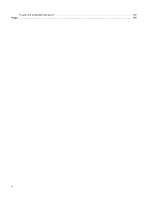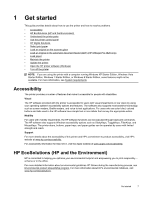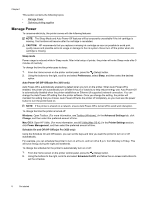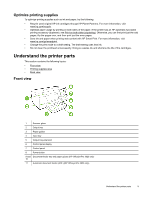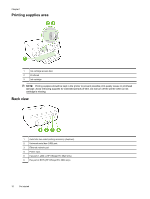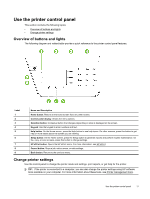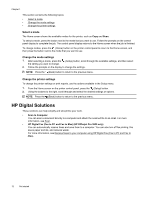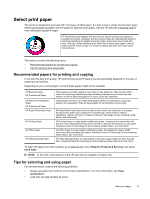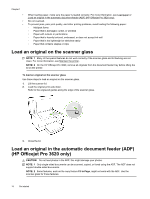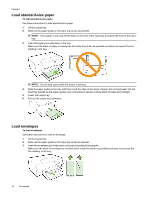HP Officejet Pro 3620 User Guide - Page 15
Use the printer control panel, Overview of buttons and lights, Change printer settings - software
 |
View all HP Officejet Pro 3620 manuals
Add to My Manuals
Save this manual to your list of manuals |
Page 15 highlights
Use the printer control panel This section contains the following topics: • Overview of buttons and lights • Change printer settings Overview of buttons and lights The following diagram and related table provide a quick reference to the printer control panel features. Label 1 2 3 4 5 6 7 8 9 Name and Description Home button: Returns to the home screen from any other screen. Control panel display: Shows the menu options. Selection button: Contextual button that changes depending on what is displayed on the screen. Keypad: Use the keypad to enter numbers and text. Help button: On the Home screen, press the Help button to see help topics. On other screens, press this button to get help or more details about the screen you are viewing. Setup button: On the Home screen, press the Setup button to generate reports and perform routine maintenance. On fax, copy, or scan screens, press this button to change settings. HP ePrint button: Opens the HP ePrint menu. For more information, see HP ePrint. Cancel button: Stops a job, exits a menu, or exits settings. Back button: Returns to the previous menu. Change printer settings Use the control panel to change the printer mode and settings, print reports, or get help for the printer. TIP: If the printer is connected to a computer, you can also change the printer settings using HP software tools available on your computer. For more information about these tools, see Printer management tools. Use the printer control panel 11