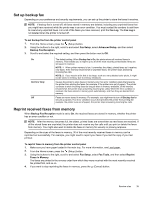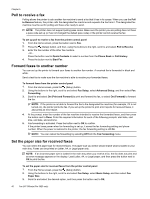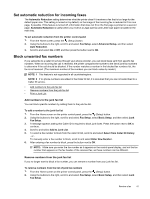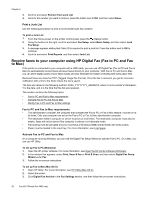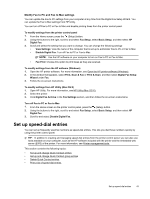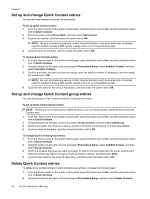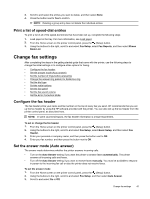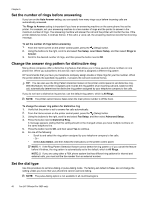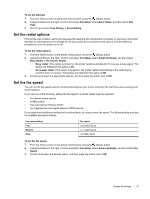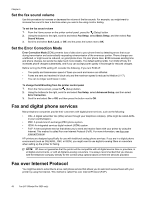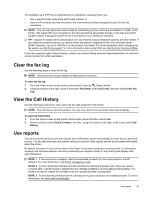HP Officejet Pro 3620 User Guide - Page 48
Set up and change Quick Contact entries
 |
View all HP Officejet Pro 3620 manuals
Add to My Manuals
Save this manual to your list of manuals |
Page 48 highlights
Chapter 5 Set up and change Quick Contact entries You can store fax numbers as Quick Contact entries. To set up Quick Contact entries 1. From the Home screen on the printer control panel, press the button next to Fax, and then press the button next to Quick Contacts. 2. Press the button next to Phone Book, and then select Add Contact. 3. Type the fax number, and then press the button next to OK. NOTE: Be sure to include any pauses or other required numbers, such as an area code, an access code for numbers outside a PBX system (usually a 9 or 0), or a long-distance prefix. 4. Type the name for the entry, and then press the button next to OK. To change Quick Contact entries 1. From the Home screen on the printer control panel, press the button next to Fax, and then press the button next to Quick Contacts. 2. Using the buttons to the right, scroll to and select Phone Book Setup, select Add/Edit Contact, and then select Individual Contacts. 3. Scroll to and select the entry you want to change, enter the new fax number (if necessary), and then press the button next to OK. NOTE: Be sure to include any pauses or other required numbers, such as an area code, an access code for numbers outside a PBX system (usually a 9 or 0), or a long-distance prefix. 4. Type the new name for the entry (if necessary), and then press the button next to OK. Set up and change Quick Contact group entries You can store groups of fax numbers as Quick Contact group entries. To set up Quick Contact group entries NOTE: Before you can create a group speed-dial entry, you must have already created at least one Quick Contact entry. 1. From the Home screen on the printer control panel, press the button next to Fax, and then press the button next to Quick Contacts. 2. Using the buttons to the right, scroll to and select Group Contacts, and then select Add Group. 3. Scroll to and select the entries you want to include in the Quick Contact group, and then select Done. 4. Type the name for the group, and then press the button next to OK. To change Quick Contact group entries 1. From the Home screen on the printer control panel, press the button next to Fax, and then press the button next to Quick Contacts. 2. Using the buttons to the right, scroll to and select Phone Book Setup, select Add/Edit Contact, and then select Group Contacts. 3. Scroll to and select the group you want to change. To add or remove entries from the group, scroll to and select the entries you want to include or those you want to remove, and then select Done. 4. Type the new name for the group (if necessary), and then press the button next to OK. Delete Quick Contact entries To delete Quick Contact entries or Quick Contact group entries, complete the following steps: 1. From the Home screen on the printer control panel, press the button next to Fax, and then press the button next to Quick Contacts. 2. Using the buttons to the right, scroll to and select Phone Book Setup, and then select Delete Contacts. 44 Fax (HP Officejet Pro 3620 only)