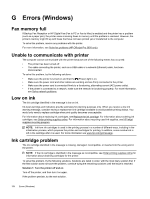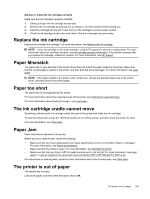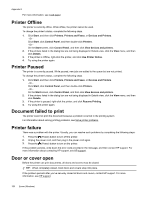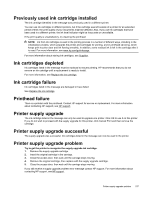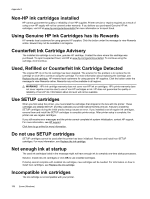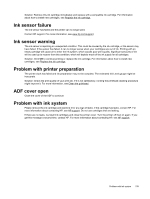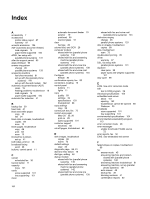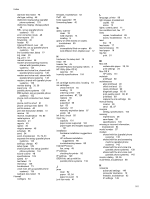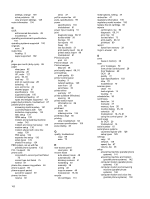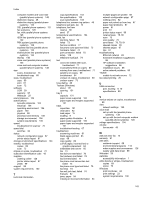HP Officejet Pro 3620 User Guide - Page 163
Ink sensor failure, Ink sensor warning, Problem with printer preparation, ADF cover open, Problem
 |
View all HP Officejet Pro 3620 manuals
Add to My Manuals
Save this manual to your list of manuals |
Page 163 highlights
Solution: Remove this ink cartridge immediately and replace with a compatible ink cartridge. For information about how to install new cartridges, see Replace the ink cartridge. Ink sensor failure The ink sensor has failed and the printer can no longer print. Contact HP support. For more information, see www.hp.com/support. Ink sensor warning The ink sensor is reporting an unexpected condition. This could be caused by the ink cartridge, or the sensor may have failed. If the sensor has failed, it can no longer sense when your cartridges are out of ink. Printing with an empty cartridge will cause air to enter the ink system, which causes poor print quality. Significant amounts of ink will be used up to recover from this condition, which will deplete much of the ink supply for all cartridges. Solution: Click OK to continue printing or replace the ink cartridge. For information about how to install new cartridges, see Replace the ink cartridge. Problem with printer preparation The printer clock has failed and ink preparation may not be complete. The estimated Ink Level gauge might be inaccurate. Solution: Check the print quality of your print job. If it is not satisfactory, running the printhead cleaning procedure might improve it. For more information, see Clean the printhead. ADF cover open Close the cover of the ADF to continue. Problem with ink system Please remove the ink cartridge and examine it for any sign of leaks. If the cartridge has leaks, contact HP. For more information about contacting HP, see HP support. Do not use cartridges that are leaking. If there are no leaks, re-install ink cartridges and close the printer cover. Turn the printer off then on again. If you get this message a second time, contact HP. For more information about contacting HP, see HP support. Problem with ink system 159